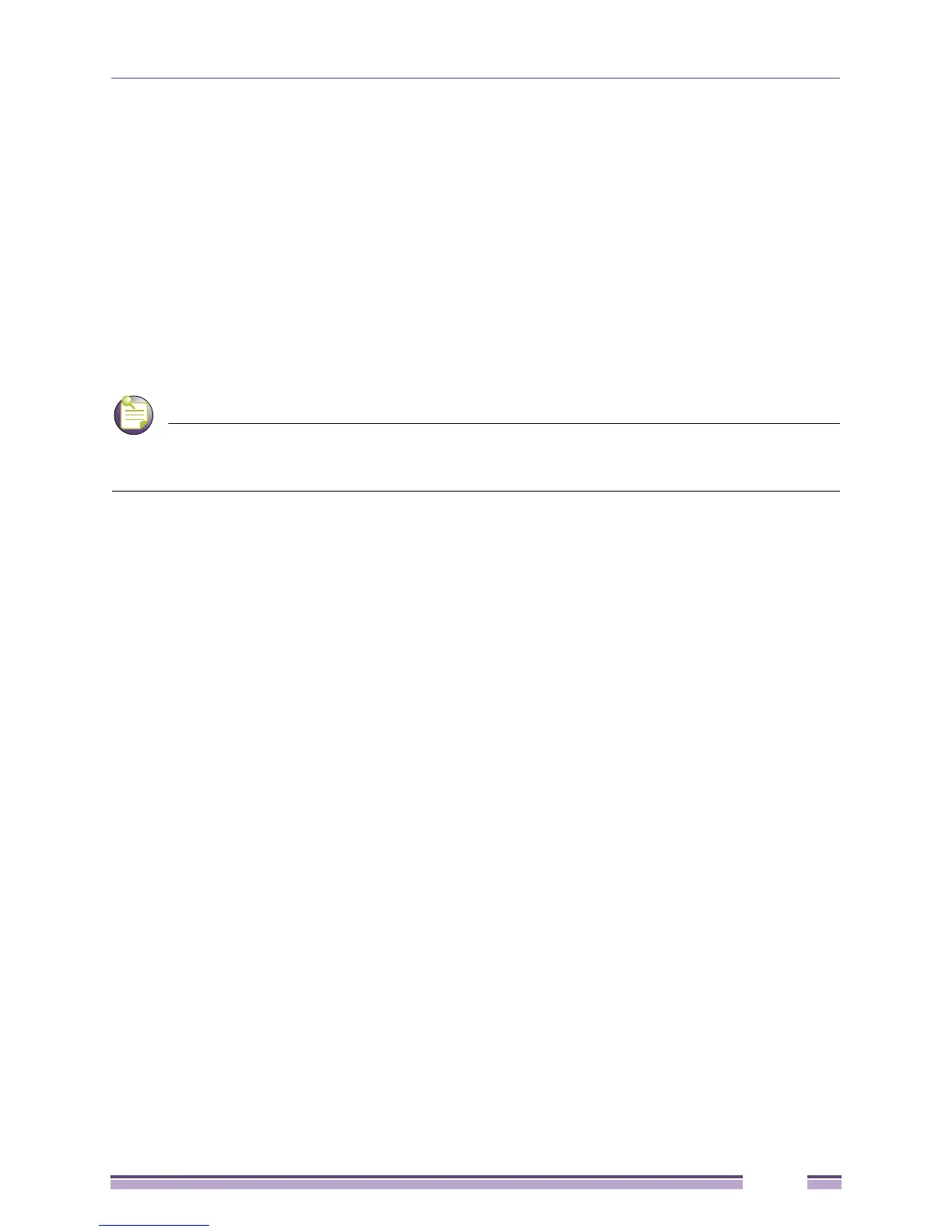Using the Console CLI
Extreme Networks EAS 100-24t Switch CLI Manual
7
now be configured and managed via Telnet, SNMP MIB browser and the CLI or via the Web-based
management agent using the above IP address to connect.
Using the Console CLI
The switch supports a console management interface that allows the user to connect via a serial port
and a terminal or a computer running a terminal emulation program. The console can also be used over
the network using the TCP/IP Telnet protocol. The console program can be used to configure the switch
to use an SNMP-based network management application over the network.
This chapter describes how to use the console interface to access the switch, change its settings, and
monitor its operation.
Switch configuration settings are saved to non-volatile RAM using the save command. The current
configuration will then be retained in the switch’s NV-RAM, and reloaded when the switch is rebooted. If the switch
is rebooted without using the save command, the last configuration saved to NV-RAM will be loaded.
Connecting to the Switch
The console interface is used by connecting the switch to a VT100-compatible terminal or a computer
running an ordinary terminal emulator program (e.g., the HyperTerminal program included with the
Windows operating system) using an RS-232C serial cable. Your terminal parameters will need to be set
to:
● VT-100 compatible
● 9600 baud
● 8 data bits
● No parity
● One stop bit
● No flow control
You can also access the same functions over a Telnet interface. Once you have set an IP address for your
switch, you can use a Telnet program (in VT-100 compatible terminal mode) to access and control the
switch. All of the screens are identical, whether accessed from the console port or from a Telnet
interface.