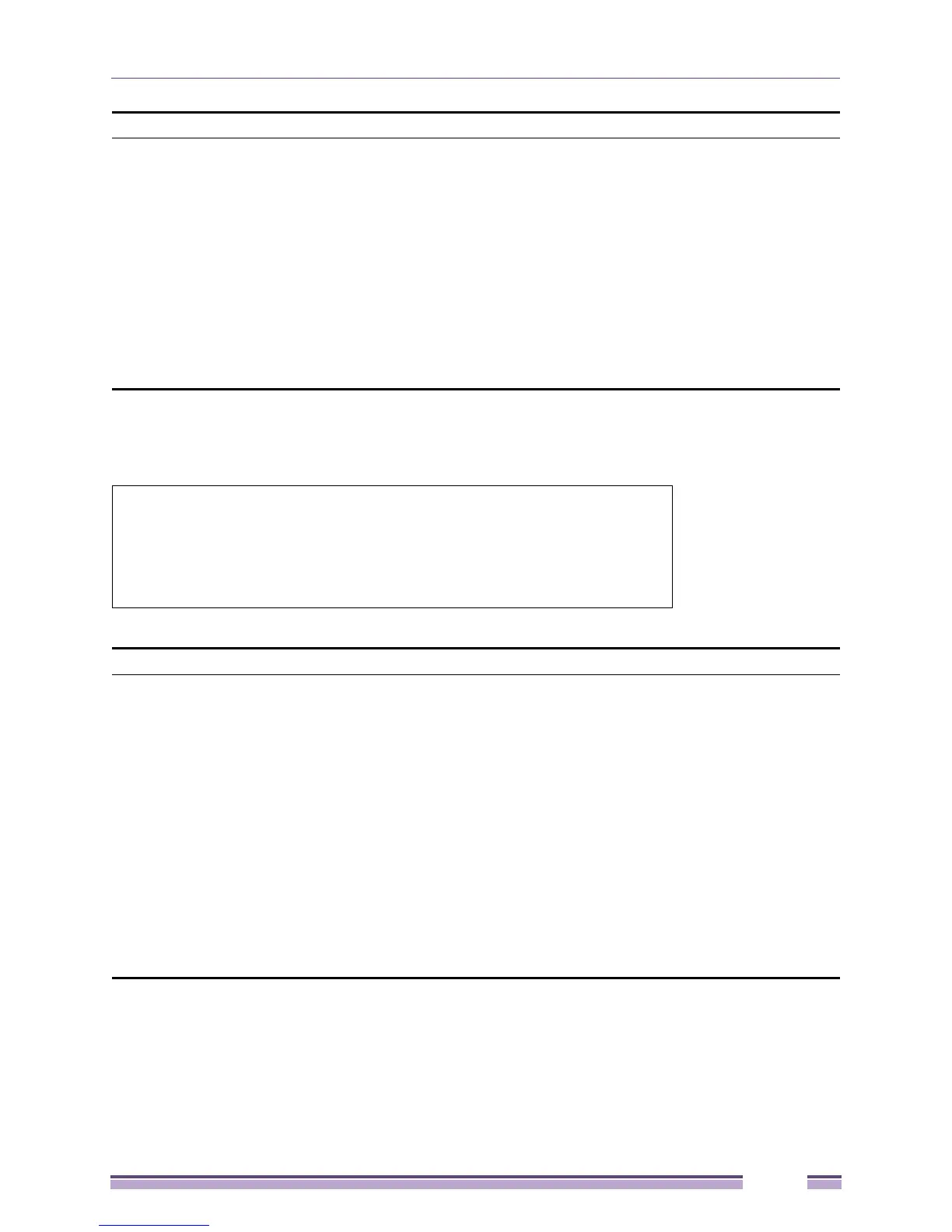Modify Banner and Prompt Commands
Extreme Networks EAS 100-24t Switch CLI Manual
65
Example usage
To modify the command prompt to “AtYourService”:
Parameters string 16 - The command prompt can be changed by entering a new name of
no more that 16 characters.
username - The command prompt will be changed to the login username.
default – The command prompt will reset to factory default command prompt.
Restrictions Only Administrator-level users can issue this command. Other restrictions
include:
If the “reset” command is executed, the modified command prompt will remain
modified. However, the “reset config/reset system” command will reset the
command prompt to the original factory banner.
EAS 100-24t:admin#config command_prompt AtYourService
Command: config command_prompt AtYourService
Success.
AtYourService:admin#
config greeting_message
Purpose Used to configure the login banner (greeting message).
Syntax config greeting_message {default}
Description Users can use this command to modify the login banner (greeting message).
Parameters default – If the user enters default to the modify banner command, then the
banner will be reset to the original factory banner.
To open the Banner Editor, click Enter after typing the config
greeting_message command. Type the information to be displayed on the
banner by using the commands described on the Banner Editor:
• Quit without save: Ctrl+C
• Save and quit: Ctrl+W
• Move cursor: Left/Right/Up/Down
• Delete line: Ctrl+D
• Erase all setting: Ctrl+X
• Reload original setting: Ctrl+L
config command_prompt
