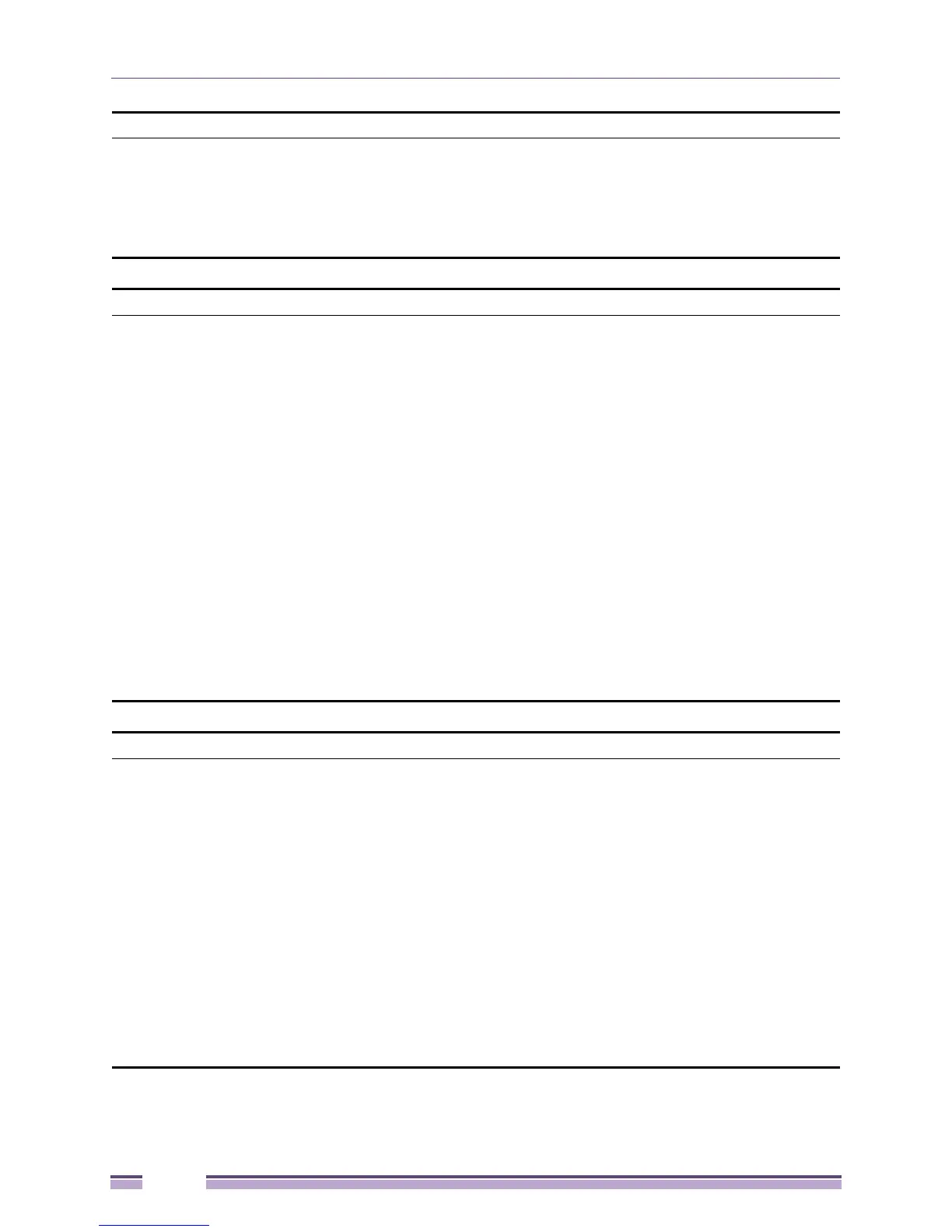Chapter 1: Introduction
Extreme Networks EAS 100-24t Switch CLI Manual
12
Description In the first part of the above syntax example, users have the option to specify config or
system. It is not necessary to specify either optional value, however the effect of the
system reset is dependent on which, if any, value is specified. Therefore, with this
example there are three possible outcomes of performing a system reset. Do not type
the braces.
Example command reset config
Line Editing Key Usage
Delete Deletes the character under the cursor and then shifts the remaining characters in the
line to the left.
Backspace Deletes the character to the left of the cursor and then shifts the remaining characters
in the line to the left.
Insert or Ctrl+R Toggle on and off. When toggled on, inserts text and shifts previous text to the right.
Left Arrow Moves the cursor to the left.
Right Arrow Moves the cursor to the right.
Up Arrow Repeats the previously entered command. Each time the up arrow is pressed, the
command previous to that displayed appears. This way it is possible to review the
command history for the current session. Use the down arrow to progress sequentially
forward through the command history list.
Down Arrow The down arrow will display the next command in the command history entered in the
current session. This displays each command sequentially as it was entered. Use the
up arrow to review previous commands.
Tab Shifts the cursor to the next field to the left.
Multiple Page Display Control Keys
Space Displays the next page.
CTRL+c Stops the display of remaining pages when multiple pages are to be displayed.
ESC Stops the display of remaining pages when multiple pages are to be displayed.
n Displays the next page.
p Displays the previous page.
q Stops the display of remaining pages when multiple pages are to be displayed.
r Refreshes the pages currently displayed.
a Displays the remaining pages without pausing between pages.
Enter Displays the next line or table entry.
{braces}
