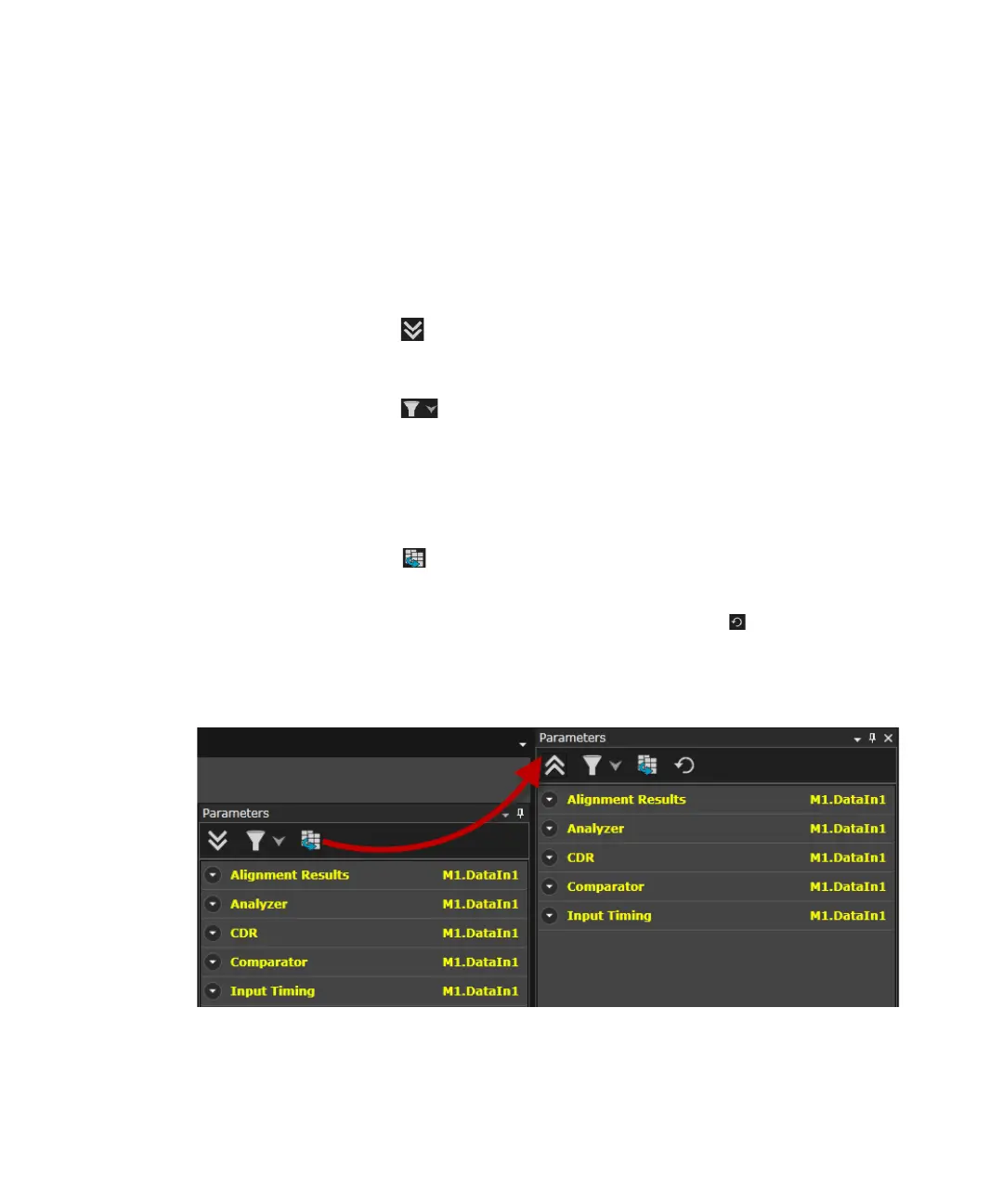138 Keysight M8000 Series of BER Test Solutions User Guide
4 User Interface - M8020A Display Views
The Parameters window has the following sections:
•Tool bar
• Display Grid
• Parameters Description Pane
The Parameters window tool bar includes the following icons:
• Expand/Collapse All Group: Click this icon to expand or collapse
the functional blocks.
• Show Search Option: Allows you to filter and customize your
results by using the following options:
• By Location
• By Functional Block
• By Property
• Copying Parameter Window: Creates a replica of Parameters
window to enhance the usability. It allows you to work on two different
instances of the application. The changes you make in one window
display immediately in the other window. The icon present on the
copied parameter window loads all properties of the module. The
following figure shows the copied Parameters window.
Once copied and then enabling the auto hide feature, the copied
parameters window is docked to the right edge of the main user
interface. The copied parameters window pops up once you click on it.
