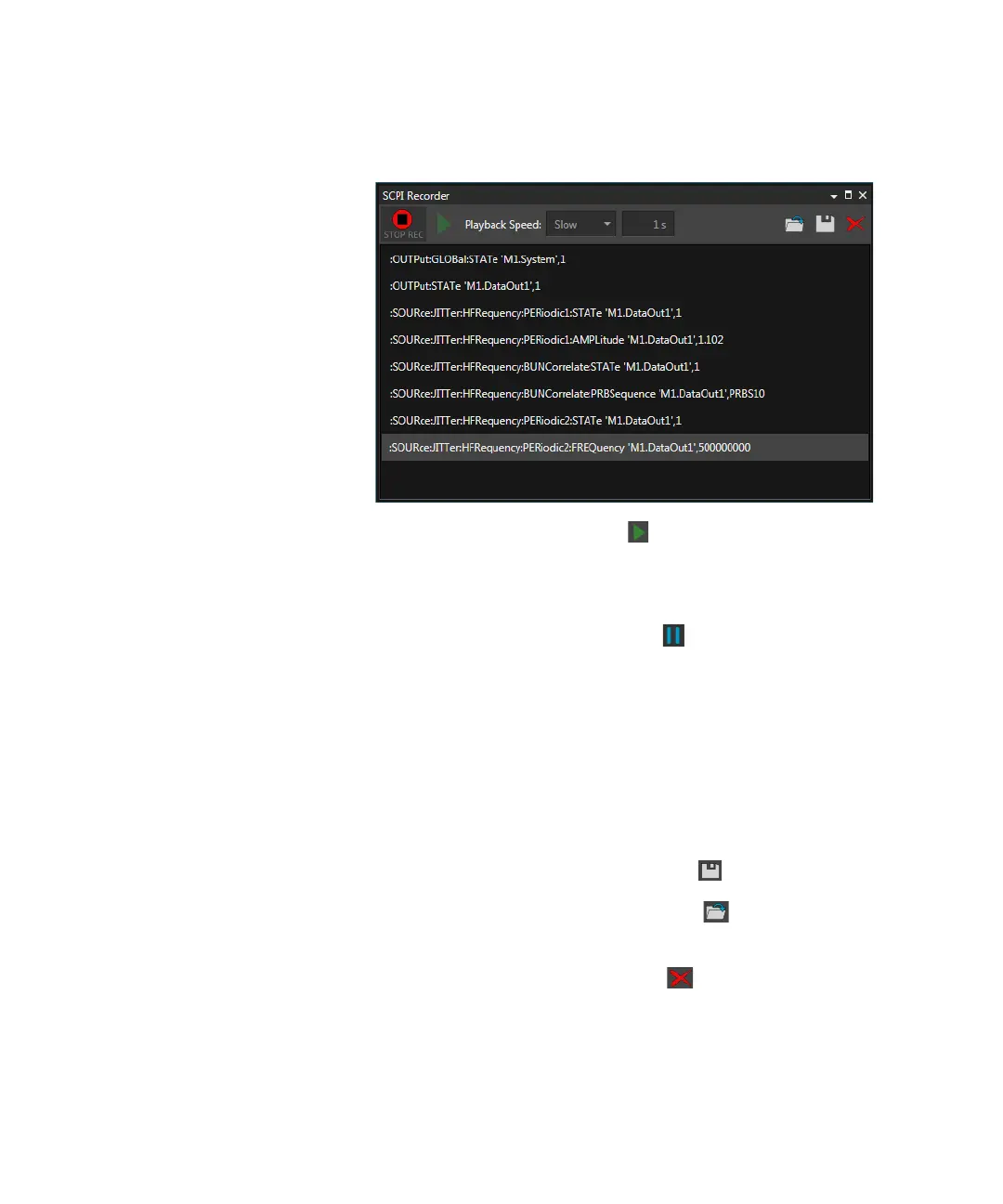594 Keysight M8000 Series of BER Test Solutions User Guide
9 Utilities
• Play/Pause Commands - Click Play to play back your recording
and observe the commands as they are executed. Playback will only
start when you stop the recording the commands. Use Playback Speed
to control the rate that the commands are played: Slow, Normal, Fast or
Custom. In case of Custom, you can set the playback speed from 0 to
120 seconds. During playback, click PAUSE to temporarily stop
the playback. You can also right-click and then click Execute to run a
single command from the list of recorded commands.
• Copy/Paste Recorded Commands - You can use Windows clipboard to
copy your recorded commands. Click on a command to select it. Shift
click to select a range of commands. Ctrl click to select non-adjacent
commands. Ctrl-A selects all commands. Ctrl-C copies all selected
commands. In another application, use Ctrl-V to paste the commands.
You can also right-click and then click Copy. By copying commands
you can create you own sequence of commands and execute them
later.
• Save/Load Recorded Commands - Click Save Script File to save
the recorder commands into a script file (.TXT). This file can be reloaded
into the dialog box at any time by clicking Load Script File.
The SCPI script files are ASCII files, so you can edit them as well as
create new script files using a text editor.
• Delete Recorded Commands - Click Delete All to delete all
recorded commands from the dialog box. To delete a single command,
select the command and press “Delete” on your keyboard.
Alternatively, you can right-click and then click Delete.
