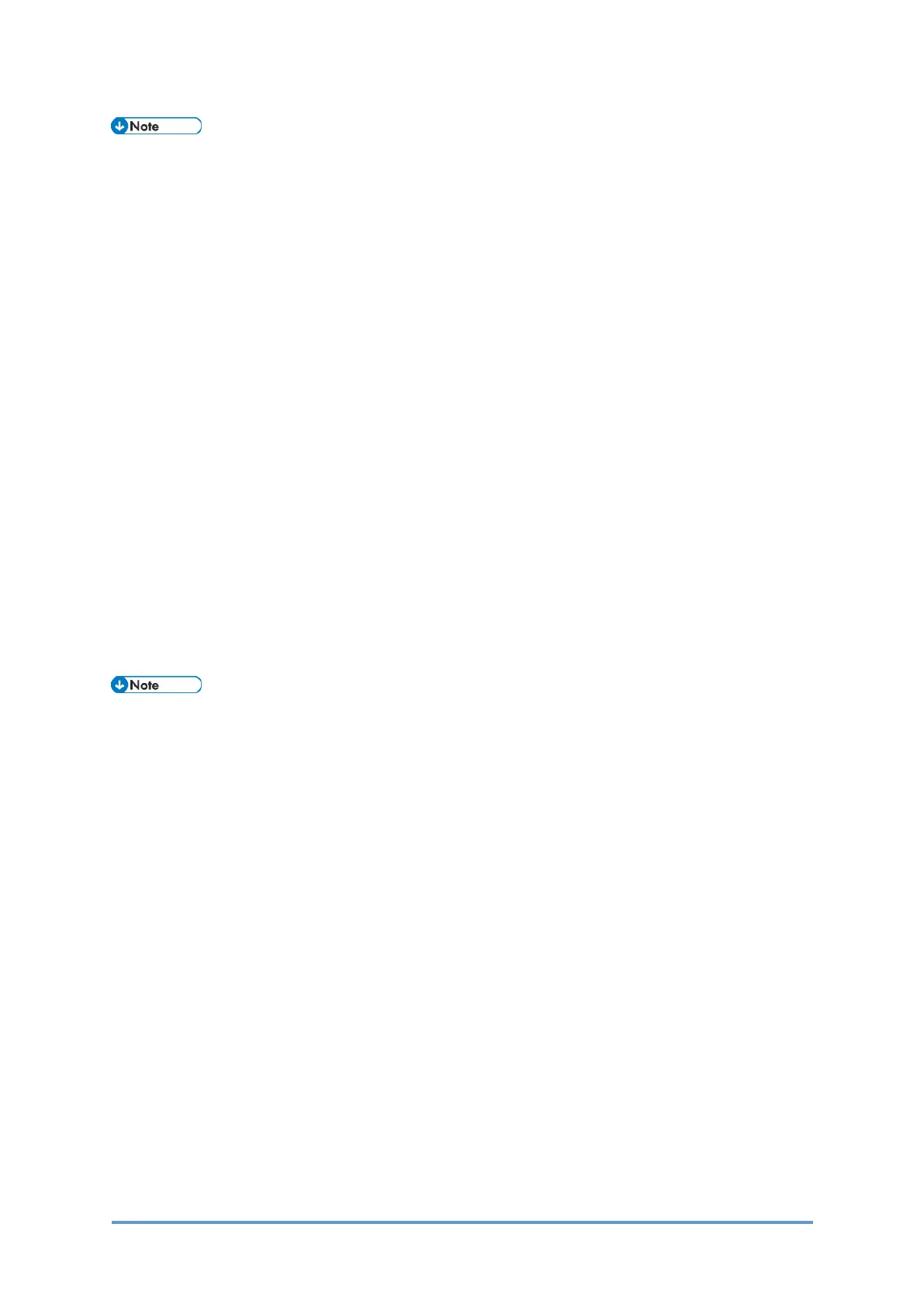Main Machine Installation: Installation Procedures
D0CA/D0C9/D0C8/D0CB 2-30 SM
They can be specified also via Web Image Monitor if logged in as the machine administrator
from the device if SP5-886-111(Auto Update Setting) is set to "1 (ON)". For details,
seeSpecifying the Time and Day of the Week to Prohibit Updating via Web Image
Monitor.
If error code 71: [Network connection error] appears when you click
[Firmware update] > [Update] > [Execute update] in SP mode, check the
following.
• 4-1. IPv4 address, Subnet mask of the machine and Gateway IPv4 address
• 4-2. IPv4 address of the DNS server
• 4-3. Proxy server settings
4-1. IPv4 address, Subnet mask of the machine and Gateway IPv4 address
Check the machine’s IPv4 address, subnet mask, and gateway IPv4 address.
(In "Settings" icon > System Settings > Network/Interface)
4-2. IPv4 address of the DNS server
Check the DNS IPv4 address and check the connection.
(In "Settings" icon > System Settings > Network/Interface > DNS Configuration)
How to find the IP address:
Ask the customer for the IP address of the DNS server. If the customer does not know it, ask the
customer to check the IP address by one of the following ways:
1. Run "ipconfig / all" at the command prompt on the computer, then check the IP address of the
DNS server.
2. Open the IPv4 properties dialog box on the computer, then check whether the IP address
setting of the DNS server is manual or automatic.
• If the setting of the DNS IP address is automatic, select [Auto-Obtain (DHCP)] at the
MFP machine's DNS settings.
• If the setting of the DNS IP address is manual, select [Specify] and specify the DNS
server 1 to 3.
• Press [Connection Te s t] to check the connection with the input address. Make sure
that it is connected successfully.
