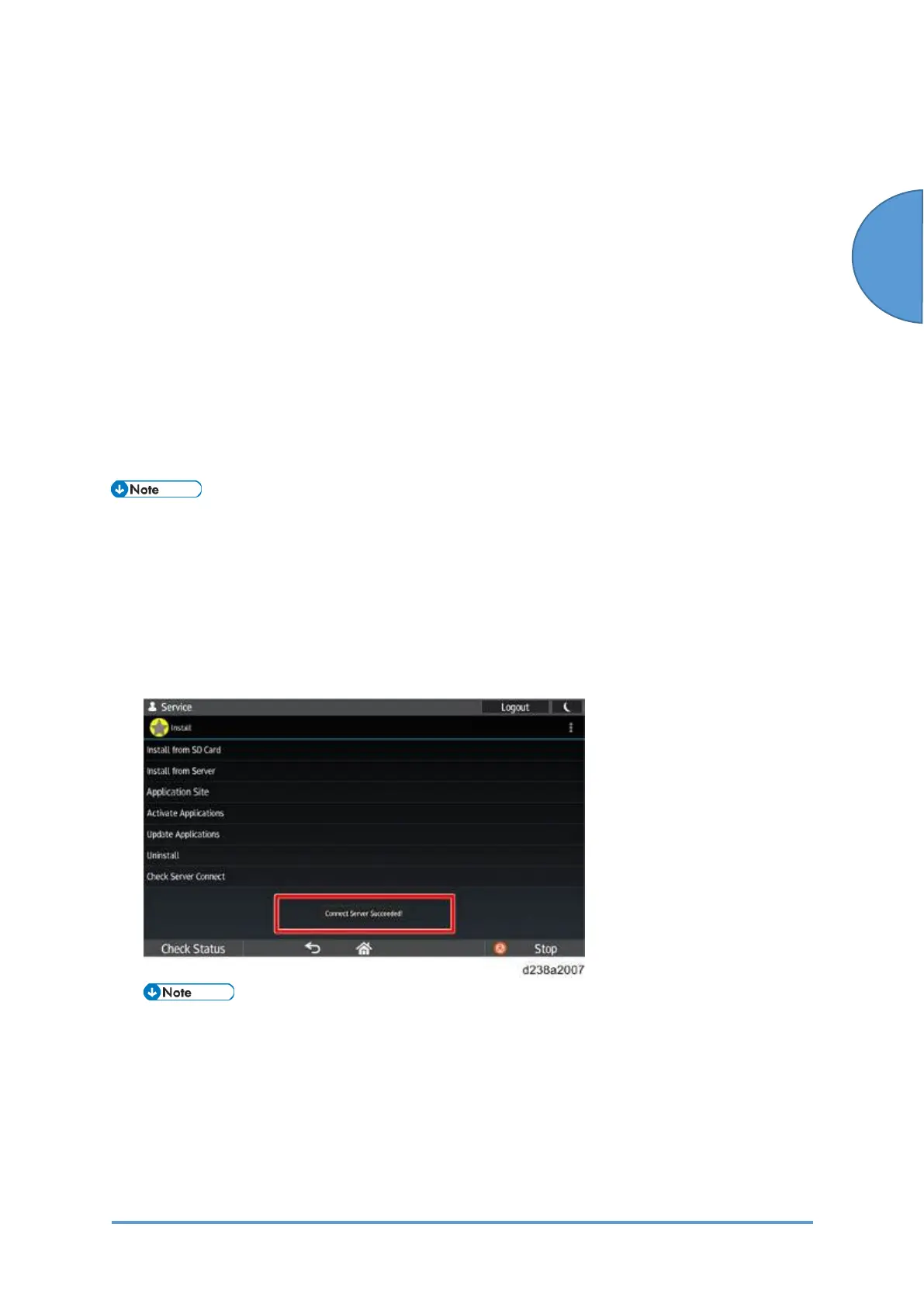System Maintenance
SM 8-53 D0CA/D0C9/D0C8/D0CB
If the control panel firmware has to be updated, the control panel starts in the recovery mode
and the firmware is automatically updated.
The control panel restarts when updating is completed. The result notification is processed after
the control panel restarts.
Refer to ”Firmware Update (Removable Media)” for details.
When Installation/Update Is Prohibited
If [Settings] > [System Settings] > [Settings for Administrator] > [Security] > [Extended Security
Settings] > [Update Firmware] is set to [Prohibit], the execution key is grayed out and
installation/update cannot be executed.
When trying to update from a PC, updating fails and the result is recorded as “Failed”.
Installation/Update from the eDC Server
Downloads applications from the eDC Server, and installs or updates them.
• Installation/activation/update of applications from the server can only be done in the
service mode.
Log in to the control panel’s service mode.
1. Select [Apps] > [Install].
2. Press [Check Server Connect] and make sure that “Connect Server Succeeded!” is
displayed.
• The server address is stored in the firmware of the Smart Operation Panel.
• To connect to the server, the network settings of the MFP must be configured
correctly. For the required configuration, see the Field Service Manual of the MFP.
• If server connection fails, see Troubleshooting for error codes.
Log in to the control panel’s service mode.
1. Select [Apps] > [Install].
