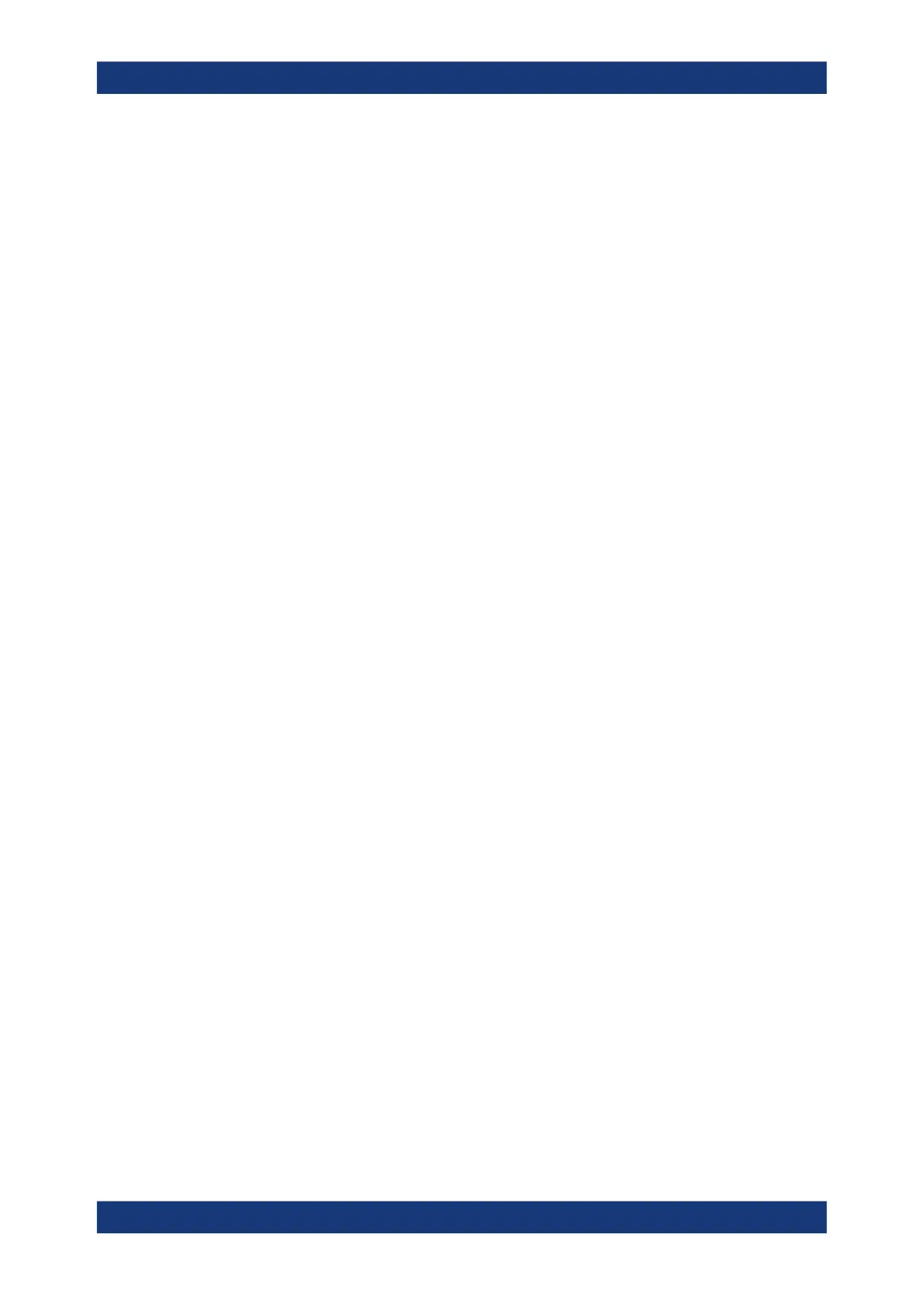Acquisition and waveform setup
R&S
®
RTP
210User Manual 1337.9952.02 ─ 12
To acquire a limited number of acquisitions
1. Check if the trigger mode is set to "Norm". The trigger mode is shown in the trigger
label in the upper right corner of the screen.
If not, press the trigger [Mode] key on the front panel to toggle the setting.
2. Open "Menu" > "Acquire" > "Mode" tab.
3. Enter the number of acquisitions in the "Average count" field.
4. Press the [Single] key on the front panel.
You can stop the running acquisition before it is finished by pressing the key again.
5.9.6 Using the roll mode
The roll mode can be used if the acquisition process is slow - that is if the time scale is
large. In roll mode, the instrument shows the waveform immediately and saves waiting
for the waveform display. The roll mode can be activated by the instrument if several
conditions are fulfilled.
To set the roll mode manually
1. Make sure that all requirements for the roll mode are fulfilled: see Chapter 5.2,
"Horizontal", on page 141.
2. Open "Menu" > "Horizontal" > "Roll" tab.
3. Set "Mode" to "Auto".
4. Set the "Start roll time", the acquisition time at which the instrument starts the roll
mode.
5.9.7 Using fast segmentation
Fast Segmentation reduces the dead time between two waveform acquisition cycles.
The settings are described in Chapter 5.4.3, "Segmented settings", on page 153.
1. Open "Menu" > "Acquire" > "Segmented" tab.
2. Tap "Fast segmentation" to activate the fast segmentation mode.
3. If you want to sample the maximum number of acquisitions in a series, enable
"Acquire maximum".
If you want to capture a defined number of acquisitions, disable "Acquire maxi-
mum" and enter the "Required" number of acquisitions.
4. Set the "Display time".
Setting up the waveform
