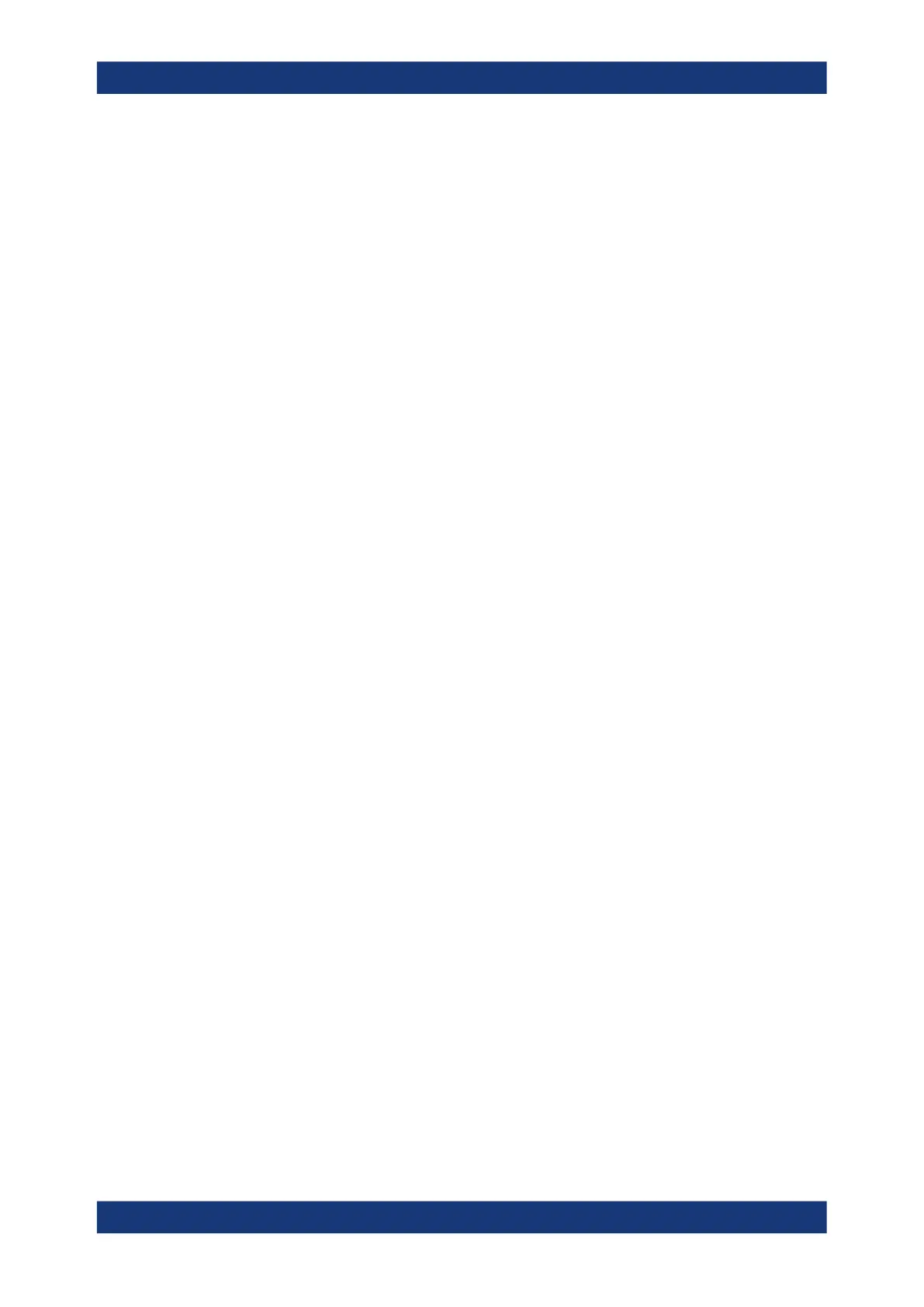Getting started
R&S
®
RTP
71User Manual 1337.9952.02 ─ 12
To select a waveform
► Choose one of the following ways:
● Tap the waveform in the waveform diagram.
● To select a channel, reference, or math waveform, press the corresponding
key.
● Tap the signal icon.
Note: Zoom waveforms in zoom diagrams cannot be selected.
To minimize a waveform
► Choose on of the following ways:
● Tap the "Minimize" icon in the upper right corner of the waveform's signal label
in the signal bar.
● Drag the waveform from the diagram to the signal bar.
The waveform disappears from the diagram and the minimized signal view is
shown in the signal icon.
Remote command: LAYout:SIGNal:UNASsign on page 1167
► To set the waveform back to its previous diagram immediately, use "Undo".
To arrange a waveform using the SmartGrid
See Chapter 3.3.5, "Rohde & Schwarz smartgrid", on page 71.
To switch off a waveform
► Do one of the following:
● Select the waveform, and then press the [Signal Off] key.
● To switch off a minimized waveform, tap the "Close" icon in the upper right cor-
ner of the minimized signal view.
● Disable "Channel" in the "Vertical" > "Setup" tab.
● Tap the "Delete" icon (Recycle bin) in the toolbar, and then the waveform.
If several waveforms overlap or lie close together, the upper (selected) wave-
form is switched off.
Remote command: CHANnel<m>:STATe on page 1199
3.3.5 Rohde & Schwarz smartgrid
The Rohde & Schwarz SmartGrid helps to create and arrange the diagrams on the
screen with drag&drop. The diagram layout depends on the position where you drop
the signal icon, in relation to an existing diagram.
Operating the instrument
