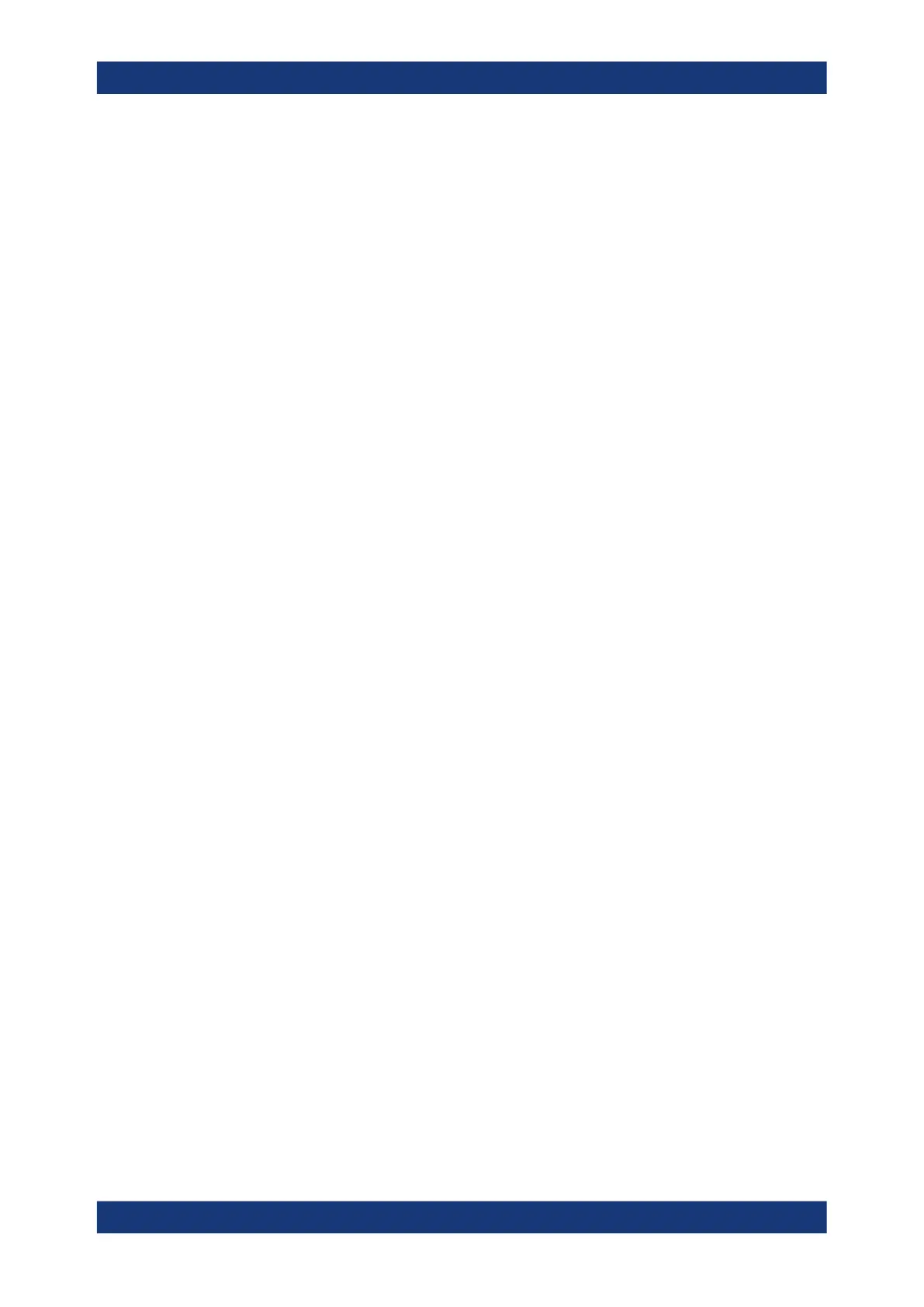Waveform analysis
R&S
®
RTP
290User Manual 1337.9952.02 ─ 12
The vertical scale of a math waveform is adapted automatically to the measurement
results to ensure optimal display. Furthermore, you can scale each math waveform
manually in vertical direction like a channel waveform.
As for channel waveforms, you can also change the arithmetic mode for the waveform
to display the envelope or an average over several calculations.
You can store a math waveform as a reference waveform and restore it later, see "To
save a reference waveform" on page 283.
● Displaying math waveforms.................................................................................. 290
● Math setup - general settings................................................................................291
● Operator editor......................................................................................................292
● Equation................................................................................................................294
● Filters.................................................................................................................... 302
● Math scale settings............................................................................................... 304
● Math arithmetic......................................................................................................307
7.3.1 Displaying math waveforms
Math waveforms can be displayed in addition to the channel and other waveforms.
They also can be used for analysis, e.g. measurements, even if the math waveform is
not active.
1. In the "Math" menu, select "Math Setup".
Alternatively, press the [Math] key.
2. Define the math expression for calculation in one of the following ways:
● Chapter 7.3.3.2, "Defining a formula in the Operator editor", on page 293
● Chapter 7.3.4, "Equation", on page 294
● Chapter 9.1.2, "Configuring spectrum waveforms", on page 406
3. In the "Math Setup" dialog box, in the "Setup" tab, tap the "Enable math signal".
The math waveform is displayed on the screen.
4. To change the vertical scaling of the math waveform, tap the "Manual" icon.
5. Enter the "Vertical scale" factor (per division). If necessary, add a "Vertical offset".
By default the instrument performs an automatic scaling.
Tip: You can also use the vertical [Scale] rotary knob for scaling. In this case, the
scale mode is set to "Manual" temporarily.
6. If you need the envelope or average of the math waveform over several calcula-
tions, change the arithmetic mode for the waveform as for channel waveforms.
See also: "Wfm Arithmetic" on page 152.
7. Close the "Math Setup" dialog box.
Mathematics
