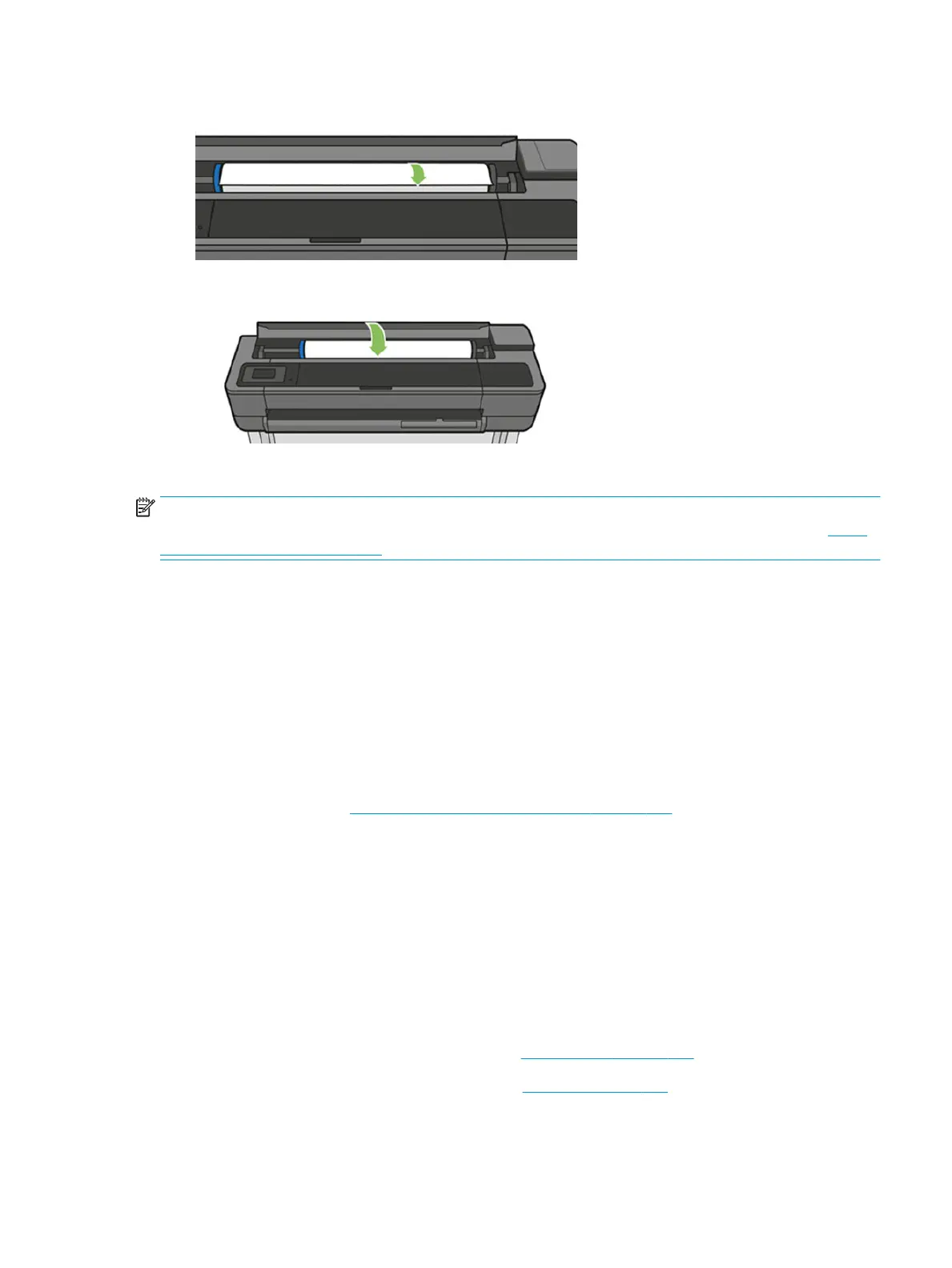9. Load the paper roll again.
10. Close the roll cover.
11. Reload the roll, or load a new sheet.
NOTE: If you nd that there is still some paper causing an obstruction within the printer, restart the
procedure and carefully remove all pieces of paper. You may need to remove the multi-sheet tray (see Multi-
Sheet Tray Assembly on page 367).
Printer displays out of paper when paper is available
Remote troubleshooting
●
Check if the customer has followed the paper troubleshooting included in the user's guide. If not, help
him or her to do it.
●
If the problem persists, ask the customer to unload paper, restart the printer and ask to load paper
again. If everything is OK, it is likely the printer has an old rmware version, ask the customer to do an
rmware upgrade.
●
If there is a problem with the printer is likely that the customer cannot load paper after restarting the
printer, in this case see Paper cannot be loaded successfully on page 100.
Onsite troubleshooting
The service engineer should rst follow the paper troubleshooting in the user's guide, and also the
instructions in this manual given to the customer by the call agent to double-check that the troubleshooting
has been done correctly. In most cases the problem can be solved by following these instructions. If the
problem persists:
1. Remove the covers and check that the OOP sensor is well placed and the ag is not broken.
2. Check the cables to see whether any of them is broken or disconnected (especially the OOPS cable and
the cable in the Bundle Board).
3. If everything is OK, replace the Bundle Board (see Bundle Board on page 406).
4. If the problem persists, replace the Main PCA (see Main PCA on page 311).
ENWW Paper troubleshooting 107
