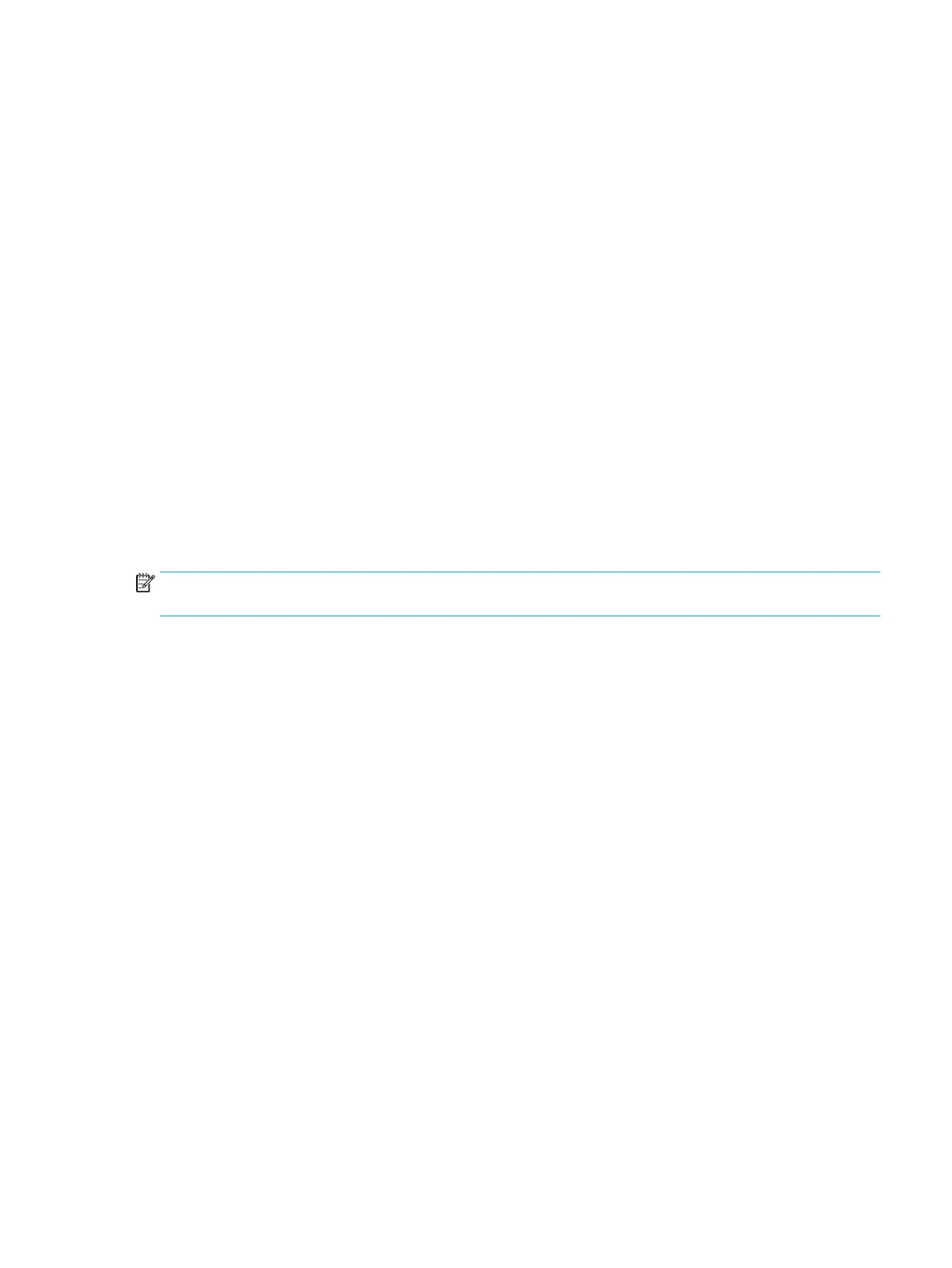●
Check the actual printable area for the paper size you have loaded.
printable area = paper size – margins
●
Check what your software understands to be the printable area (which it may call "printing area" or
"imageable area"). For example, some software applications assume standard printable areas that are
larger than those used in this printer.
●
If you have dened a custom page size with very narrow margins, the printer may impose its own
minimal margins, clipping your image slightly. You may want to consider using a larger paper size.
●
If your image contains its own margins, you may be able to print it successfully by using the Clip
Contents by Margins option.
●
If you are trying to print a very long image on a roll, check that your software is capable of printing an
image of that size.
●
You may have asked to rotate the page from portrait to landscape on a paper size that is not wide
enough.
●
If necessary, reduce the size of the image or document in your software application, so it ts between
the margins.
There is another possible explanation for a clipped image. Some applications, such as Adobe Photoshop,
Adobe Illustrator and CorelDRAW, use an internal 16-bit coordinate system which means that they cannot
handle an image of more than 32,768 pixels.
NOTE: An image 32,768 pixels long would print at a length of 1.39 m (54.61 in) if you select Best or Quality
in the driver, 2.78 m (109.23 in) if you select Fast, Normal or Speed in the driver.
If you try to print an image larger than this from these applications, the bottom of the image may be clipped.
To print the whole image, try these suggestions:
●
The driver dialog includes an option called Max. application resolution, which enables you to print
successfully in this situation. You will not normally need to change the default setting, which is Auto.
However, you can nd the option in the Advanced tab, under Document Options > Printer Features.
●
Save the le in another format, such as TIFF or EPS, and open it with another application.
●
Use a RIP to print the le.
Some objects are missing from the printed image
Large quantities of data may be necessary to print a high-quality large-format print job, and in some specic
workows there may be issues that can lead to some objects missing from the output. Here are some
suggestions to help you to avoid this problem.
●
Tell the HP-GL/2 driver to send the image as a bitmap.
●
Select a smaller page size and scale to the desired nal page size in the driver or in the front panel.
●
Save the le in another format, such as TIFF or EPS, and open it with another application.
●
Use a RIP to print the le.
●
Reduce the resolution of bitmap images in your application software.
●
Select a lower print quality in order to reduce the resolution of the printed image.
ENWW Print-quality troubleshooting 147
