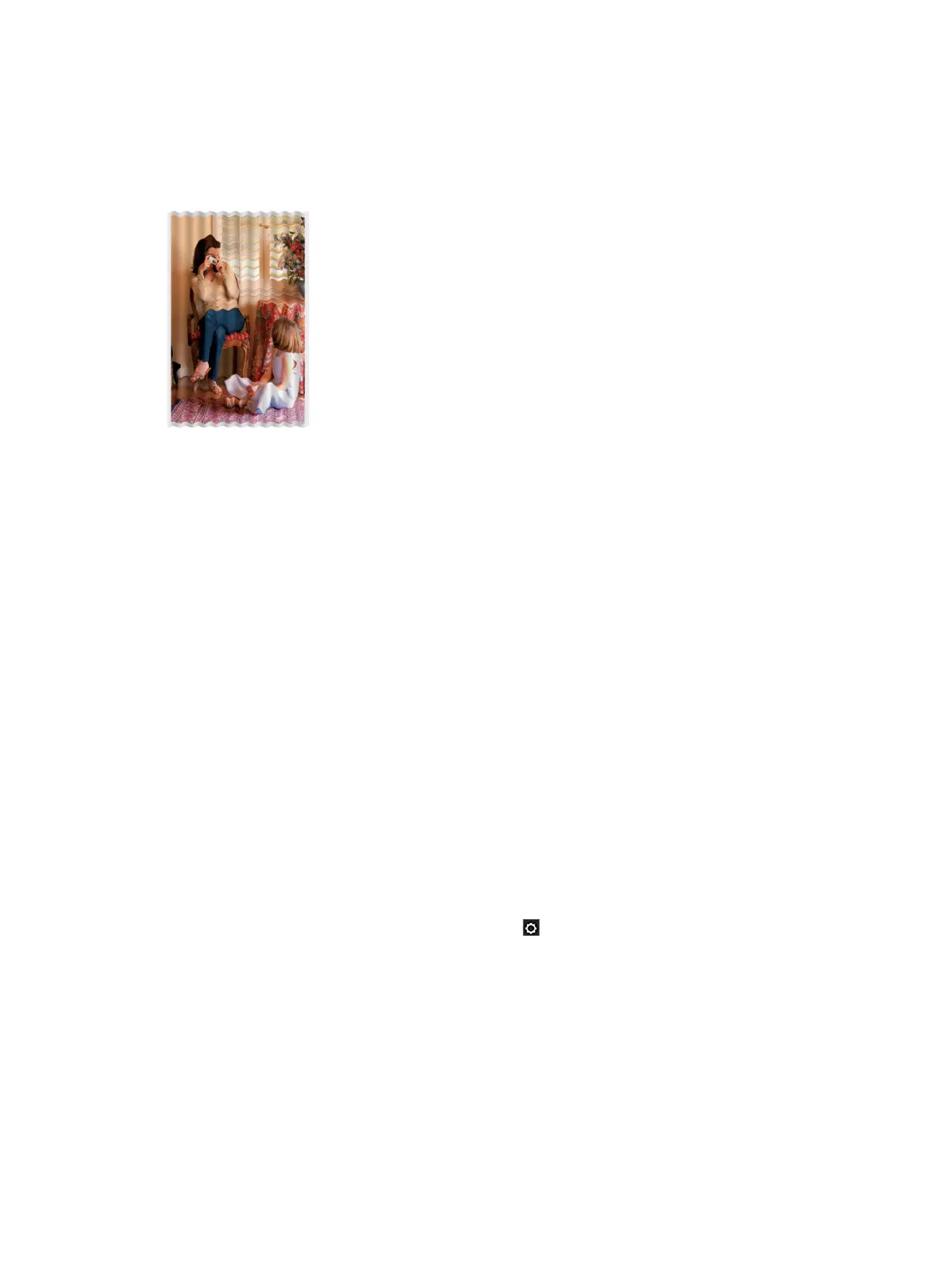The paper is not at
If the paper does not lie at when it comes out of the printer, but has shallow waves in it, you are likely to see
defects in the printed image, such as vertical stripes. This can happen when you use thin paper that becomes
saturated with ink.
1. Check that the paper type you have loaded corresponds to the paper type selected in the front panel and
in your software.
2. Try changing to a thicker paper type, such as HP Heavyweight Coated Paper.
3. Select a paper type that is slightly thinner than the paper you have loaded; this will persuade the printer
to use less ink. Here are some example paper types in ascending order of thickness: Plain Paper, Coated
Paper, Heavyweight Coated Paper.
The print is scued or scratched
The black ink pigment can be scued or scratched when touched by a nger, a pen or some other object. This
is particularly noticeable on coated paper.
Glossy paper may be extremely sensitive to the basket or to anything else that it contacts soon after printing,
depending on the amount of ink used and the environmental conditions at the time of printing.
To reduce the risk of scus and scratches:
●
Handle prints carefully.
●
Avoid stacking prints on top of each other.
●
Catch your prints as they are cut from the roll and do not let them fall into the basket. Alternatively,
leave a sheet of paper in the basket so that freshly printed sheets do not make direct contact with the
basket.
●
Increase the drying time. At the front panel, press , then Printer Preferences > Print Retrieval >
Select drying time > Extended.
Ink marks on the paper
This problem can occur for several dierent reasons.
Horizontal smears on the front of coated paper
If a lot of ink is used on plain or coated paper, the paper absorbs the ink quickly and expands. As the printhead
moves over the paper, the printhead may come into contact with the paper and smear the printed image. This
problem is normally seen only on cut sheets of paper (not on roll paper).
ENWW Print-quality troubleshooting 143
