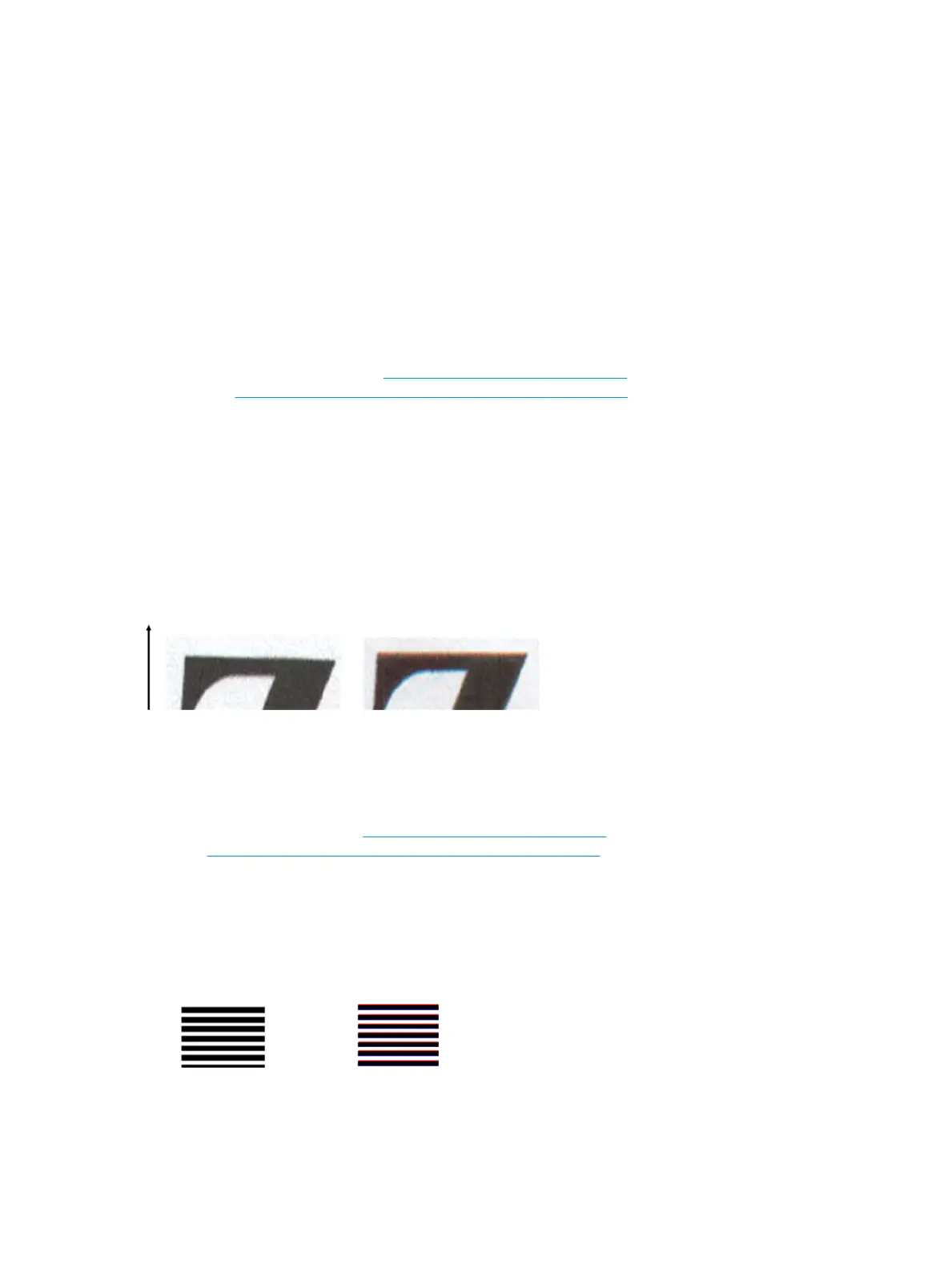Actions
1. When dealing with copies, you must take into account that good color matching between a given original
and its copy can be achieved only if both are printed on the same type of paper. In the case of scanned
les, good color matching can be achieved only if your monitor is color-calibrated or compliant with
sRGB or AdobeRGB standards.
2. Reboot the printer and scan or copy again.
3. If the above conditions are met, you should also take into account that various scanner settings can
aect the nal color result, such as Lighter/Darker, background color or noise removal, content type and
paper type. To obtain the best possible colors, set the Darker/Lighter to Normal, the
Background color
and noise removal to O, set the Content Type to Image (only if copying), and do not select the
Translucent Media.
4. For optimum color results, see Preventive maintenance on page 529 to see how to clean the scanner,
and see Support Menus, Diagnostic Plots & Calibrations on page 181 to see how to Calibrate the
scanner.
5. Avoid placing the scanner in direct sunlight or near sources of heat or cold.
Color fringing
The problem called “color fringing” occurs when the scanner is aected by incorrect paper advance and/or
miscalibration. Nevertheless, some amount of color fringing is unavoidable, especially at high scanning
speeds. It can be seen at the borders of sharp black text over a white background, as in the example below
(original on the left, scanned image on the right). Please note the black arrow indicating the scanning
direction.
Actions
1. Repeat the scan after increasing the scanner’s resolution (choose 300dpi or higher quality if scanning,
Best if copying). Turn your original 90 degrees, if possible, before scanning it again.
2. If the problem persists, see Preventive maintenance on page 529 to see how to clean the scanner, and
see Support Menus, Diagnostic Plots & Calibrations on page 181 to see how to Calibrate the scanner.
Repeat the scan at a high resolution (300dpi or higher if scanning, Best if copying) and check whether
the problem disappears.
3. If the problem still persists, you can diagnose this issue by analyzing the E patterns of the diagnostic
plot. The black horizontal lines appear slightly colored at the top and bottom of each end (in the
example on the right, below). Normally, they look red at the top and blue or green at the bottom, but it
could be the other way around.
If you see this eect, call HP support and report “color fringing problem after calibration”.
158 Chapter 2 Troubleshooting ENWW
