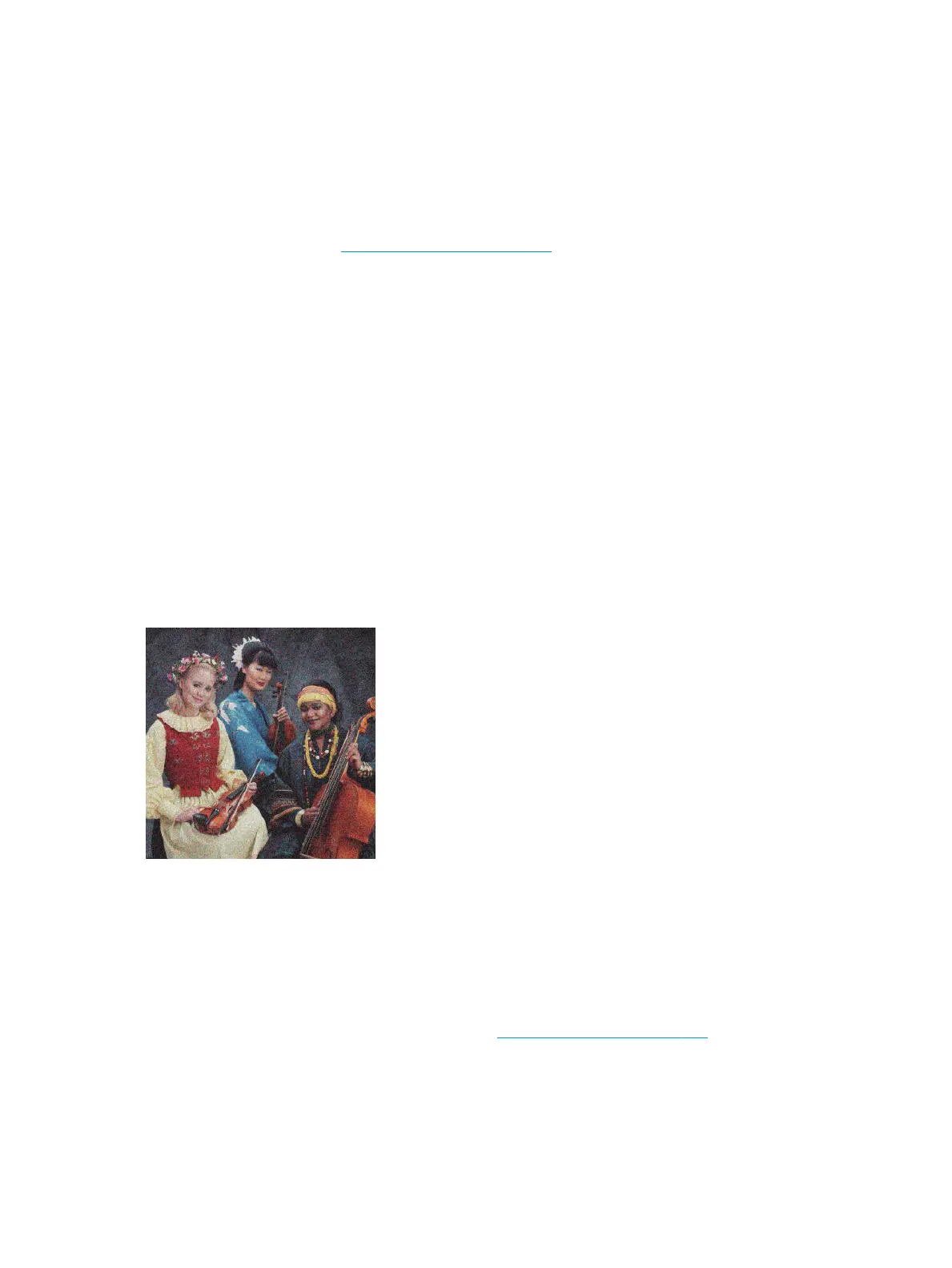3. Try changing to a heavier paper type, such as HP Heavyweight Coated Paper.
4. Select a paper type that is slightly thinner than the paper you have loaded; this will persuade the printer
to use less ink. Here are some example paper types in ascending order of thickness: Plain Paper, Coated
Paper, Heavyweight Coated Paper.
5. If you are using glossy paper, try changing to a dierent type of glossy paper.
6. Align the printhead. See Align the printhead on page 129.
Line lengths are inaccurate
If you have measured your printed lines and nd that the lengths are not suciently accurate for your
purposes, you can try to improve line length accuracy in the following ways.
1. Print on HP Matte Film, for which your printer's line length accuracy is specied.
Polyester lm is about ten times more dimensionally stable than paper. However, using lm that is
thinner or thicker than HP Matte Film will reduce line length accuracy.
2. Set the Print Quality slider to Quality.
3. Maintain the room at a steady temperature between 10 and 30°C (50 and 86°F).
4. Load the roll of lm and let it rest for ve minutes before printing.
5. If you are still not satised, try recalibrating the paper advance.
The whole image is blurry or grainy
1. Check that the paper type you have loaded corresponds to the paper type selected in the front panel and
in your software.
2. Check that you are printing on the correct side of the paper.
3. Check that you are using appropriate print-quality settings. In some cases, you can overcome a print-
quality problem merely by selecting a higher print-quality level. For instance, if you have set the Print
Quality slider to Speed, try setting it to Quality.
4. If the problem remains, align the printhead. See Align the printhead on page 129.
5. If the problem remains, perform paper advance calibration.
If the problem persists despite all the above actions, contact your customer service representative for further
support.
142 Chapter 2 Troubleshooting ENWW
