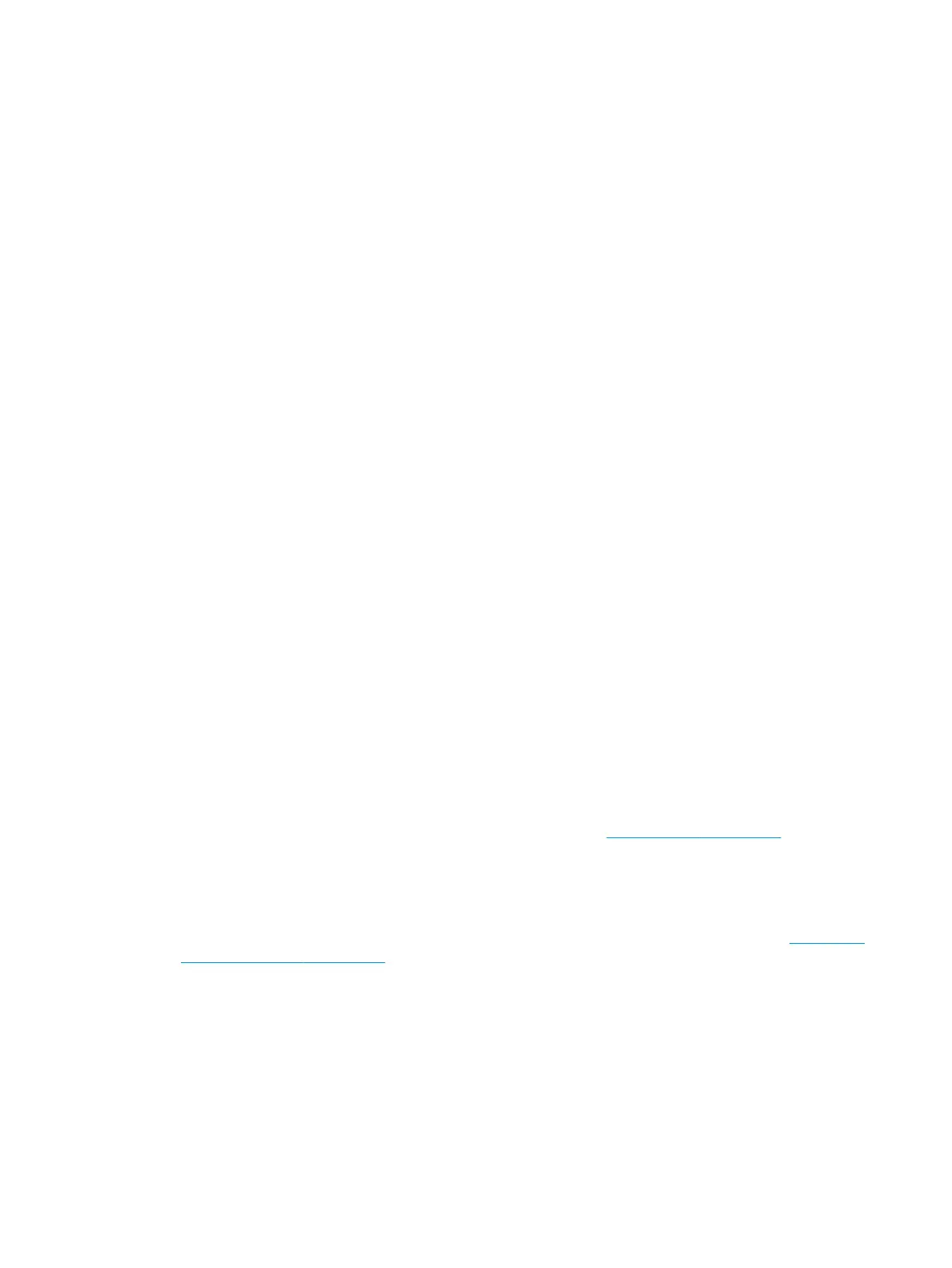Basic printer troubleshooting
The printer does not print
If all is in order (paper loaded, all ink components installed, and no le errors), there are still reasons why a
le you have sent from your computer may not start printing when expected:
1. You may have an electrical power problem. If there is no activity at all from the printer, and the front
panel does not respond, check that the power cord is connected correctly and that there is power
available at the socket.
2. You may be experiencing unusual electromagnetic phenomena, such as strong electromagnetic elds or
severe electrical disturbances, which can cause the printer to behave strangely or even stop working. In
this case, turn o the printer using the power key on the front panel and unplug the power cord, wait
until the electromagnetic environment has returned to normal, then turn it on again. If you still
experience problems, please contact your customer service representative.
3. You may not have installed in your computer the correct driver for your printer.
4. If you are printing on a sheet, you must specify Printer Autoselect or Single-Sheet or Multi-Sheet Tray as
the paper source in your printer driver.
5. Check connectivity: the LAN cable and the Front Panel WiFi blue light.
The Front Panel is blank (the printer does not start)
If the printer does not start (the front panel is blank), try the following:
Remote troubleshooting
1. Ask the customer to unplug and plug in the power cord. The customer should check when the power cord
is plugged in that the front panel is illuminated (white) for a few moments, after which the printer
should start the initialization process.
2. If the front panel is still blank (does not show a ashing white screen), and the printer does not start up,
then ask the customer to hold down the Power key for a few seconds and ask to check whether the
Power LED button turns orange while the key is held down.
3. If the customer does not see the orange light, no power is reaching the printer; ask to check that the
power cord is correctly plugged in. If the problem persists, there is a problem with the power supply.
Arrange a service engineer visit to replace the Power Supply, see Power Supply on page 308.
4. If the customer sees the orange light, ask to unplug and plug in the power cord and to listen and wait for
around 30 seconds for the printer to make a beeping sound.
5. Three beeps mean that the Front Panel has failed or the Front Panel cable is disconnected or damaged.
Arrange a service engineer visit to check the cable and replace the Front Panel if needed, see Front Panel
SFP F9A29-67008 on page 278.
64 Chapter 2 Troubleshooting ENWW
