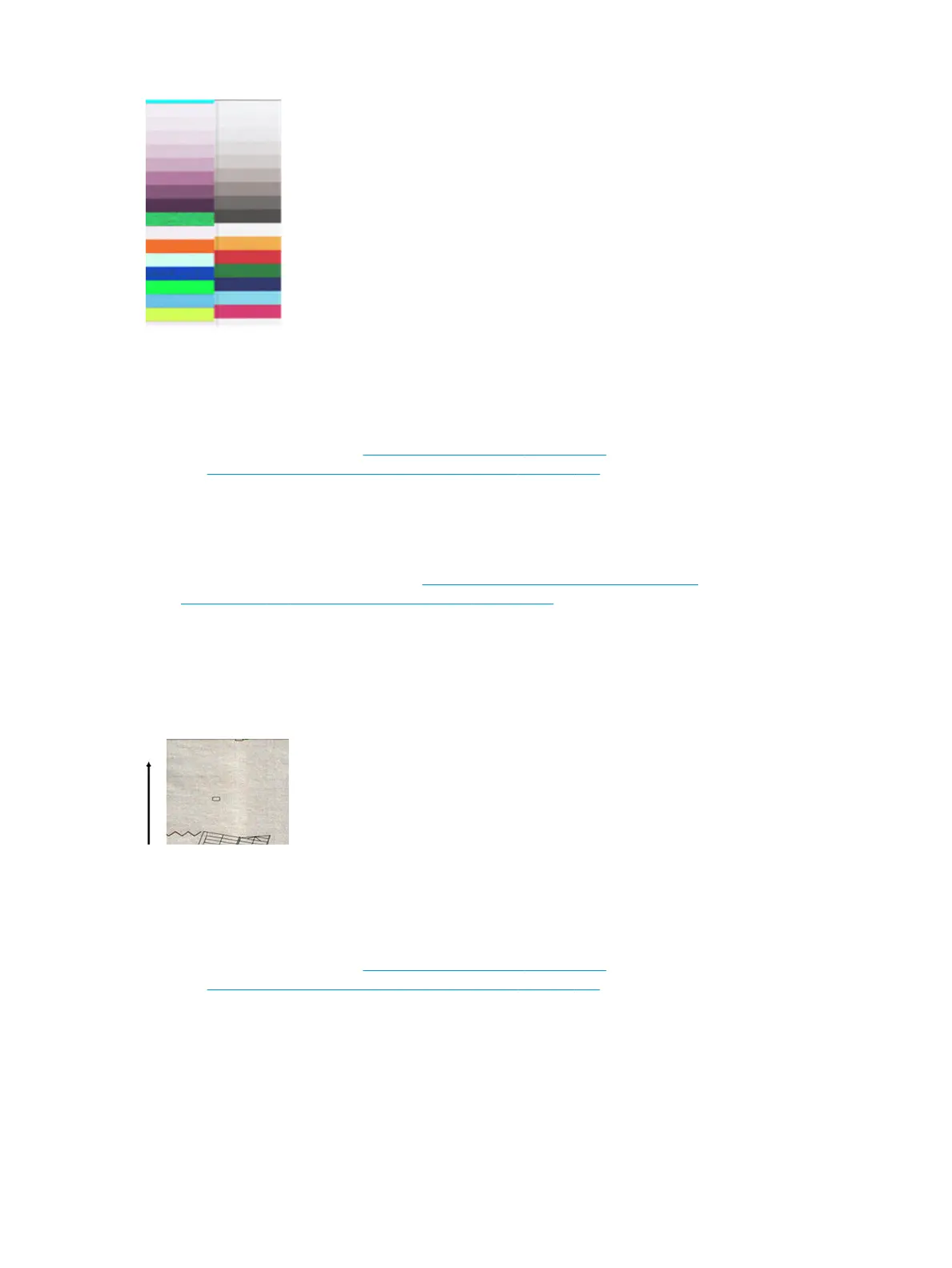Actions
1. Reboot the scanner and repeat the scan or copy. If the problem persists, repeat the scan or copy, setting
the background color removal to O or turning the original 90 degrees before scanning it again.
2. If the problem persists, see Preventive maintenance on page 529 to see how to clean the scanner, and
see Support Menus, Diagnostic Plots & Calibrations on page 181 to see how to Calibrate the scanner. If
calibration ended without errors, try to scan or copy again.
3. If the problem persists, proceed to analyze patterns A and G in the diagnostic plot, if you see some color
dierences between left and right sides of the bars for neutral and vivid colors, call HP support and
report “small color dierences between adjacent ”. Otherwise, if you see color dierences for vivid
colors but not for neutral colors, see Clipping in dark or light areas on page 159. If necessary, see also
Grain in area lls when scanning plain paper on page 154.
Vertical light lines at the intersection between Scanbars
This problem can be found when scanning large uniform area lls which are made of some light color. You
sometimes nd light vertical bands (around 0.5 cm wide) at the intersection between two scanbars, as in this
example. Please note the black arrow indicating the scanning direction in this example.
Actions
1. Repeat the scan or copy, rebooting the printer and setting the background color removal to O or
turning the original 90 degrees before scanning it again.
2. If the problem persists, see Preventive maintenance on page 529 to see how to clean the scanner, and
see Support Menus, Diagnostic Plots & Calibrations on page 181 to see how to Calibrate the scanner.
Then proceed to analyze pattern B of the diagnostic plot at the intersections between Scanbars. The
example below shows a good result on the left and a bad result on the right: the latter has light vertical
banding 0.5 cm wide at the intersection between two Scanbars.
156 Chapter 2 Troubleshooting ENWW
