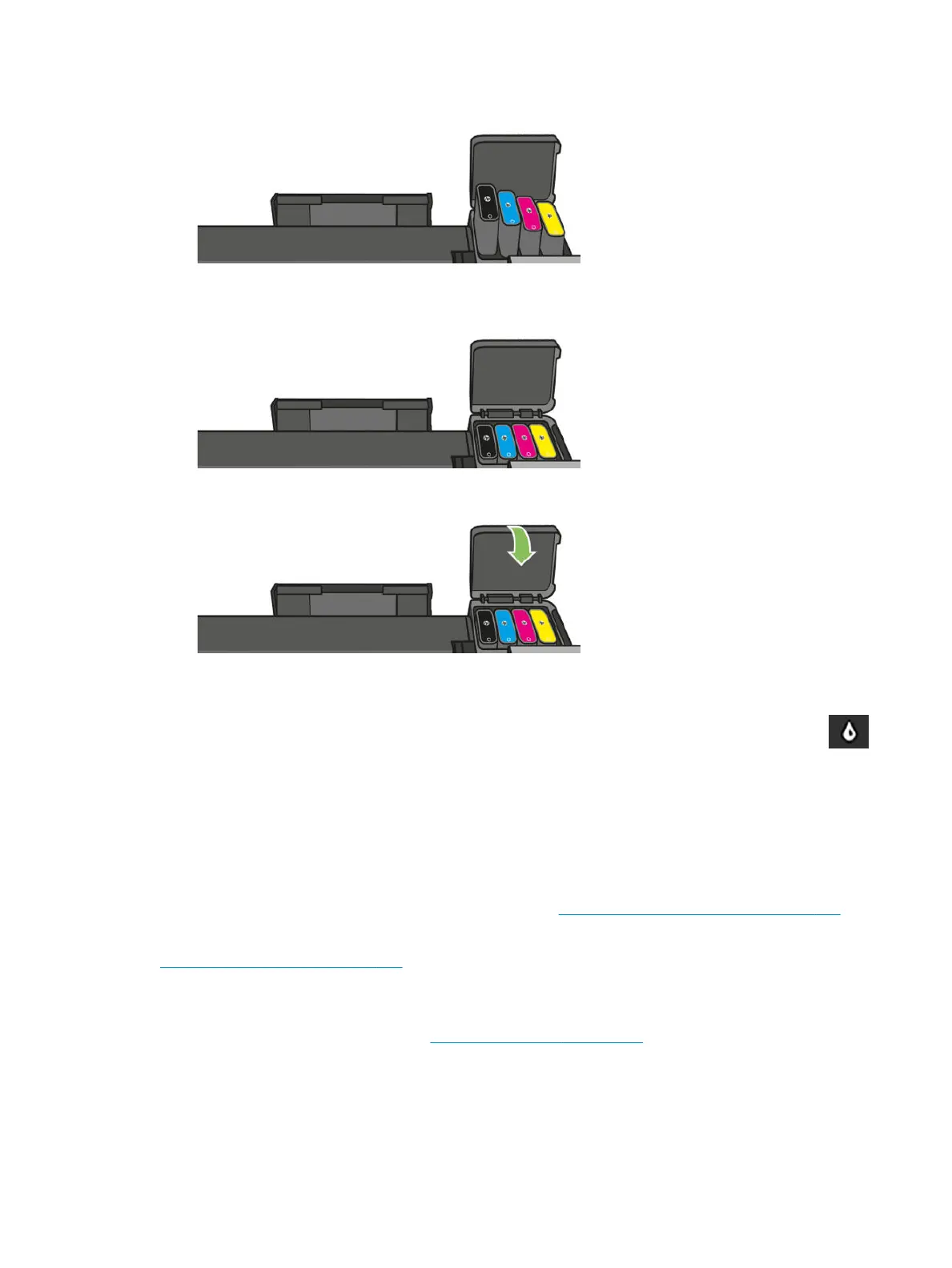3. Remove the ink cartridge.
4. Insert the new ink cartridge. Make sure that you insert the ink cartridge into the slot that has the same
colored letter as the cartridge you are installing.
5. Close the ink cartridge cover.
Ink cartridge status
To view the ink levels of your ink cartridges, touch the Dashboard status on the front panel and touch .
Touch the desired ink level for more information.
You can also get this information from the HP Utility.
●
In the HP Designjet Utility for Windows, go to the Supplies tab to see each cartridge's status.
●
In the HP Utility for Mac OS X, select Supplies Status in the Information group.
For an explanation of the ink cartridge status messages, see Ink cartridge status messages on page 123.
If you touch Replace Inks, the printer will give you step-by-step instructions to replace the ink cartridges. See
Replace an ink cartridge on page 122 for more information.
Ink cartridge status messages
To check the status of ink cartridges, see Ink cartridge status on page 123.
These are the possible ink cartridge status messages:
ENWW Ink-supplies troubleshooting 123
