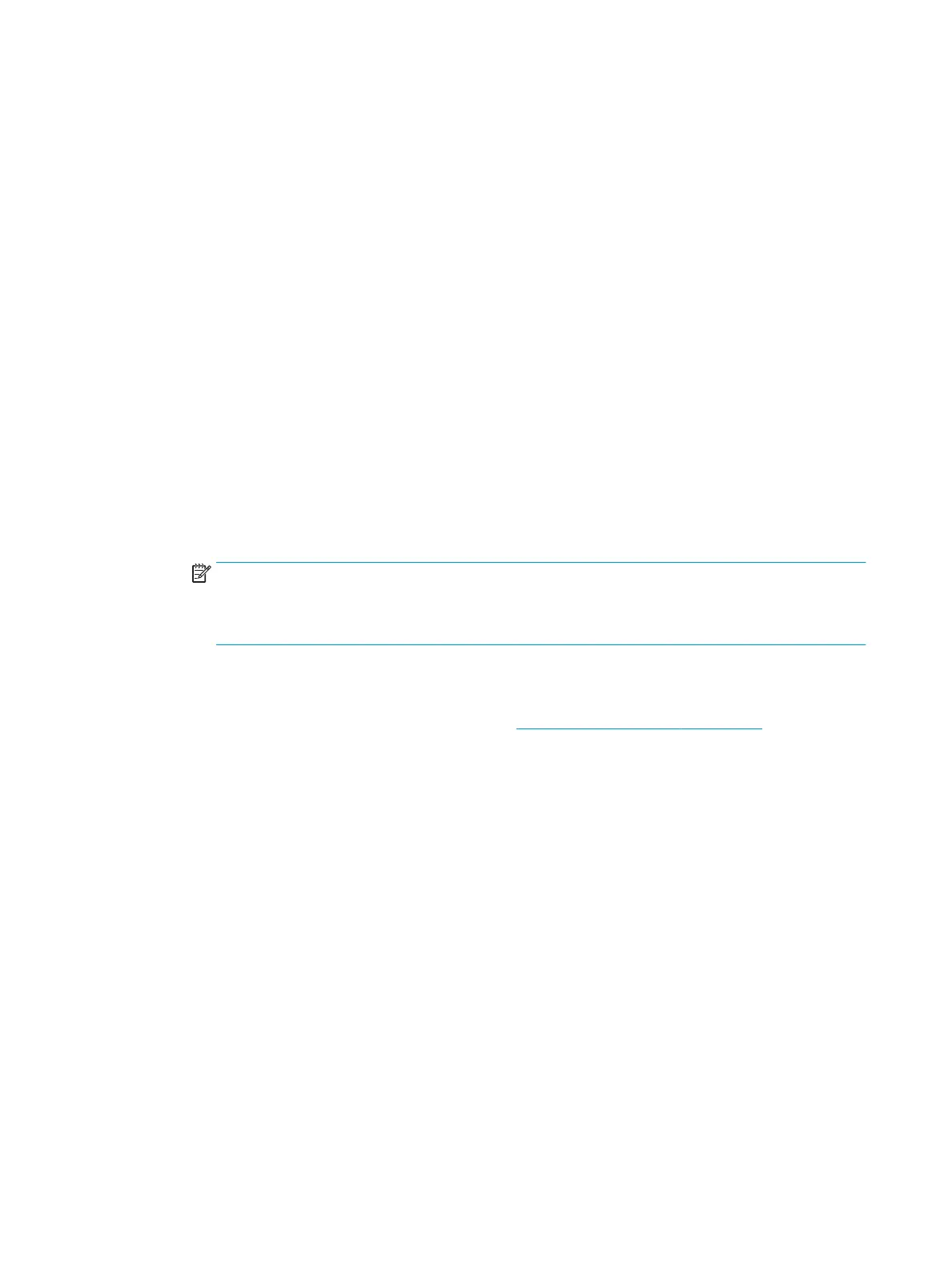How to check whether your computer is connected to your
network
1. If you are not using a unique network name (SSID), then it is possible that the computer could be
connected to the wrong network. The following steps can help you to determine whether your computer
is connected to the correct network.
Windows
a. Click Start, click Control Panel, point to Network and Internet, and then, in Network and Sharing
Center, click View Network Status and Tasks.
Leave the network dialog box open while you continue to the next step.
b. Disconnect the power cord from the wireless router. The connection status of the computer should
change to Not Connected.
c. Reconnect the power cord to the wireless router. The connection status should change to
Connected.
Mac OS X
▲
Click the AirPort icon in the menu bar at the top of the screen. From the menu that appears, you
can determine if the AirPort is turned on and which wireless network the computer is connected to.
NOTE: For more detailed information about the AirPort connection, click System Preferences in
the Dock, and then click Network. If the wireless connection is working correctly, a green dot
appears next to AirPort in the list of connections. For more information, click the Help button in the
window.
If you are unable to get the computer connected to your network, contact the person who set up your
network or the router manufacturer as there may be a hardware issue with the router or computer.
2. Print the printer's Wireless Conguration page, see Connectivity Diagnostics on page 201. After the page
has been printed, check the Network Status and URL. The Network Status is Ready if the printer is
actively connected to a network, or Oine if it is not (in the latter case, run the Wireless Network Test).
The URL is the network address assigned to the printer by the router; you need it to connect to the
printer's Embedded Web Server.
3. If you have established that the computer and the printer both have active connections to a network,
you can check whether they are on the same network by trying to access the printer's Embedded Web
Server. You can access the Embedded Web Server by opening a browser and typing the printer’s IP
address.
4. The printer may be too far away from the WiFi access point or there may be intervening objects that are
preventing connection. You can try moving the printer closer to the WiFi acess point.
5. Check that the WEP key password entered is the correct one. The pass phrase capitalization,
punctuation, etc., must all match exactly.
6. If you cannot access the Embedded Web Server and are sure that both the computer and printer have
active connections to the same network, the rewall security software could be blocking
546 Chapter 8 Appendices ENWW
