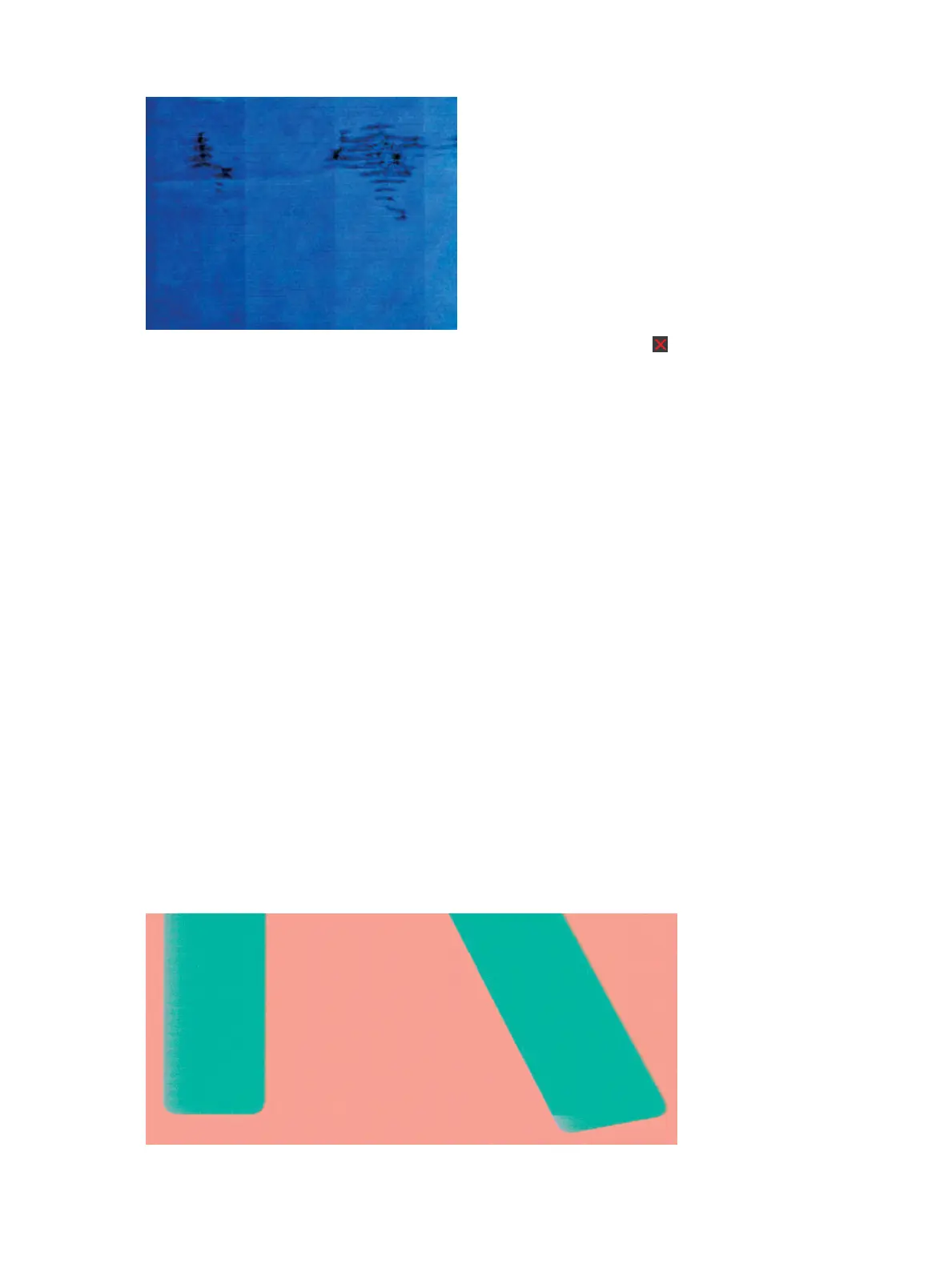Whenever you notice this problem, cancel the printing job immediately. Press and also cancel the job from
your computer application. Soaked paper can damage the printhead.
Try the following suggestions to avoid this problem:
1. Check that the paper type you have loaded corresponds to the paper type selected in the front panel and
in your software.
2. If using sheet paper, try rotating the sheet 90 degrees. The orientation of the paper bers may aect
performance.
3. Try changing to a thicker paper type, such as HP Heavyweight Coated Paper.
4. Select a paper type that is slightly thinner than the paper you have loaded; this will persuade the printer
to use less ink. Here are some example paper types in ascending order of thickness: Plain Paper, Coated
Paper, Heavyweight Coated Paper.
5. Try to increase the margins by relocating the image to the center of the page using your software
application.
Ink marks on the back of the paper
Clean the platen with a soft cloth. Clean each rib separately.
Black ink comes o when you touch the print
This problem may be caused by printing with matte black ink on glossy paper. The printer will not use matte
black ink if it knows that the paper will not retain it. To be sure of avoiding matte black ink, you can select
Photo Glossy Paper as the paper type (in the Photo Paper category).
Edges of objects are stepped or not sharp
144 Chapter 2 Troubleshooting ENWW
