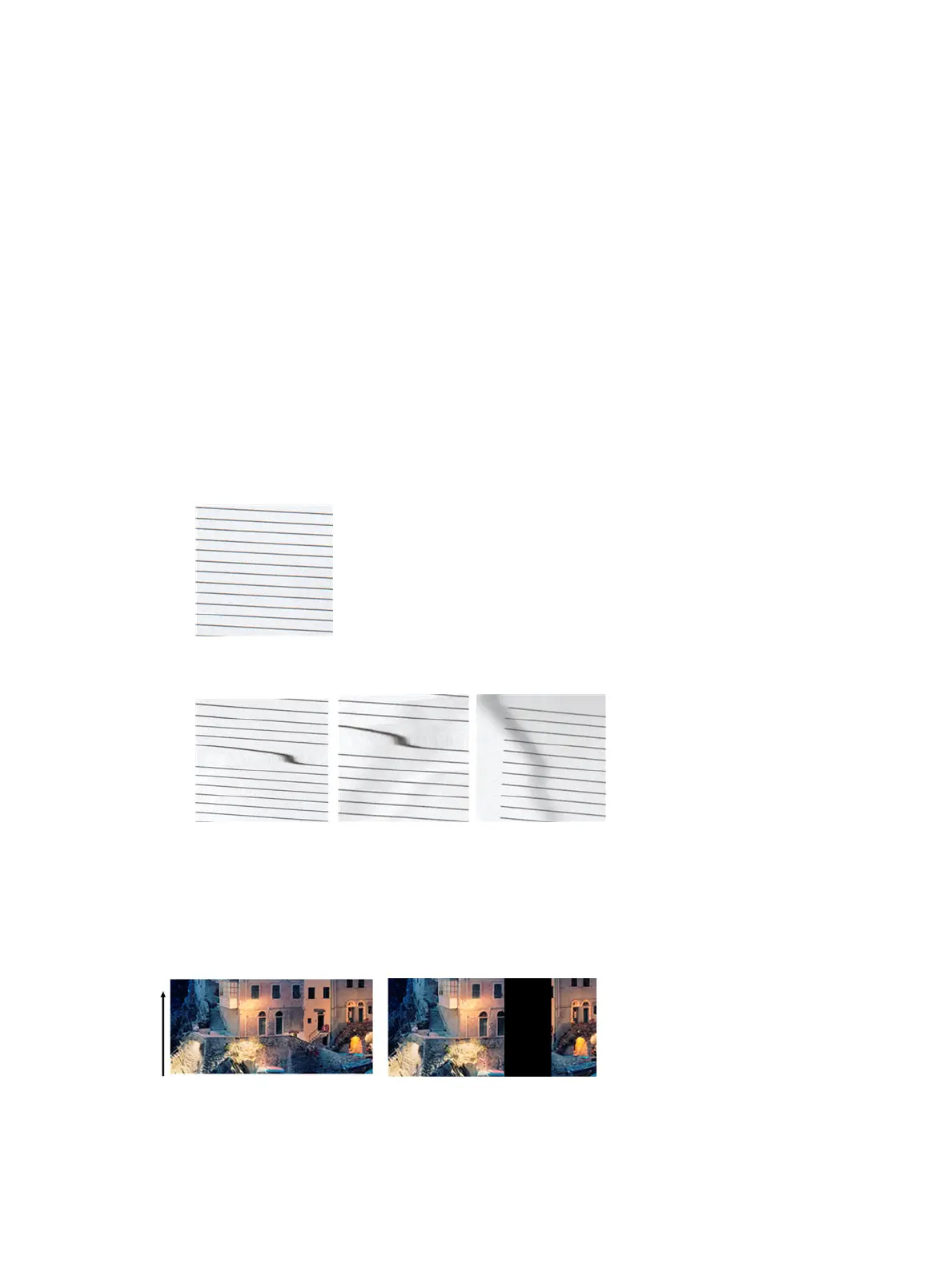Incorrect paper advance, skew during scanning, or horizontal wrinkles
You may encounter problems with some thick glossy originals being moved through the scanner’s paper path.
In some cases, the original may become skewed during the scanning process.
If some of the paper rollers are not working correctly, you may nd small horizontal wrinkles in the scanned
image, due to the paper being stuck in some regions while not in others.
Actions
1. Turn your original 90 degrees and repeat your scan.
2. Check media is within specication.
3. If the problem persists, open the scanner lid. Clean the feed wheels (small black rubber) and the
pressure sliders (wide white plastic). If you nd dust particles or objects that obstruct the movement of
the pressure sliders, try to remove them, then close the scanner lid and repeat your scan.
4. If the problem persists, restart the scanner by turning it o and on again. If you nd an error message on
the front panel during this operation, review the error messages section.
5. If the problem persists, analyze patterns D, K, and L of the diagnostic plot. The plot should look like this:
If you see an image resembling the incorrect examples below, call HP support and report an “incorrect
paper advance” problem.
Vertical black band 30 cm wide
Your scanner contains various scanner scanbars, each of which covers an area 30 cm (12 in) wide. If one of the
modules fails, and the scanner hardware check does not detect the failure, you may see a black vertical band,
corresponding to the area covered by a single scanbar, in your scanned image or copy. Here is an example (on
the right). Please note the black arrow indicating the scanning direction in this example.
Original Scan aected by a CIS failing module
ENWW Scan and copy quality troubleshooting 163
