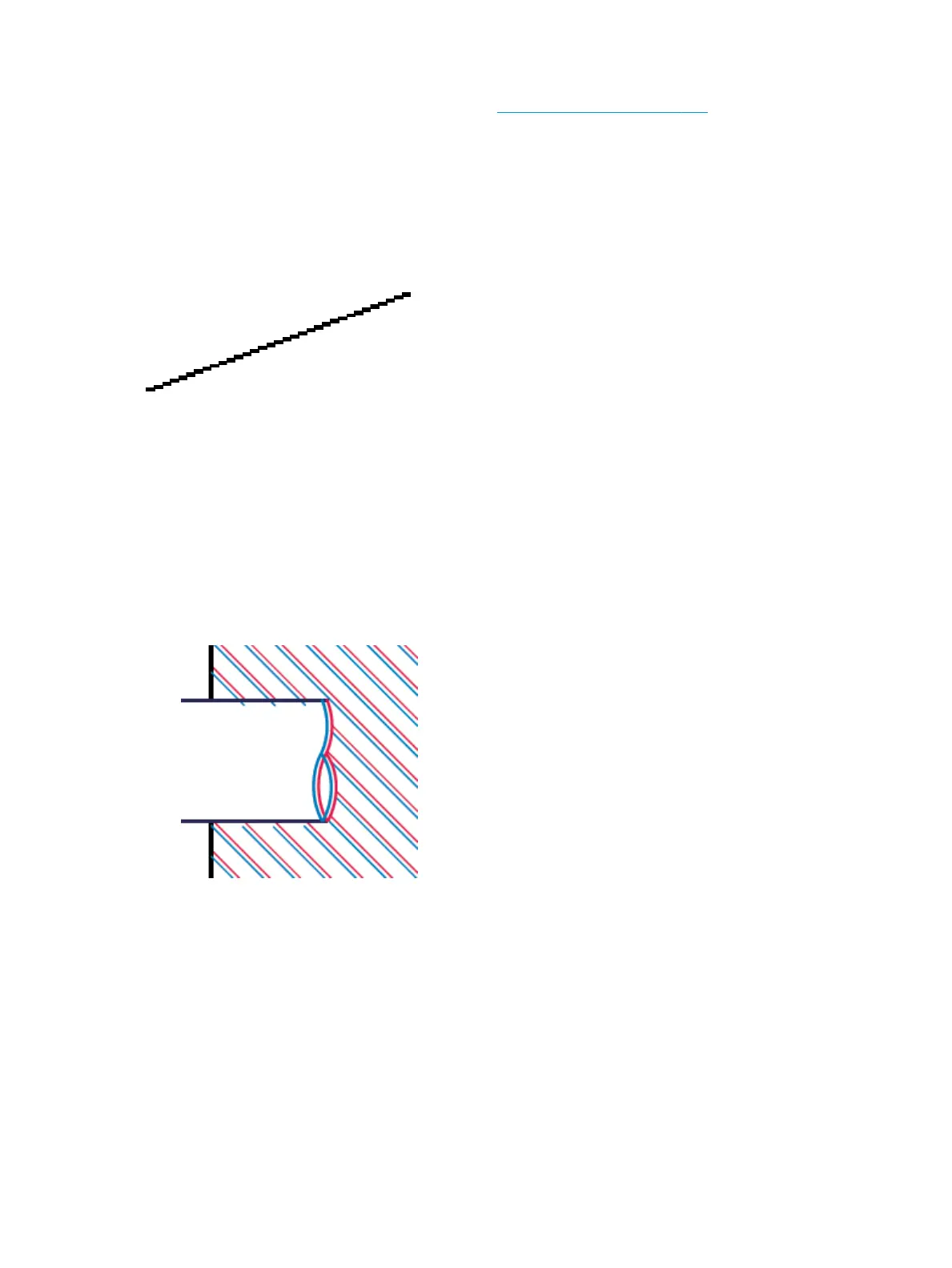5. If the problem remains, align the printhead. See Align the printhead on page 129.
6. If the problem remains, perform paper advance calibration, see the user's guide.
If the problem persists despite all the above actions, contact your customer service representative for further
support.
Lines appear stepped or jagged
If lines in your image appear stepped or jagged when printed:
1. The problem may be inherent in the image. Try to improve the image with the application you are using
to edit it.
2. Check that you are using appropriate print-quality settings, see the user's guide.
3. Select the custom print-quality options in the driver dialog, and turn on the Maximum detail option (if
available).
Lines print double or in the wrong colors
This problem can have various visible symptoms:
●
Colored lines are printed double, in dierent colors.
140 Chapter 2 Troubleshooting ENWW
