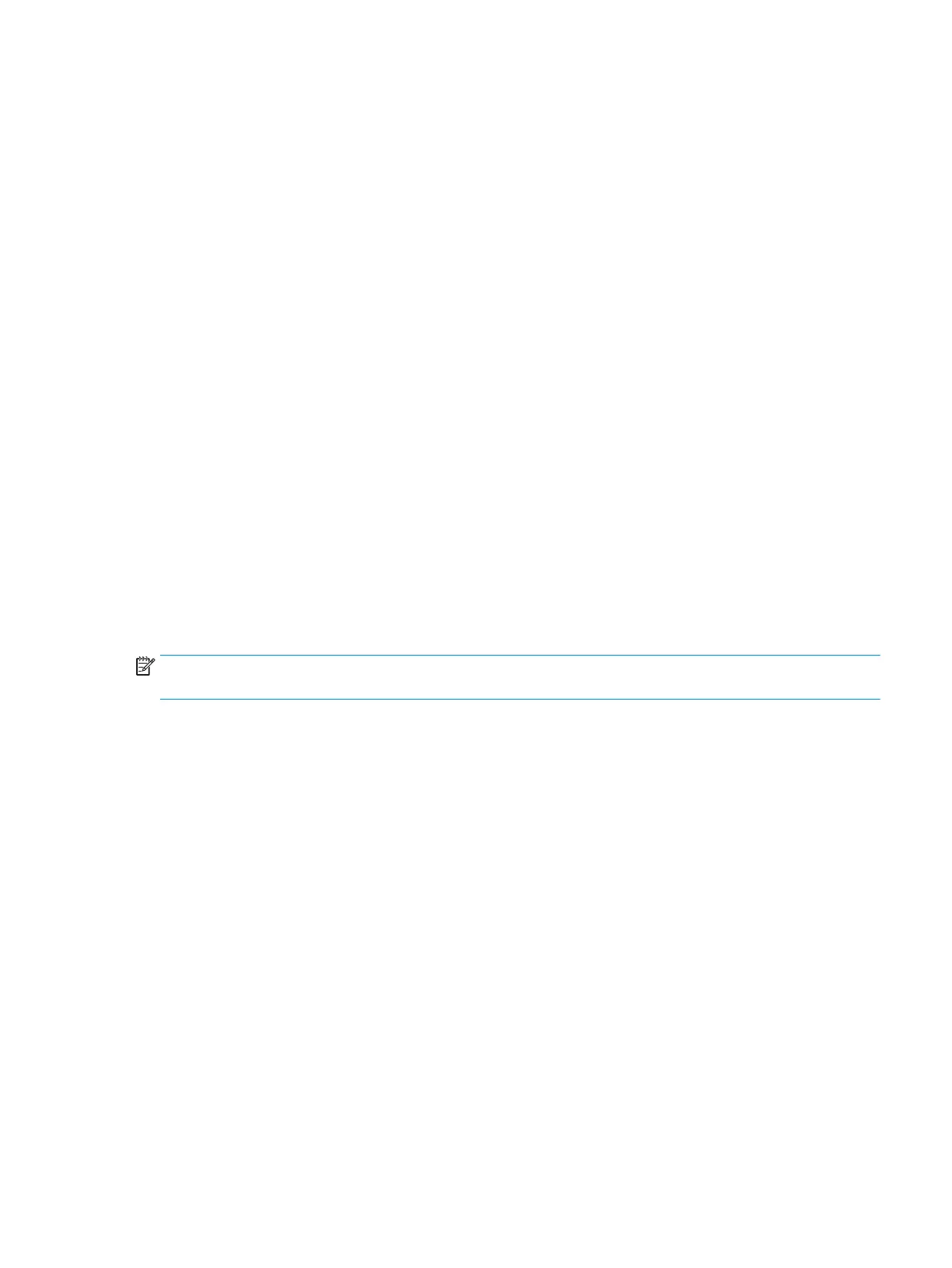Print-quality troubleshooting
General print-quality troubleshooting
These procedures should help with streaked or faded prints, prints without black or other colors, prints with
blurred or fuzzy text, prints with ink streaks or smears, and many other problems.
Try the following solutions in the order presented in order to resolve the common issues described above.
When one of the solutions resolves the issue, there is no need to continue troubleshooting.
Use genuine HP ink cartridges
▲
HP recommends that you use genuine HP ink cartridges. HP cannot guarantee the quality or reliability of
non-HP cartridges. If you are not using genuine HP ink cartridges, the following solutions might not
resolve your print-quality issue.
Check the paper
▲
Make sure that the paper is appropriate for the print job.
Check the print settings
▲
Windows: Open the Windows driver and go to the Paper/Quality tab. Adjust Print Quality, Document
Size, and Margins/Layout.
Mac OS: Open the Mac OS Print dialog and go to the Paper/Quality tab. Adjust Quality Options, Paper
Size, Format, and Margins/Layout.
Print and evaluate a print-quality diagnostic report and troubleshoot defects
NOTE: Never use demo plots to check image quality as they are optimized for settings that may not match
the customer’s scenario.
Use the following procedure to print, and then evaluate a print-quality diagnostic report.
1. Print a print-quality diagnostic page.
a. Make sure there is plain white, letter-size paper loaded in the sheet feeder at the back of the
printer.
b. Choose the Multi-Sheet Tray (multi-sheet or single-sheet) from the front panel.
ENWW Print-quality troubleshooting 133
