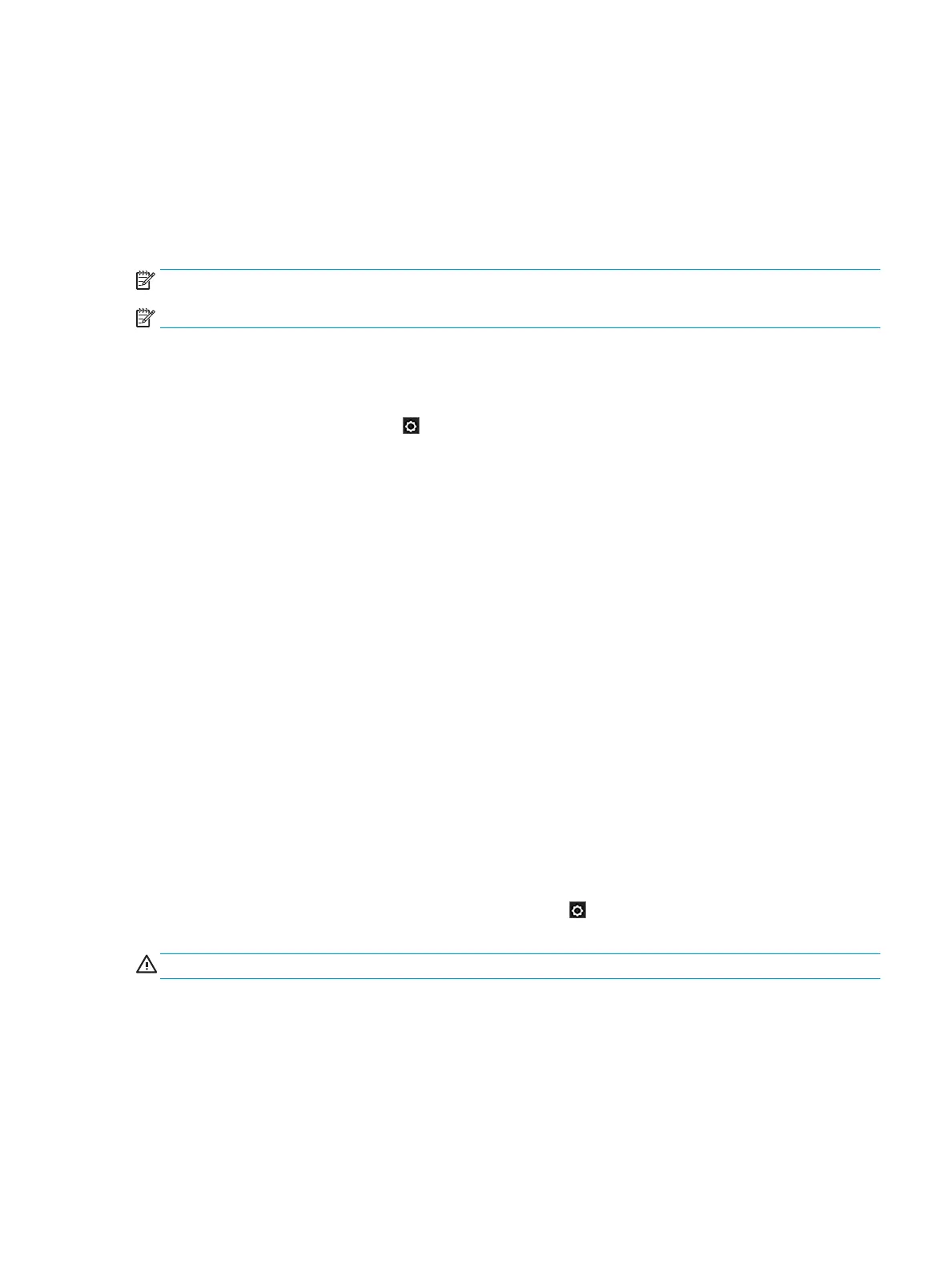Clean the printhead
If your print is streaked or has incorrect or missing colors, the printhead may need to be cleaned.
There are three stages of cleaning. Each stage lasts about two minutes, uses one sheet of paper, and uses an
increasing amount of ink. After each stage, review the quality of the printed page. You should initiate the next
phase of cleaning only if the print quality is poor.
If print quality still seems poor after you complete all stages of cleaning, try aligning the printhead.
NOTE: Cleaning uses ink, so clean the printhead only when necessary.
NOTE: Failing to turn o the printer correctly can cause print-quality problems.
Clean the printhead from the front panel
1. Make sure there is paper in the input tray or a roll loaded.
2. Go to the front panel and touch , then Image Quality Maintenance > Clean printhead.
Clean the printhead from the Embedded Web Server
1. Make sure there is paper in the input tray or a roll loaded.
2. In the Tools tab of the Embedded Web Server, select Print Quality Toolbox > Clean Printhead, and
follow the instructions on the screen.
Clean the printhead from the HP Utility
1. Make sure there is paper in the input tray or a roll loaded.
2. Windows: In the Support tab of the HP Utility, select Printhead Cleaning, and follow the instructions on
the screen.
3. Mac OS X: In the Information and Print Quality tab of the HP Utility, select Clean Printhead, and follow
the instructions on the screen.
Align the printhead
Precise printhead alignment is essential for accurate colors, smooth color transitions, and sharp edges in
graphical elements. Your printer has an automatic printhead alignment process which runs whenever a
printhead has been accessed or replaced.
You may need to align the printhead after a paper jam or if you are experiencing problems with color accuracy.
To align the printhead, ensure that paper is loaded, then press , then Image Quality Maintenance > Align
printhead.
CAUTION: Do not use transparent or semi-transparent paper to align the printhead.
Printhead troubleshooting
A printhead failure will be reported with the following message:
ENWW Ink-supplies troubleshooting 129
