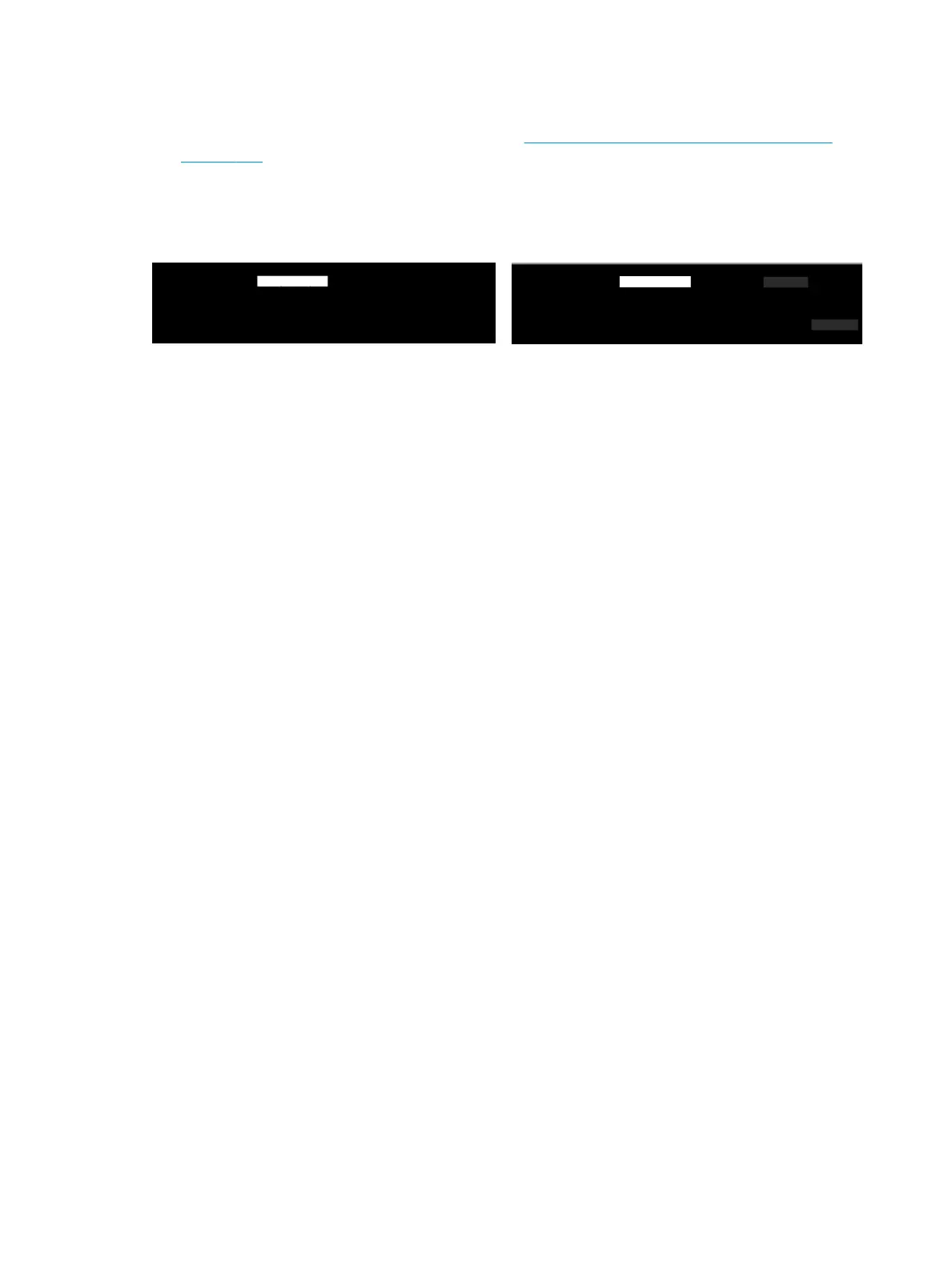Actions
1. Restart your printer. Then calibrate the scanner; see Support Menus, Diagnostic Plots & Calibrations
on page 181 to see how to Calibrate the scanner. Turn the original 90 degrees if possible before
rescanning. You can also try to modify the lighter/darker setting.
2. If the problem persists, analyze pattern C, modules 0, 1, and 2, of the diagnostic plot. First try to reset
the Scanbar and calibrate the scanner again. If it remains; replace the Scanbars and recalibrate it.
Clipping or incorrect scale factor when down-scaling in copies and prints
When doing copies or prints (from USB, Embedded Web Server, or printer driver), the scaling setting is
available with various possible options. If you are experiencing problems related to border clipping, or it
seems that your print has lost the scale-factor adjustment, please read this section carefully in order to select
the best value for the scaling setting in future jobs.
●
Custom (Precise scaling): In this case, the content of the original image is scaled by the percentage
factor that you have selected. For example, in an original CAD image with a 1:100 scale, if user selects
scale to 50%, the printed plot will have an accurate scale of 1:200. Nevertheless, in the case of down-
scalings when selecting a xed percentage, some clipping of the marginal content of the plot may occur,
as it is impossible for the printer to print up to the borders of the paper.
●
Fit To (Scale to t into page size): In this case, the content of the original image is scaled by the
percentage necessary to make sure that all the content is correctly printed and no clipping occurs.
Nevertheless, in the case of down-scalings when selecting t to page, the scale-factor adjustment may
not be an integer divisor of the original. For example, in an original CAD plot with a 1:100 scale on A2
paper size, if user selects scale to t on A3 paper size, the scaling factor will not be exactly 50% and the
scale of the printed plot will not be 1:200 exactly. However, the plot will be printed completely without
clipping any content.
Incorrect edge detection, mostly when scanning tracing paper
Tracing or translucent papers can be scanned with good results, although totally transparent papers are not
supported. Nevertheless, the resulting image may have extra margins or some clipping of the content in some
situations when detection of the edge of the paper is not accurate, which may also happen when scanning
plain paper if the glass plate is dirty. In order to avoid these undesired eects, please follow these
recommendations.
Actions
1. Carefully clean the scanner’s glass plate and the original to be scanned with a cloth. Turn the original 90
degrees if possible and re-scan it afterwards. Remember to select Translucent as the paper type at the
scanner if your original is translucent.
2. If the problem persists, please calibrate your scanner, and re-scan your original again afterwards.
3. If the problem persists in the case of translucent paper, attach a sheet of white paper to the back of the
original to be scanned.
166 Chapter 2 Troubleshooting ENWW
