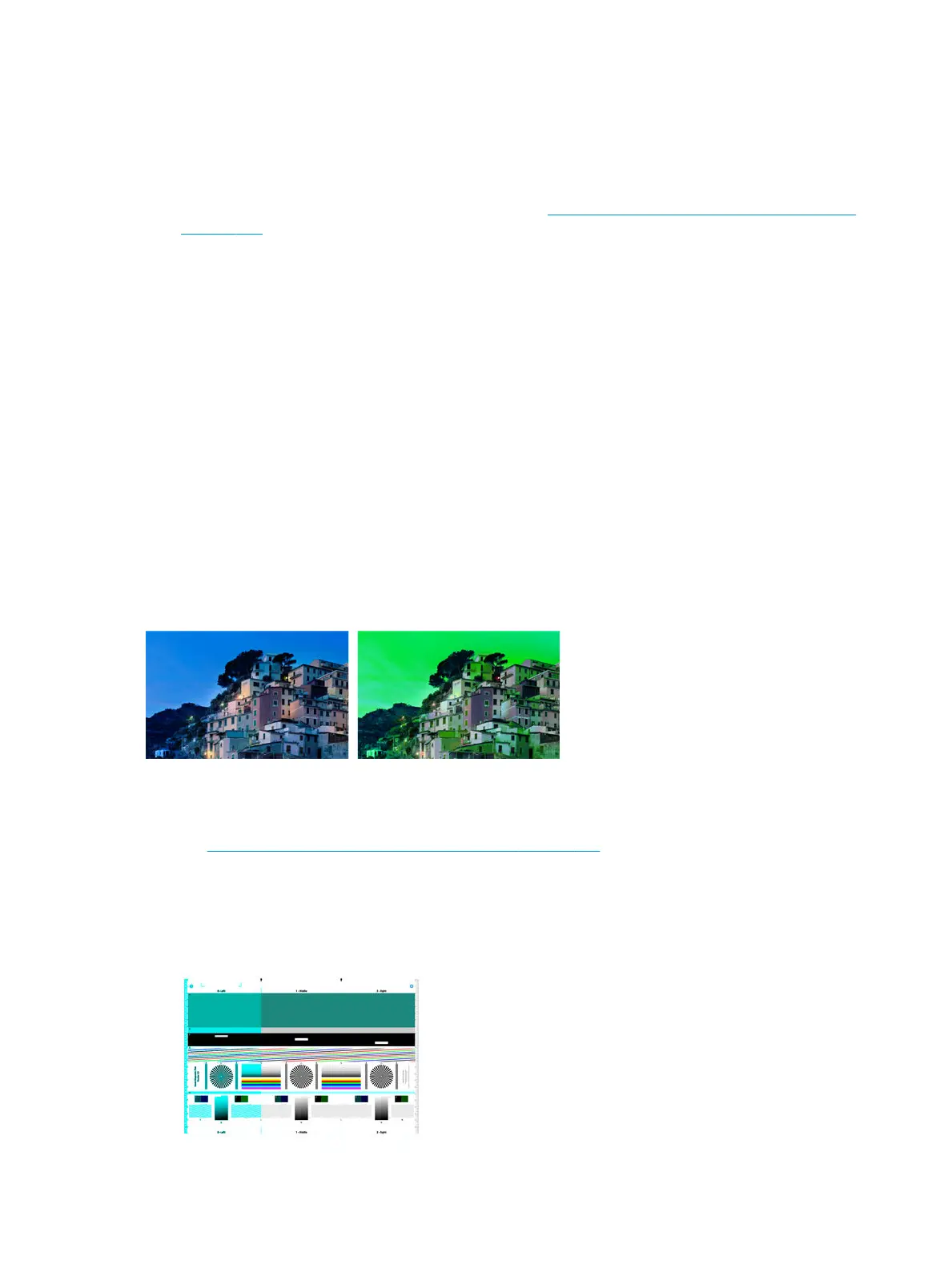Actions
1. Restart the scanner by turning it o and on again. If you nd an error message on the front panel during
this operation, call HP support and report the error message. If no error message appears, try repeating
your scan.
2. If the problem persists, try to calibrate the scanner, see Support Menus, Diagnostic Plots & Calibrations
on page 181 to see how to Calibrate the scanner. If this operation fails, review the error messages
section. If no error code appears, try to repeat your scan.
3. If the problem persists, try to reset the Scanbars and recalibrate the scanner. If it still persists; replace
the Scanbars and recalibrate the scanner.
The scanner damages some originals
HP is aware that this scanner may cause vertical scratches on inkjet originals on thick glossy paper. Very thin
tracing paper or old originals may also be damaged. This is because CIS technology requires the original to be
held down with high pressure to obtain accurate results and avoid blurring and defocus problems.
If the original you intend to scan is valuable, and if it belongs to one of the types described above (inkjet-
printed, thick, glossy original or old/thin/tracing paper original), HP recommends using a CCD.
Completely wrong colors
If some of the LEDs used for illumination in the scanner scanbars are failing, or the last calibration did not
work correctly, although no error message was given on the front panel, you may experience some
completely wrong colors in your scanned images, as in the example below: original on the left, scanned image
on the right.
1. Restart the scanner by turning it o and on again. If you nd an error message on the front panel during
this operation, review the error messages section.
2. If no error message appears on the front panel during the restart process, try to calibrate your scanner,
see Support Menus, Diagnostic Plots & Calibrations on page 181.
3. If calibration succeeded, reboot and repeat your scan and check the colors.
4. If the colors are still wrong, analyze the whole diagnostic sheet. Check that you nd completely wrong
colors in the area corresponding to just one of the scanbars, as in the following gure. If so, try to reset
the Scanbar and recalibrate the scanner. If it remains; replace the Scanbars and recalibrate the scanner.
164 Chapter 2 Troubleshooting ENWW
