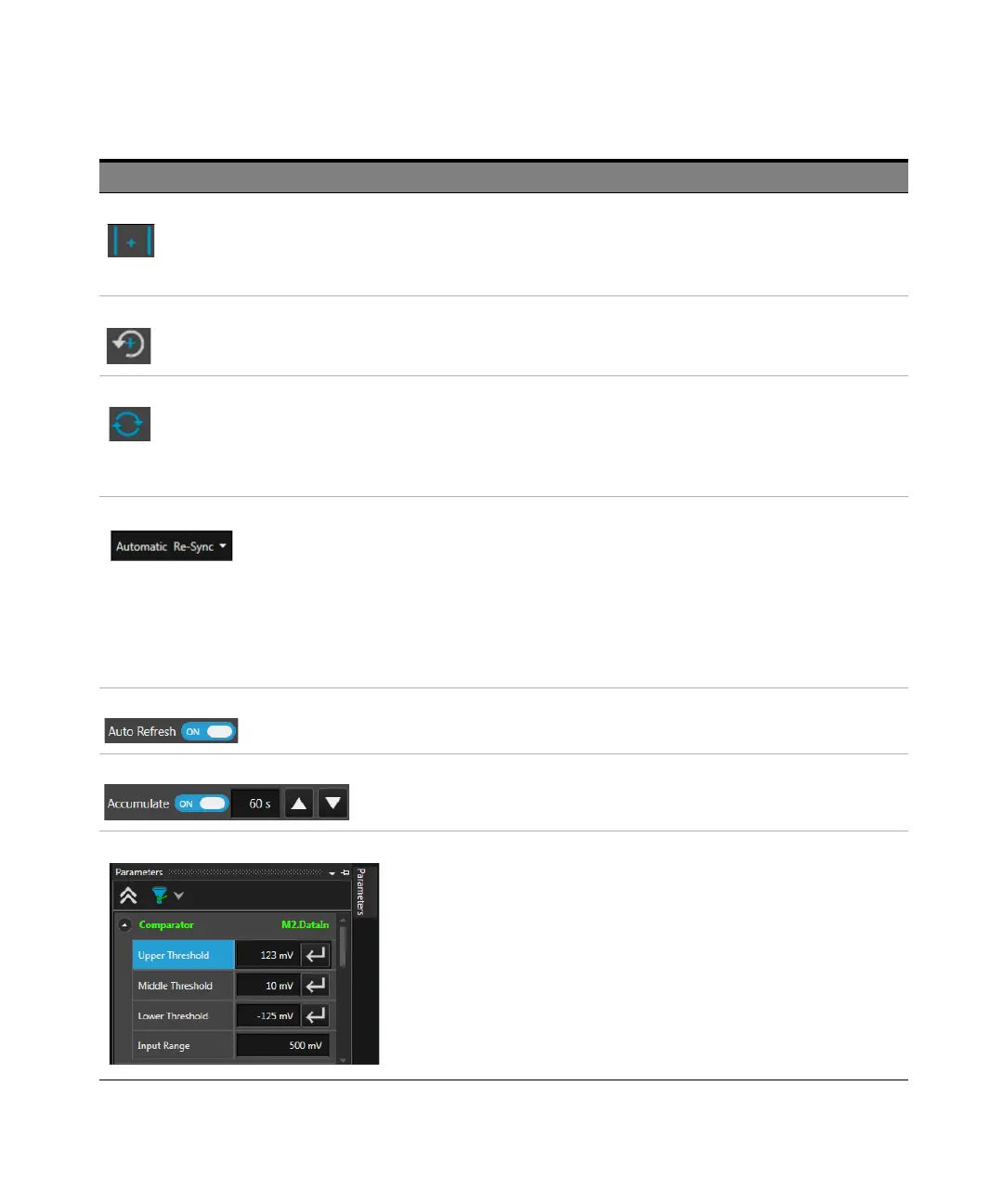Keysight M8000 Series of BER Test Solutions User Guide 329
Setting up Analyzer 6
Align Data Click this button to start an auto-search function that aligns the
data signal with the clock signal so that the error detector
samples at the optimum point of the data eye in the time axis.
This automatically compensates for delays in the clock/data
paths, preventing unnecessary errors.
Reset Sampling Point Click this button to return the Threshold and Data Delay to the
values measured during the last auto alignment.
Pattern Sync Click this button to manually initiate the pattern synchronization.
This is recommended whenever you did changes to the pattern
setup, the voltage levels or the hardware connections (for
example, altered cable lengths).
Pattern synchronization is not required if it is selected as
“Automatic" in the Analyzer functional block.
Automatic Re-Sync /
Manual Re-Sync
Use this drop-down list to choose whether you want and
automatic or manual synchronization.
• Automatic Re-Sync - With this option selected, the error
detector constantly tries to synchronize the patterns when
the BER threshold is exceeded.
• Manual Re-Sync - Manual synchronization can be selected,
for example, if the signal delay is very unstable, and you want
to avoid that the re-synchronization process affects the
measurement results. In Manual synchronization mode use
the Pattern Sync button to start the pattern synchronization.
Auto Refresh Use this toggle button to automatically refresh the histogram.
Accumulate Use this toggle button to accumulate histogram for the specified
time (in seconds). Use the up and down arrows to specify the
time.
Parameters Window While you can manually adjust the voltage, delay values by
moving the sampling point, the same can also be done through
the Parameters window and vice versa. Similarly, you can also
use the Parameters window to execute functions such as Auto
Align, Align Threshold, Align Data and Pattern Sync.
GUI Elements Name Description
