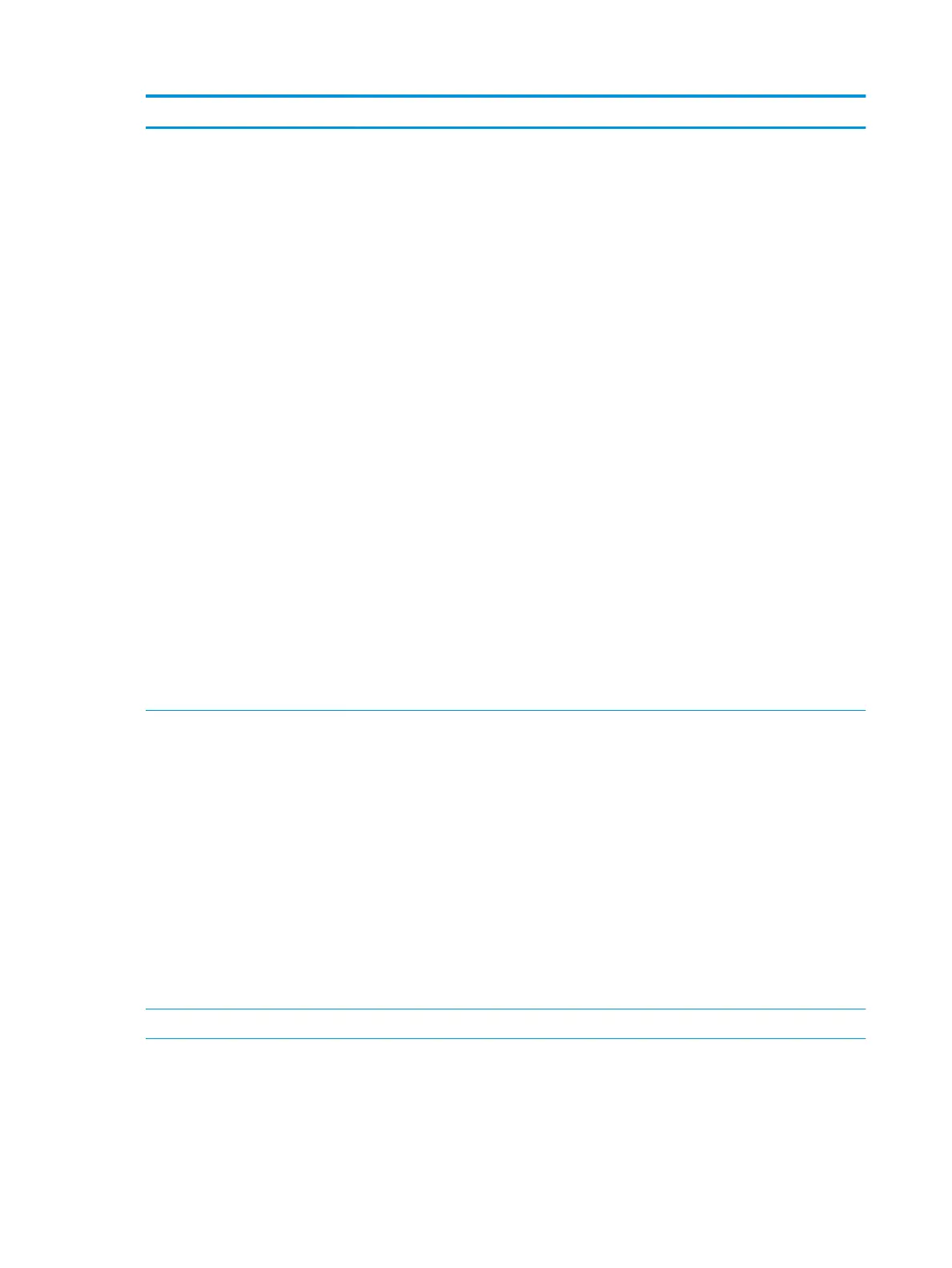W/F # Description Internal details Troubleshooting
F 100 Possible MAC ltering The printer is congured to connect to a wireless
network (%s). An access point (AP) with this SSID has
been found and its settings are consistent with those
congured in the printer, but you are not connected.
Some possible causes and xes are:
The printer may be temporarily experiencing a
problem. Turning the printer o and then back on
may correct this problem.
The AP may be temporarily experiencing a problem.
Turning the AP o and then back on may correct this
problem. Note that turning o the AP will cause other
connected devices (computers, printers, etc.) to lose
their network connection until the AP is turned back
on.
The AP rmware may be out of date. Check the
manufacturer’s website to see if an update is
available.
MAC address ltering may be enabled on the AP. This
can prevent the printer from connecting if its MAC
address is not in the AP's approved list of devices. The
person who initially set up your network may have
done this for added security. If this is the case you can
either disable MAC ltering in the AP, or add the
printing device’s MAC address (%02x:%02x:%02x:
%02x:%02x:%02x) to the approved list in the AP.
Refer to the documentation that came with the AP for
more information about MAC address ltering.
The rst %s parameter will be the SSID name that is
displayed on the advanced wireless networking
webpage. The second set of %s parameters will be
the MAC address of the printer.
ATTENTION: Your printer is unable to
connect to your wireless router. MAC
address ltering may be enabled on
your wireless router, which can
prevent your printer from connecting
to your wireless network during
setup.
SOLUTION 1: If MAC address ltering
is enabled and you would like to keep
it enabled, you must add the MAC
address of your printer (available in
this Test Report) to the list of
permitted devices for your wireless
router before continuing.
F 101 Consistency check
when only one AP
found with matching
name while trying to
associate
The settings you entered in the printer do not match
those of the wireless network you are trying to
connect to (%s). Connection was not made. Ensure
that all of the wireless settings in the printer match
those in the access point (AP) for this network.
Assuming that the settings in the AP are the correct
ones, change the wireless network settings in the
printer. Consult the documentation that came with
the printing device on how to do this. If you do need
to change the settings in the AP then consult the
documentation that came with the AP on how to do
this. Note that this will require you to update settings
in all devices (computers, printers, etc.) that connect
wirelessly through this AP.
The rst %s parameter will be the SSID name that is
displayed on the advanced wireless webpage.
ATTENTION: Your printer settings do
not match your wireless router
settings.
SOLUTION 1: Run the Wireless Setup
Wizard to congure your printer.
W 103 AutoIP congured
550 Chapter 8 Appendices ENWW
