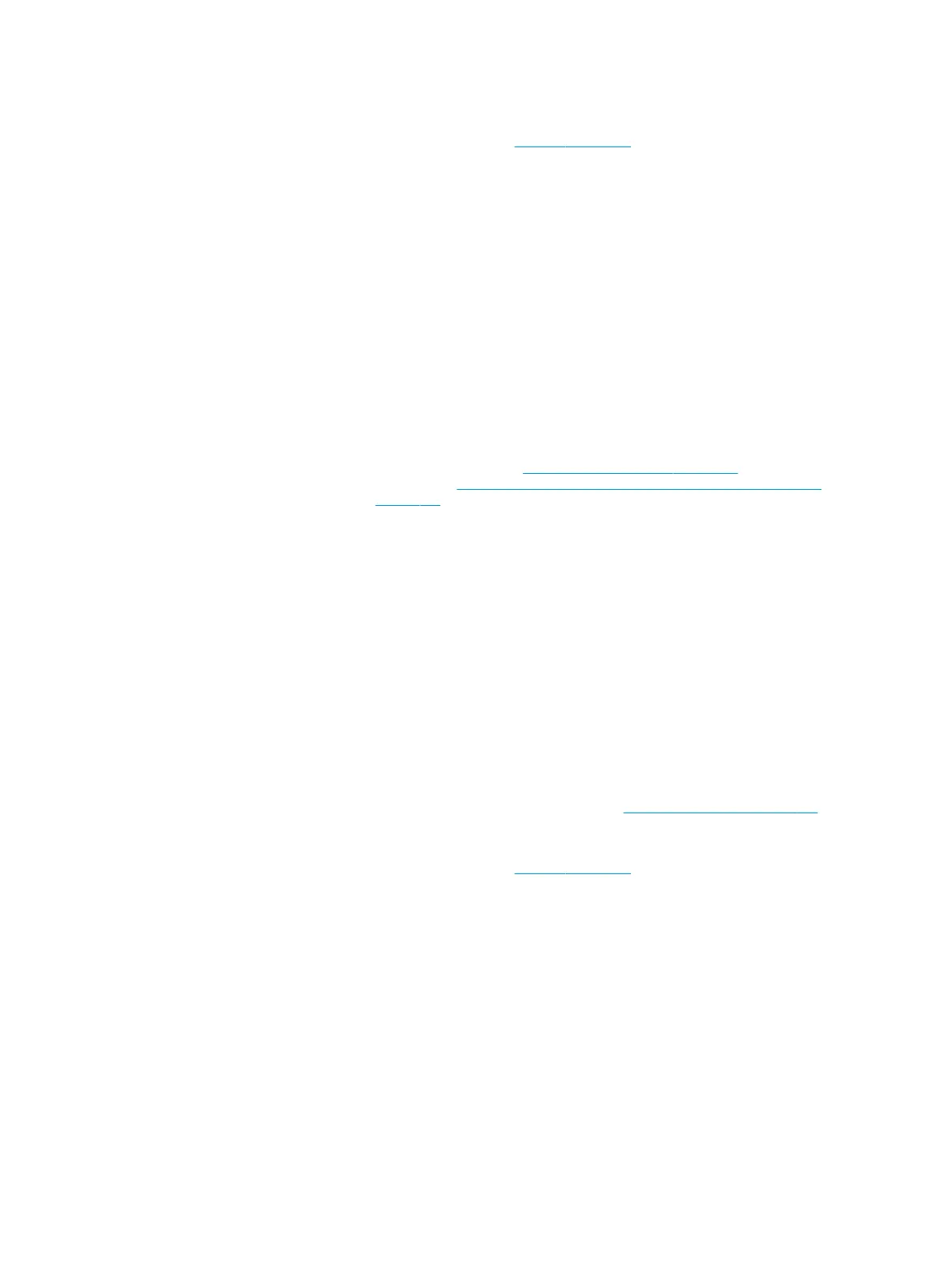●
PHA door Sensor
3. Replace the Main PCA, see Main PCA on page 311:
●
Main PCA
System error: 0051-0301
Problem description: Ink Cartridge door sensor failure
Other potential parts
associated:
Main PCA
Corrective action: How to solve. Remote troubleshooting (call agent)
1. Switch o the printer, and disconnect the power cord. Reconnect the power cord and power on
the printer.
2. The call agent asks the customer to go to Support Menu by pressing the Power key
continuously for 15 seconds.
3. Go to Diagnostic Menu, see Entering the support menus on page 182 and run Ink door Sensor
diagnostic, see 4.14 Additional Manual Sensor Test (not included in the Service Menu)
on page 200.
4. The call agent should arrange a service engineer visit to change the Ink Cartridge door Sensor
PCA; follow the onsite troubleshooting below.
●
Ink Cartridge Cover Sensor
5. If a dierent system error is displayed then the call agent should perform the applicable
troubleshooting procedure.
Onsite troubleshooting and solution (service engineer)
1. Check that the cable of the Ink Cartridge door sensor is connected to Main PCA and is
undamaged. If the cable is not connected then reconnect it, and power on the printer again to
check that the error has disappeared.
IMPORTANT: If any cable is damaged then order a Cable Service Kit:
●
Cables Sk
2. Replace the Ink Cartridge door Sensor PCA, see Printer NVM backup PCA on page 305:
●
Ink Cartridge door Sensor
3. Replace the Main PCA, see Main PCA on page 311:
●
Main PCA
System error: 0053-0101
Problem description: OOP (Out-Of-Paper) Sensor failure
ENWW System error codes 91
