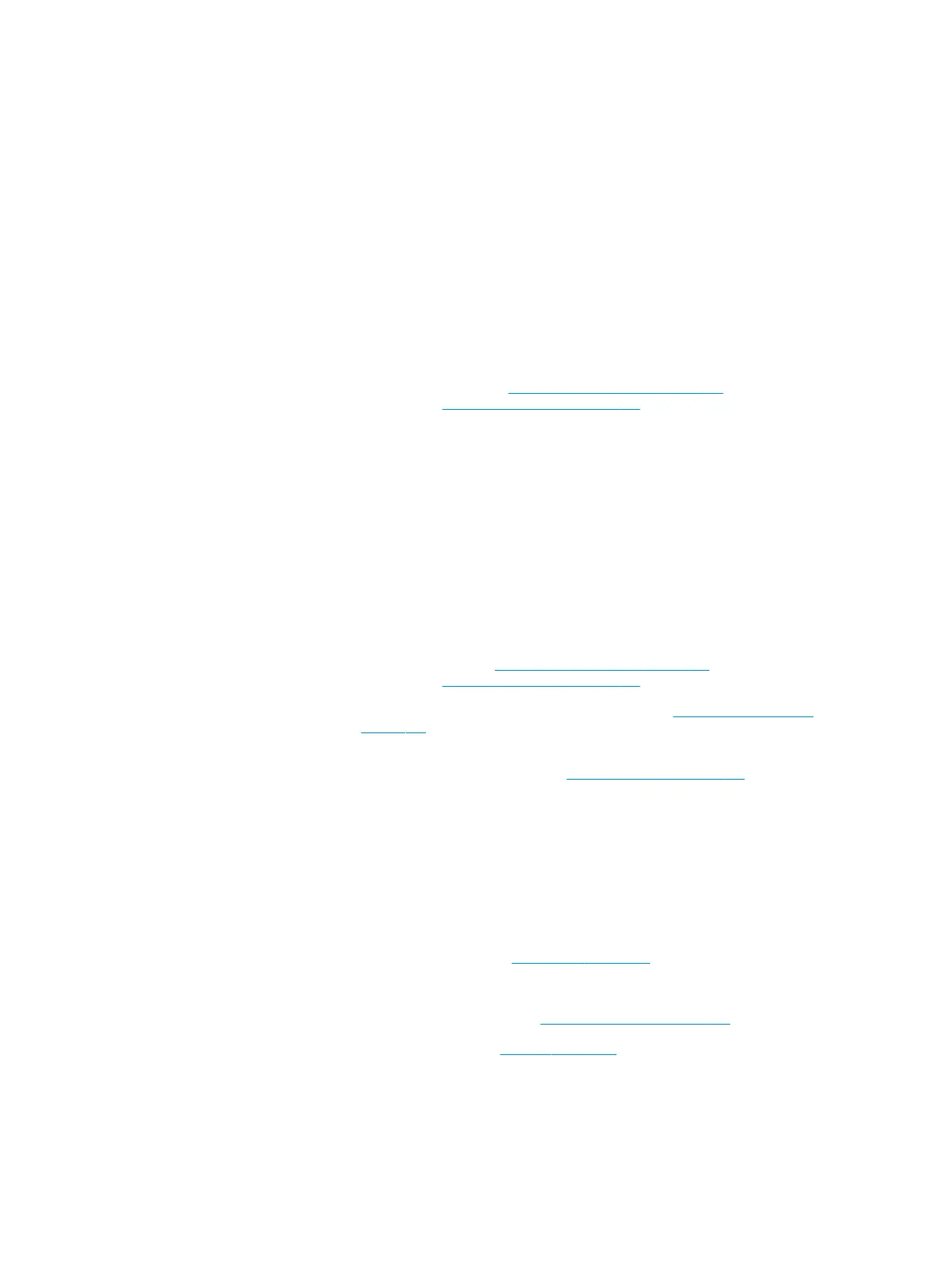Other potential parts
associated:
Bundle PCA, Bundle FFC, Main PCA
Corrective action: How to solve. Remote troubleshooting (call agent)
1. Switch o the printer, and disconnect the power cord. Reconnect the power cord and power on
the printer.
2. The call agent should recommend the customer to power o the printer, remove the Multi-tray
sheet module, and check that there is no paper behind it, then power on the printer to see
whether the error continues.
3. Ask the customer to check if the OOPS sensor is not dislodged from its location. If yes, reseat
the OOPS sensor.
4. The call agent asks the customer to go to Support Menu by pressing the Power key
continuously for 15 seconds.
5. Go to Diagnostic Menu, see Entering the support menus on page 182 and run OOP Sensor
diagnostic, see 4.5 Out-Of-Paper Sensor on page 190.
6. If error persists, send the customer an OOP Sensor module SV kit (CSR B part).
7. If a dierent system error is displayed then the call agent should perform the applicable
troubleshooting procedure.
8. If, after the customer replaces the OOP Sensor, the failure still continues, the failure may be
due to the OOP Sensor cable, so the call agent should order an onsite engineer with the cables
kit:
●
Cables Sk
●
OOP Sensor ag
Onsite troubleshooting and solution (service engineer)
1. Go to Support Menu, see Entering the support menus on page 182 and run OOP Sensor
diagnostic, see 4.5 Out-Of-Paper Sensor on page 190.
2. Remove the Multi-Sheet Tray at the back of the printer, see Multi-Sheet Tray Assembly
on page 367, and check that there is no paper jammed in the OOP sensor; check also that the
sensor is assembled correctly.
3. Replace the OOP Sensor assembly, see Out-Of-Paper Sensor on page 388.
●
OOP Sensor ag
4. Remove the covers and check that the cable of the OOP sensor is connected to Bundle PCA and
is not damaged. If the cable is not connected then reconnect it, and power on the printer again
to check whether the system error has disappeared.
IMPORTANT: If any cable is damaged then order a Cable Service Kit:
●
Cables Sk
5. Replace the Bundle PCA, see Bundle Board on page 406.
●
Bundle Board
6. Replace the Bundle FFC cable, see Bundle Board FFC cable on page 408.
7. Replace the Main PCA, see Main PCA on page 311.
●
Main PCA
92 Chapter 2 Troubleshooting ENWW
