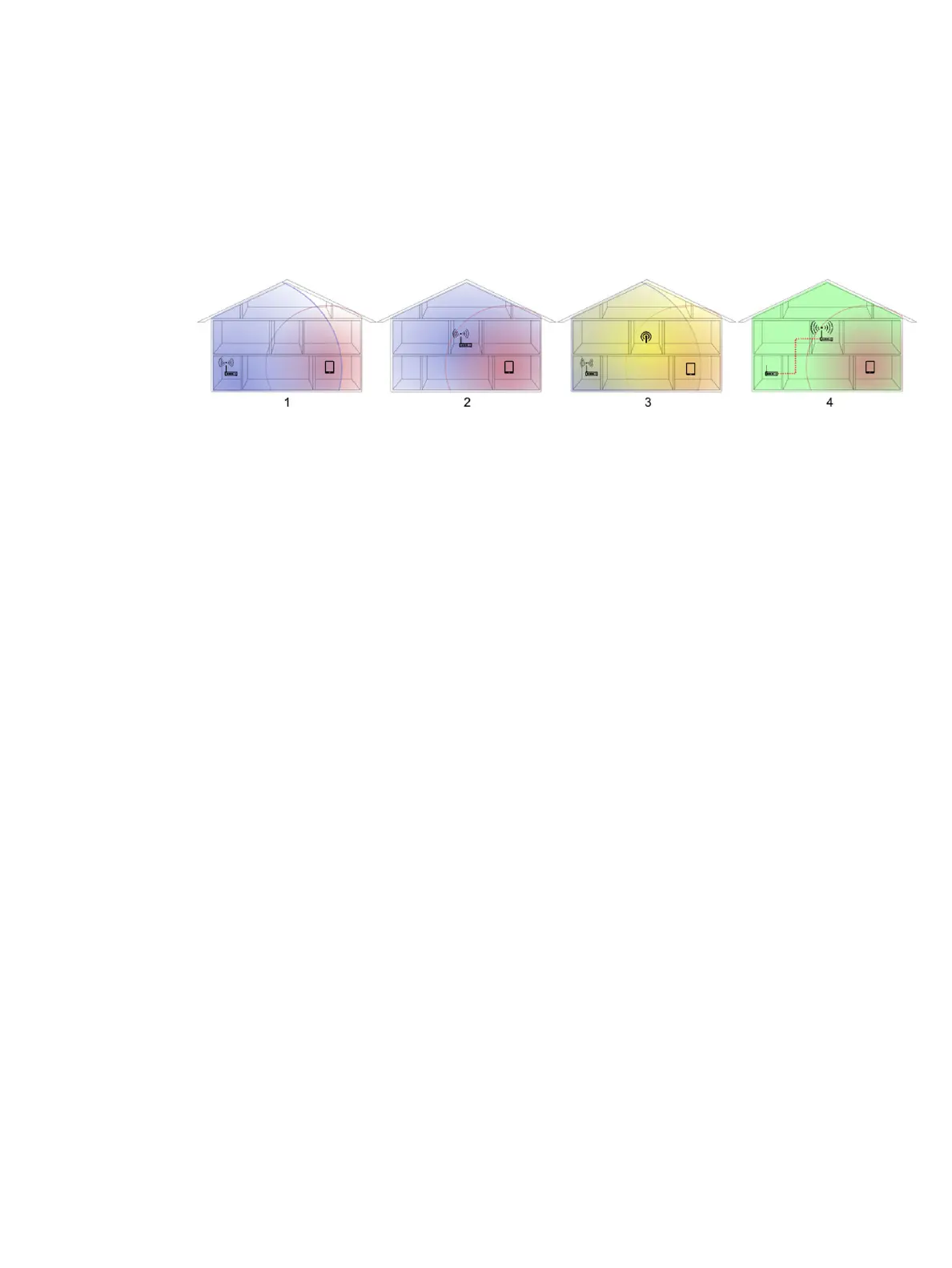1. If possible, try to position the wireless access point in a more central position of the oce as shown in
gure no 2 below. Try and place away from dense materials; metal, concrete, double thick walls are the
hardest to penetrate, wood and plasterboard are easier. Consider these when positioning your printer.
2. Change the wireless channel to one that’s not being used preferably; 1, 6 or 11 as these are non
overlapping channels.
3. Extend the range of the wireless network by using a simple wireless extender or adding more wireless
access points as shown in gures 3 and 4 below.
Wireless Network Troubleshooting Report
1. Print the Wireless Network Troubleshooting Report (WNTR). From the front panel: Swipe down the
dashboard and press , then scroll down the menu and press Network Set Up > Print Reports >.Wireless
Test Report.
This report consists of a top-level assessment of whether any wireless connection problems exist
between the printer (STA) and the home network’s wireless router, followed by more detailed sections
showing the result of various diagnostic tests as well as a conguration summary.
ENWW Communication troubleshooting 113
