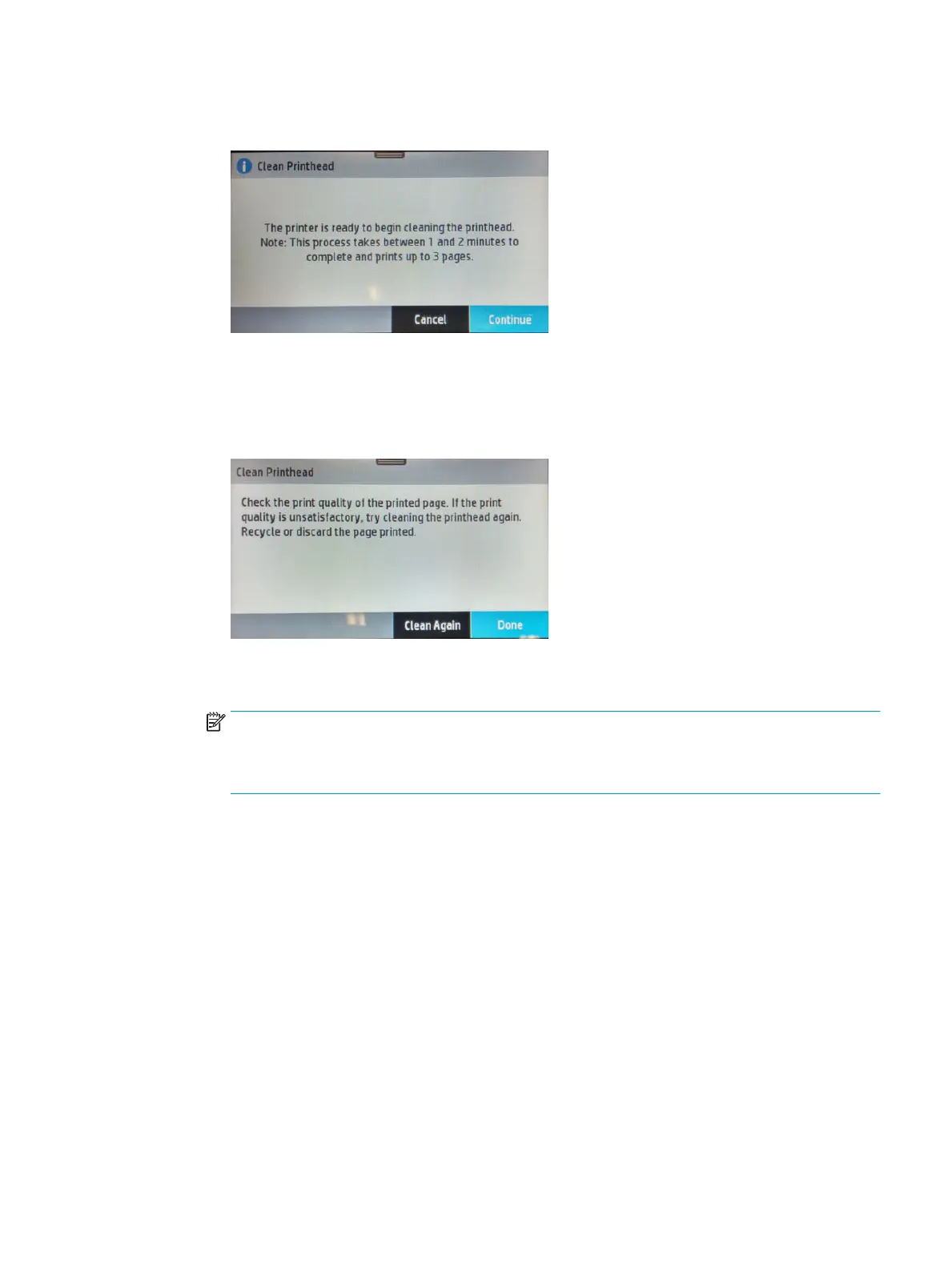b. Swipe down the dashboard and press , then scroll down the menu and press Printer Maintenance
>.Clean Printhead. The printhead cleaning process will begin.
c. At the end of the process a page prints. Examine that page to see if more cleaning is required.
d. If there are defects on the page that prints after cleaning, try cleaning the printhead by pressing
the Yes button on the Front Panel for second level cleaning. Repeat the cleaning for the third level
cleaning if it is still not resolved.
e. If the problem is still not resolved after third-level cleaning, proceed to the next step (check print
quality), before replacing the printhead.
NOTE: To avoid problems that require printhead cleaning, always use the Power button to turn
the printer o. Always replace any missing cartridges as soon as possible to avoid print-quality
issues and possible extra ink usage or damage to the ink system. Never turn o the printer when
the ink cartridges are missing.
Check print quality
If you see no defects on the print-quality diagnostic report, you can double-check the print quality with
the Diagnostic Image.
a. Make sure there is plain white, letter-size paper loaded in the sheet feeder on the back of the
printer.
ENWW Print-quality troubleshooting 135
