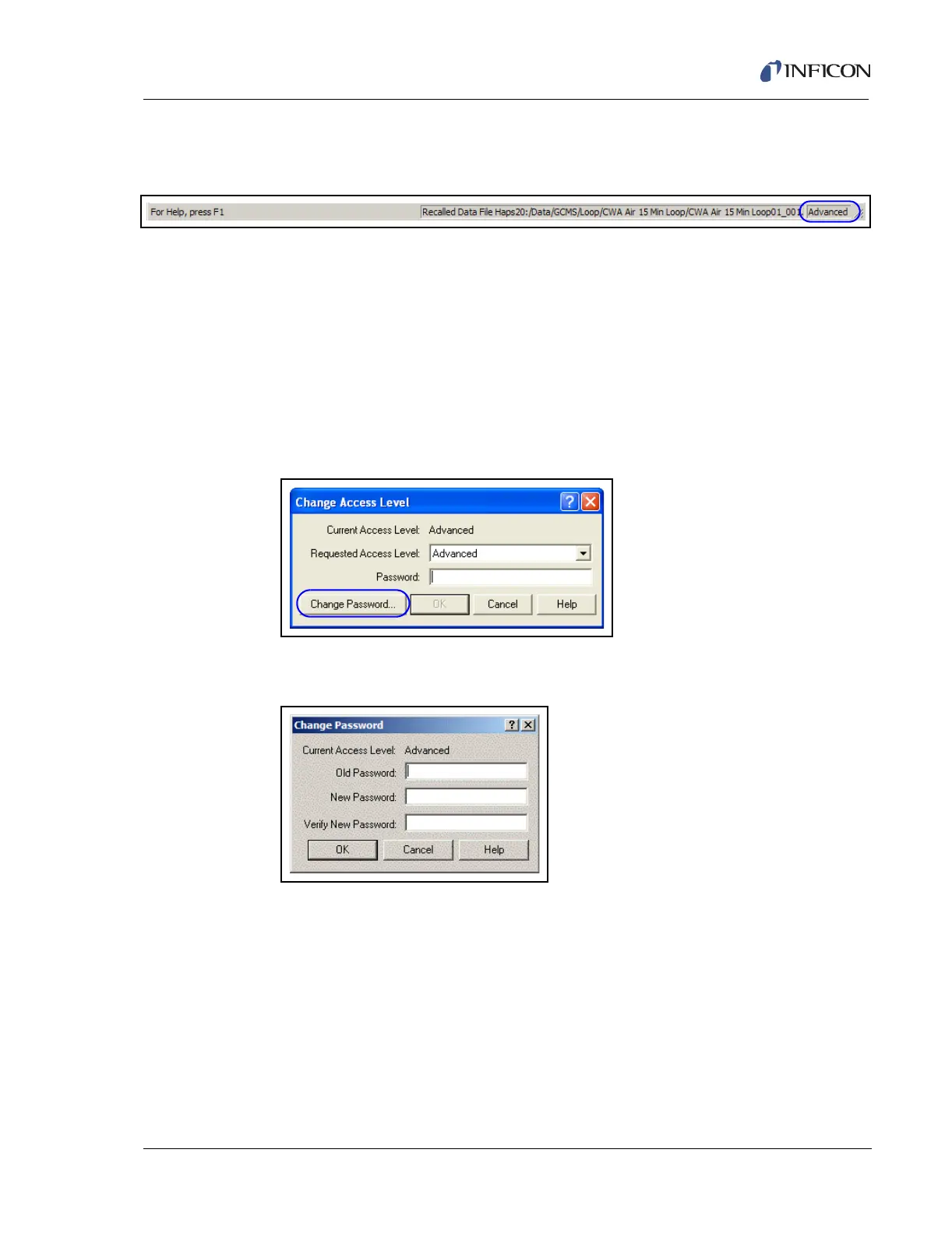8 - 35
IPN 074-397-P1G
HAPSITE Smart Operating Manual
3 The current access level of the system is shown at the bottom right corner of
the Smart IQ program, in the Status Bar, as shown in Figure 8-61 below.
Figure 8-61 Current Access level, shown in Status Bar
8.10.2 Setting or Changing the Access Level Password
1 To change the Advanced level password, first enter Advanced level. Refer to
Section 8.10, Access Levels, on page 8-34.
2 Once in Advanced level, refer to Section 8.10.1, Changing Access Levels, on
page 8-34, Step 3 for additional information, return to the Change Access
Level Window. See Figure 8-60.
3 Press the Change Password button. See Figure 8-62.
Figure 8-62 Change Password Button
4 The window shown in Figure 8-63 will appear.
Figure 8-63 Change Password Window
5 In order to change the password, the correct existing password must be
entered in the Old Password box, and the new password must be entered in
both New Password and Verify New Password boxes. Press OK to set the
new password, or cancel to exit without resetting the password.
6 Once the new password has been entered, the Change Access Level window
will re-appear. Press the Cancel button to close the window. Refer to Figure
8-62.