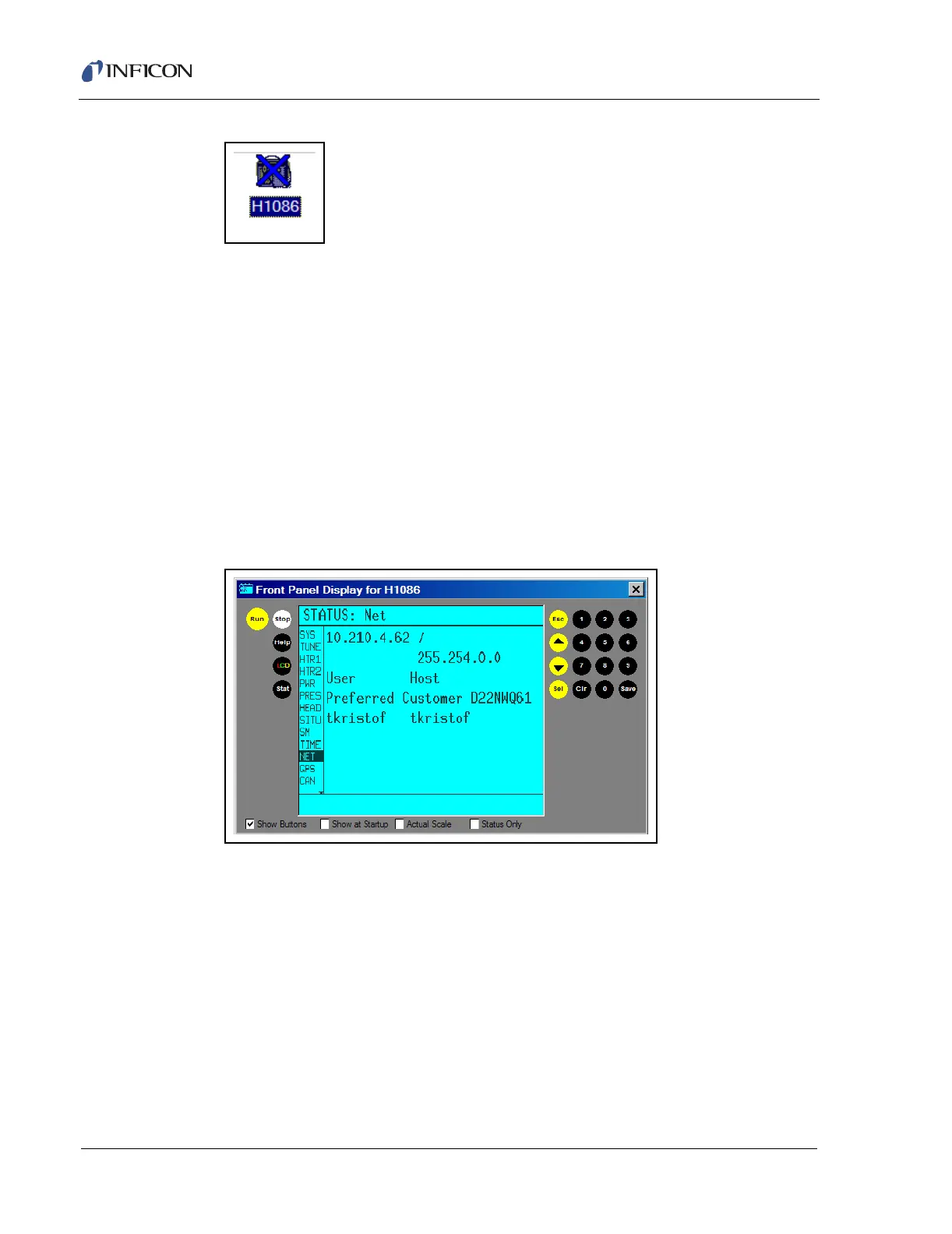8 - 22
IPN 074-397-P1G
HAPSITE Smart Operating Manual
Figure 8-38 HAPSITE Sensor Icon with Blue "X"
6b Continue with Section 8.6.2, Configuring the HAPSITE for Communications, on
page 8-22.
8.6.2 Configuring the HAPSITE for Communications
1 If communication between the HAPSITE and the laptop could not be
established using Section 8.6.1, Setting Up Communications, on page 8-20
continue with Step 2.
2 Press the STAT key on the Front Panel of the HAPSITE.
3 Use the arrow keys to select NET. The IP address of the HAPSITE will be
displayed. Example: 10.210.4.62 / 255.254.0.0. Each HAPSITE will have a
unique IP address. See Figure 8-39.
Figure 8-39 HAPSITE IP Address
4 On the laptop, press Start. Depending on the laptop’s setup follow either Step
4a or Step 4b.
4a Click on Settings, drag the cursor over Network Connections, drag the cursor
over Local Area Connection and click the left mouse button. See Figure
8-40.