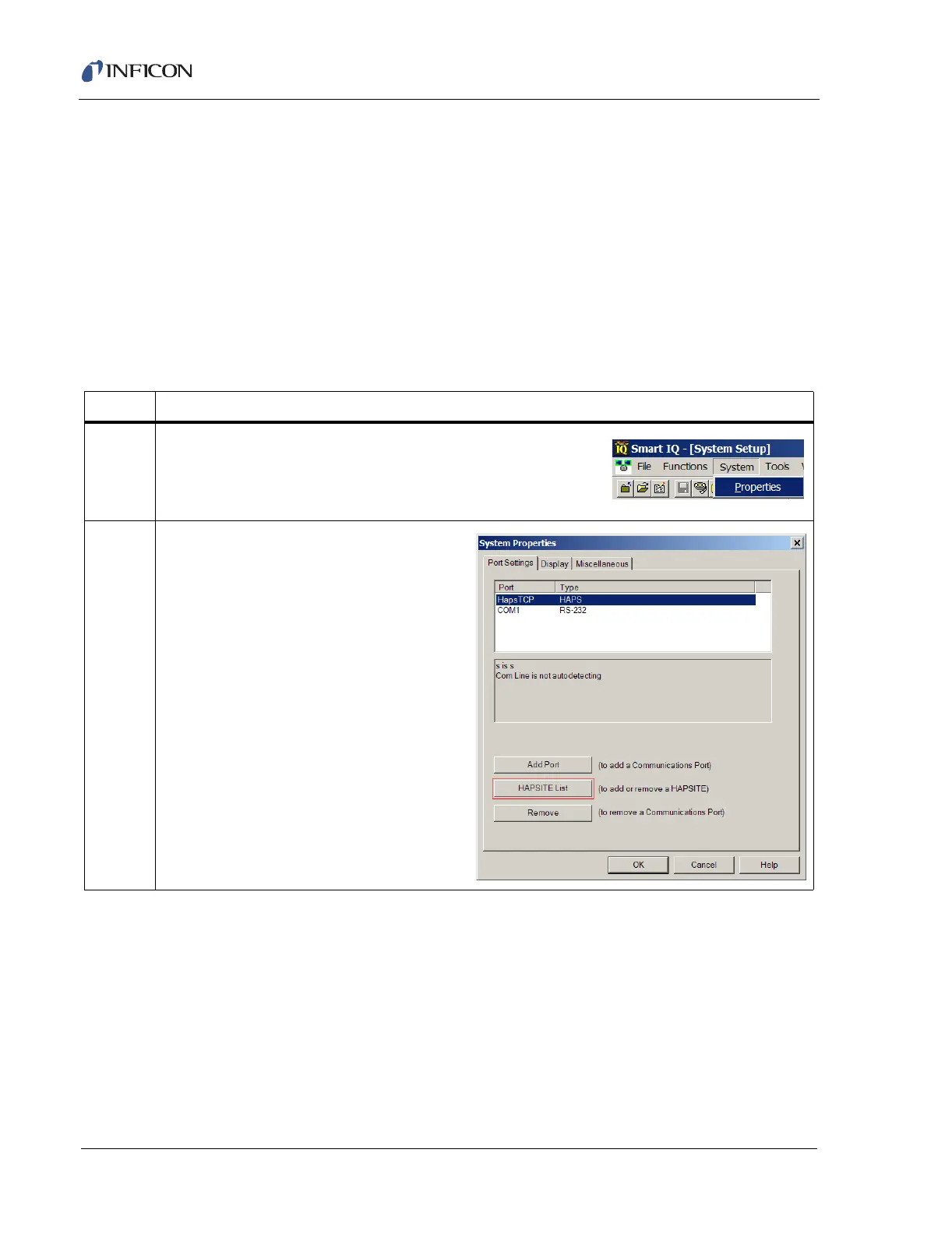4 - 6
IPN 074-397-P1G
HAPSITE Smart Operating Manual
4.5.2 Configuring the HAPSITE for Wireless Communication
To set up wireless communication between the HAPSITE and laptop computer,
Smart IQ must be configured to communicate with the HAPSITE by setting up the
IP address. See Table 4-3 and Table 4-4 for instruction on how to set up
communication.
4.5.2.1 Setting Up Smart IQ for Communication with the HAPSITE
The first step to communication between the HAPSITE and laptop is to set up a
Sensor Icon in Smart IQ. This is the HAPSITE Icon seen on the bottom of the
System Setup window of Smart IQ. See Table 4-3 for instructions.
Table 4-3 Adding a Sensor Icon in Smart IQ
Step Description
1 Open Smart IQ. From the System drop-down menu, select
Properties.
NOTE: This is an Advanced User function. See Table 4-2 for
instruction on setting Advanced user access level.
2 With the HapsTCP port highlighted, select
HAPSITE List.