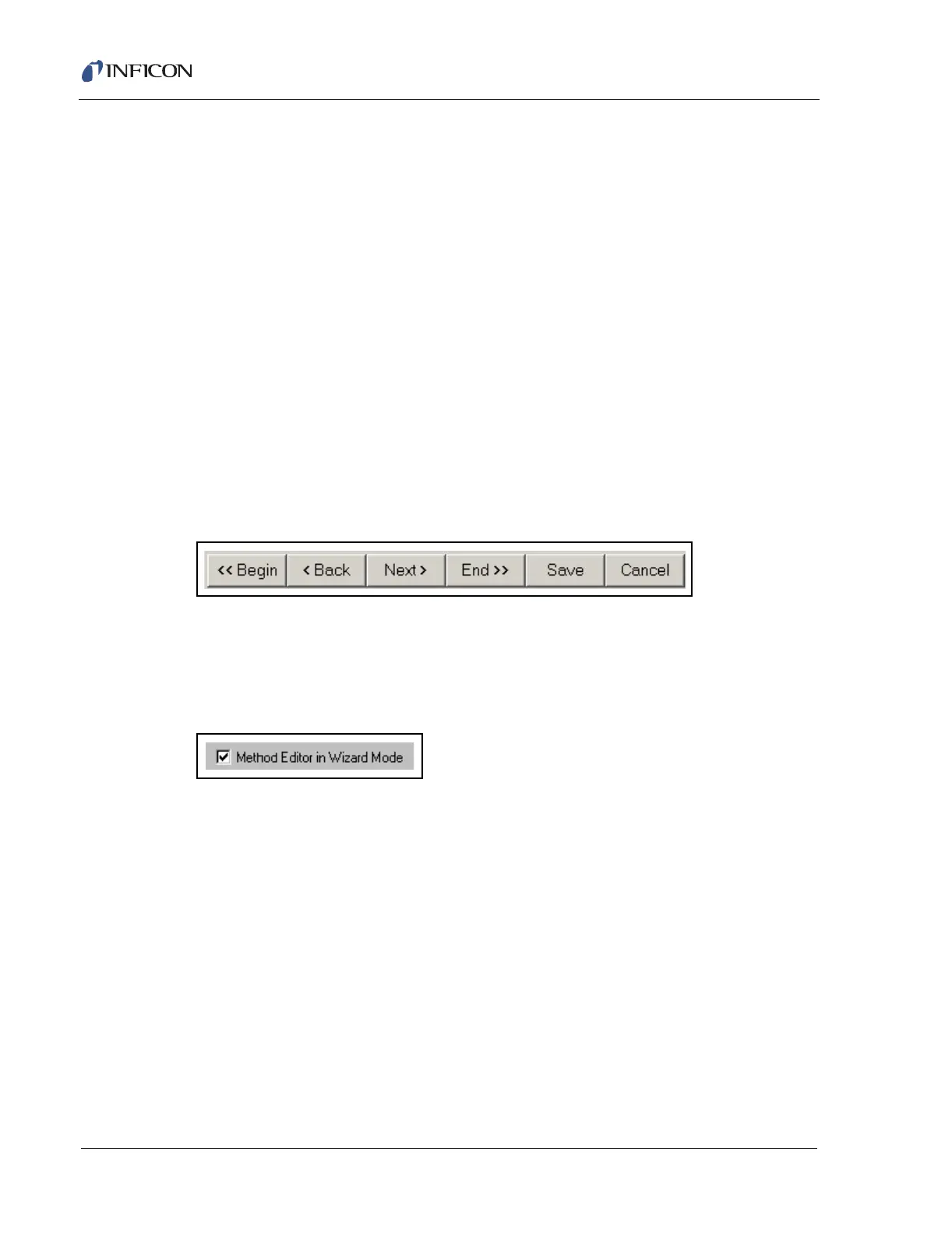11 - 2
IPN 074-397-P1G
HAPSITE Smart Operating Manual
The Search page sets the Calibration/Quantitation component, which
designates which library file to access and search, the global GC/MS peak
designation/integration parameters, and various reporting options.
The Data page, which sets the Data File (file extension.hps) component, and
specifies where the data will be stored. By default, data files are located in the
\data folder, under the program folder and a subfolder named from the Method
name, e.g. C:\HAPSITE32\Method01\data\filename.hps.
A Summary page is provided, at the end of the Method Editor, which allows for
review and printing of the Method before it is saved.
Each functional page of the Method Editor shows a common profile at the bottom,
which depicts the Inlet States and Temperature Profile. Newly created Methods
start with a default set of Inlet States and a default Temperature Profile. These
should be changed according to the application.
The Method Editor can be run in a "Wizard" mode, which displays one page at a
time and moves through the pages in a logical sequence while allowing movement
forward or back through the pages to make or review changes (see Figure 11-1).
Figure 11-1 Method Editor Navigation Buttons
In "non-Wizard" mode, which is recommended only for experienced users, all
pages are available through a tab interface. The "Wizard" mode setting is available
to change through the System Properties >> Miscellaneous page (see Figure
11-2). The Method Editor must be closed to change and affect this setting.
Figure 11-2 System Properties Miscellaneous Page Wizard Setting
All Method parameters, on each page of the Method Editor, are checked for
synchronization and correctness. The Method Editor automatically adjusts timing
of the Inlet and Acquisition components to force synchronization. Prior to making
automatic adjustments, the Method Editor colors the background of all
questionable parameters with yellow. Each Method Editor page also has an Error
Information button (see Figure 11-3), which is colored yellow when parameters
are not synchronized. The editor permits movement from page to page, even when
errors are present, because some errors may be repaired on one of many pages
and some require repair on specific pages.