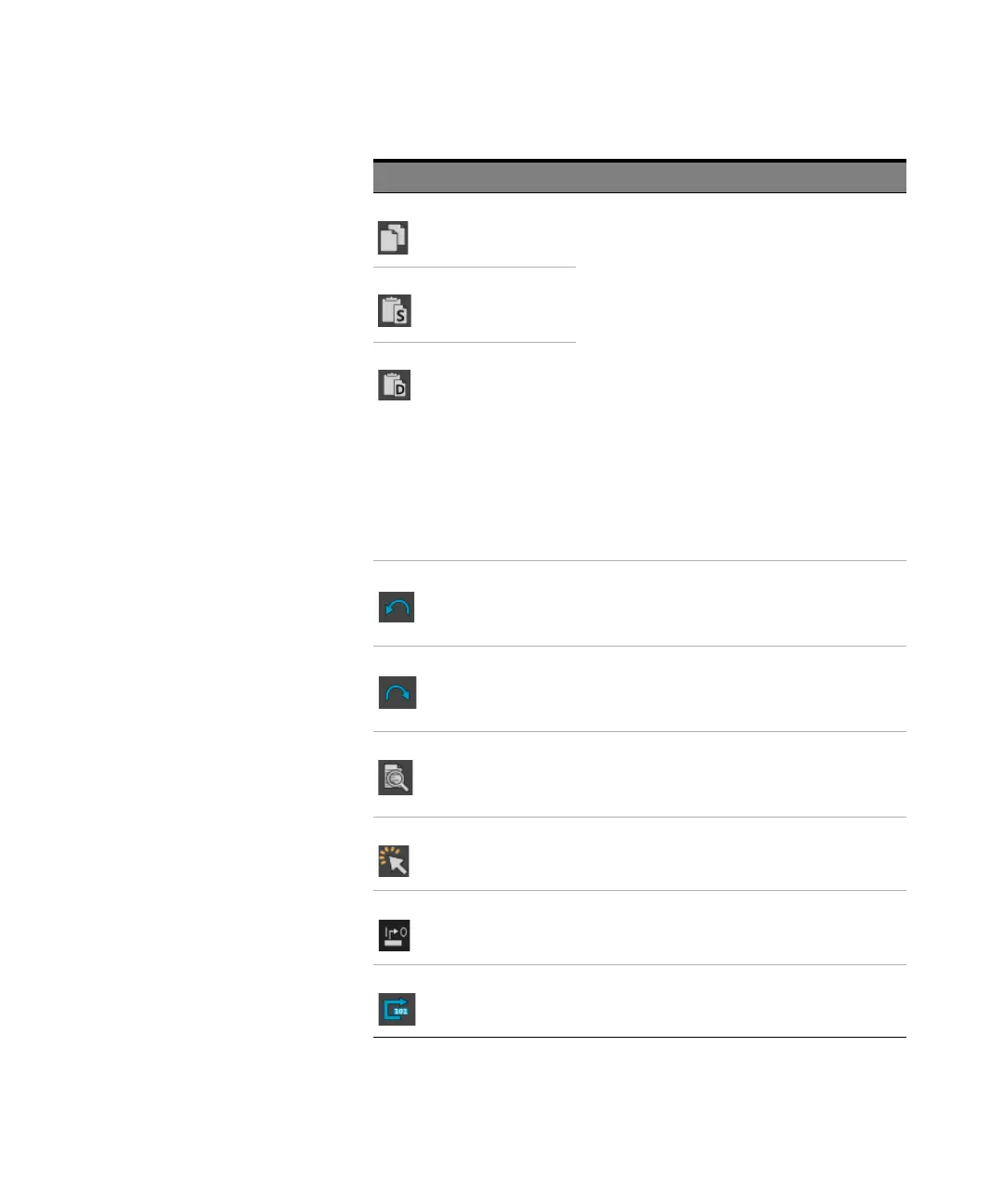Keysight M8000 Series of BER Test Solutions User Guide 397
Setting up Patterns 7
Copy These functions follow Microsoft Windows copy/paste
functionality. You can perform the copy/paste operations
in the following ways:
• Click on Copy/Paste icons
• Use keyboard shortcuts (Ctrl+C, Ctrl+V)
• Right click and use the context menu options
The Copy/Paste function allows you to:
• Select either the partial data or the complete symbols
in a pattern and copy/paste it anywhere in the pattern.
• Use the copy/paste operations for the partial data
across multiple instances of Pattern Editor,
irrespective of the pattern coding.
• Use the paste operation to and from clipboard to
Pattern Editor.
Please note that the paste operations for the complete
pattern symbol is only allowed in the same pattern symbol
coding.
This icon is only available when the partial data is copied
from the pattern. Whenever a paste operation is done
using this function, the underline data will be pasted.
Paste as String
Paste as Data
Undo Reverses the last editing action, such as typing, modifying
or deleting text. When you do such actions, you can use
the Undo command to restore them.
Keyboard shortcut - Ctrl + Z
Redo Restores the last editing action, such as typing, modifying
or deleting text if no other actions have occurred since the
last Undo.
Keyboard shortcut - Ctrl + R
Find Click this icon to open the Find Symbol dialog box and
perform the search operation for a specified segment in
the pattern. For details, see
Find Symbol Dialog
Box
on page 409.
Select All Click this icon to select all the symbols in the pattern.
Keyboard shortcut - Ctrl + A
Block Edit Click this icon to perform block edit operations on
currently selected pattern. For details, refer to
Block
Edit Operations
on page 410.
Go To Click this icon if you want to jump to an arbitrary bit
position. See Go To Bit Dialog Box on page 411.
Elements Name Description
