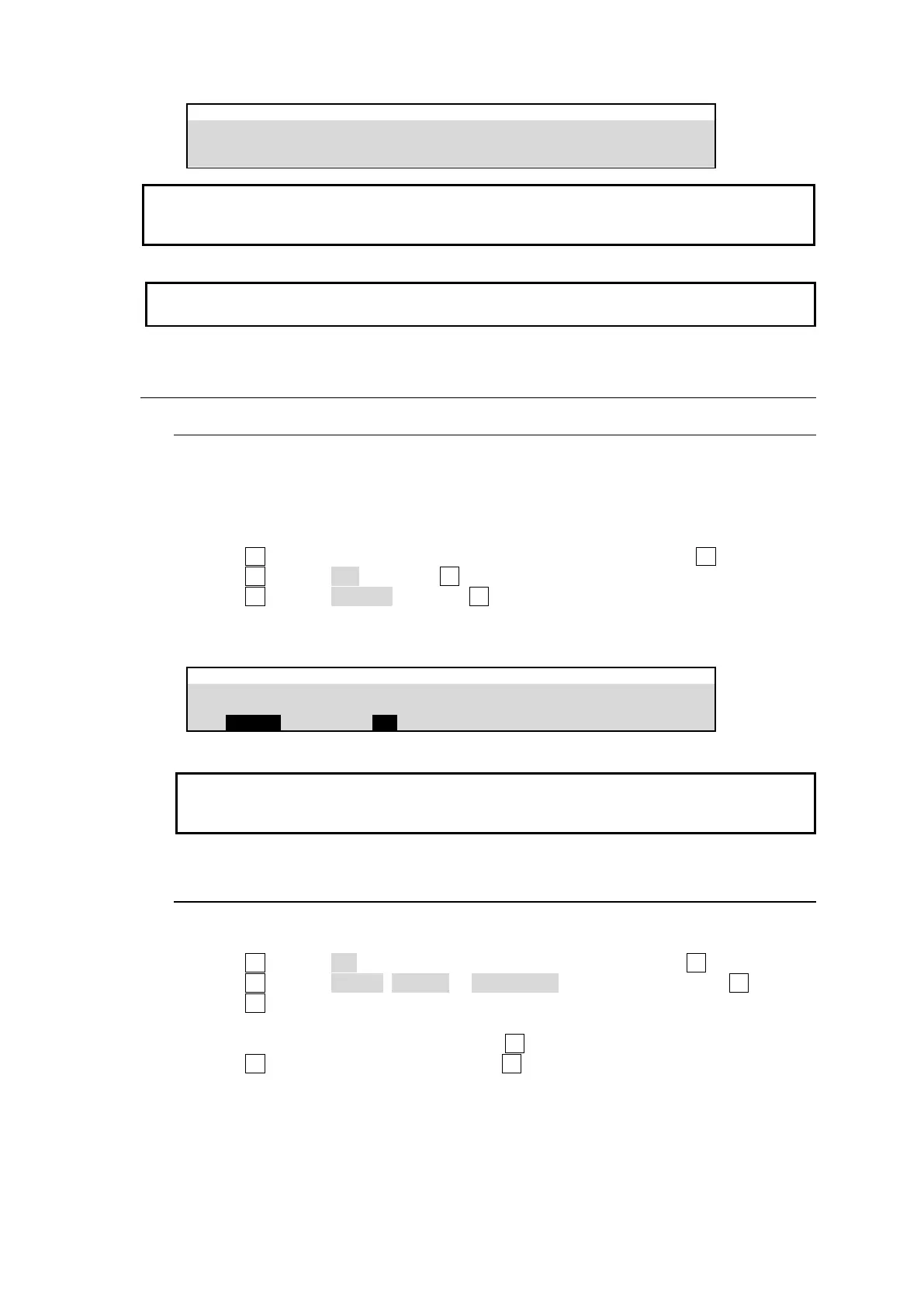159
Do not remove the SD card while the access lamp is flashing. The time at which data is saved to
an SD card is also recorded according to the switcher internal clock. Set the date and time if it is
improperly set. (See Sec. 23-4. “Setting Date and Time.”)
If files are listed in random order, tap NAME SORT at the right side of the menu screen to sort the
file names.
22-4. Loading Data (from SD Card to Switcher)
22-4-1. Loading ALL Data
The following example shows how to load panel settings from an SD card to the switcher in
which all data is saved as shown in the previous page.
(1) Insert the SD card in which the all data is stored, into the card slot.
(2) Open the [FILE > LOAD] menu.
(3) Turn F1 to select SD/ (the folder to which the file is stored), then press F1.
(4) Turn F2 to select ALL, and press F2.
(5) Turn F1 to select DATA.all and press F4.(Or, tap DATA.all on the menu screen.)
(6) Tap YES to load all setting data.
(7) Reboot the system. (See Sec. 24-4. "Reboot and Initialization".)
Once the saved system data (files with "all" or "sys" extension) finishes loading, you will
have to restart the switcher. (The unit should be powered off then powered ON.) The system
data is applied only after the switcher is restarted.
22-4-2. Loading Event, Macro or Sequence Files
(1) Insert the SD card in which your file is stored, into the card slot.
(2) Open the [FILE > LOAD] menu.
(3) Turn F1 to select SD/ (the folder in which the file is stored) and press F1.
(4) Turn F2 to select EVENT, MACRO or SEQUENCE under TYPE, and press F2.
(5) Turn F3 to select the memory number.
If loading sequence files:
If loading sequence files for each bus, turn F4 to select the target bus.
(6) Turn F1 to select a data source and press F4.
(Or, tap a data source on the menu screen.)
(7) Tap YES on the pop-up screen to load the selected data.
