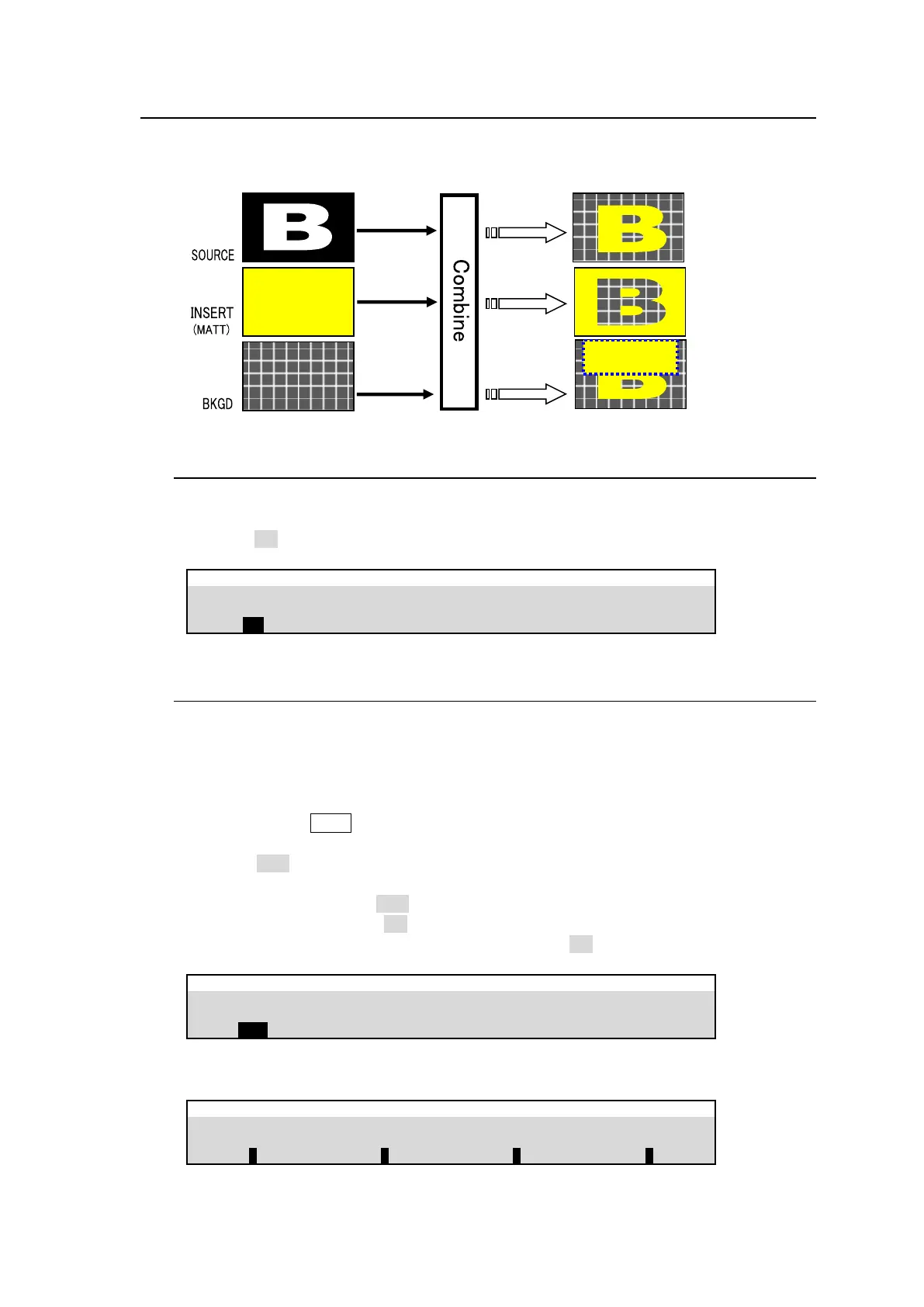103
12-5. Mask and Invert
Mask and Invert can be used for all keys.
12-5-1. Inverting Key and Background (INVERT)
Setting Invert to On inverts the key and the background images.
Display the [M/E FLEXaKEY > M/E1 > KEY1 > TRANS > SRC/INS] menu PAGE 3. Set KEY
INVERT to ON.
M/E FLEXaKEY > M/E1 > KEY1 > TRANS > SRC/INS
12-5-2. Key Masks
BOX Mask
Box-shaped masks can be applied to all keys and can also be inverted so that the keyed area
inside the box becomes invisible.
(1) Create an M/E1 KEY1.
(2) Quickly press KEY1 twice in BUS SELECT to display the [M/E FLEXaKEY > M/E1 >
KEY1 > TRANS > MASK] menu.
(3) Select BOX under MASK TYPE.
If MASK & KEY is set to AND, the area where Key Source and Box Mask overlap is used
as the key signal. If set to OR, both Key Source and Box Mask are used as the key signal.
To invert the box mask, turn BOX MASK INVERT to ON.
M/E FLEXaKEY > M/E1 > KEY1 > TRANS > MASK
(4) Go to the next page and set the mask size.
M/E FLEXaKEY > M/E1 > KEY1 > TRANS > MASK
