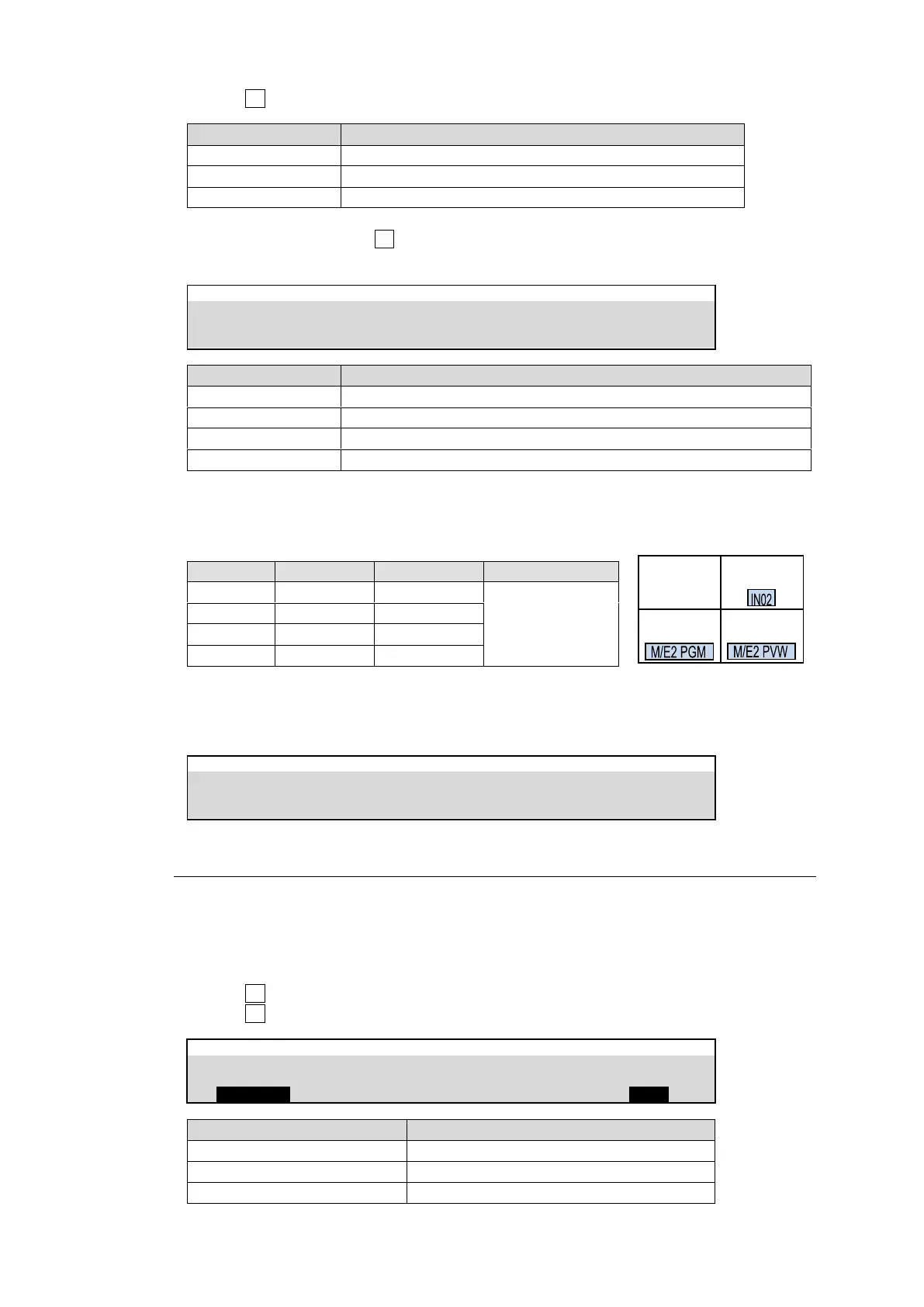134
(4) Turn F3 to select background and position of titles.
Spreads the title background to the width of the screen.
Adjusts the width of the title background to fit the title.
Title Backgrounds are not displayed.
(5) Go to PAGE4 and turn F2 to select the title font size and use F3 and F4 to adjust the
horizontal and vertical positions.
SETUP > MULTI VIEWER > MV1
Automatically changes the font size according to the sub-screen size.
Small font size to fit to a 1/16 size sub-screen.
Middle font size to fit to a 1/9 size sub-screen.
Large font size to fit to a 1/4 size sub-screen.
Setting Example
In the following setting example, the multiview image is displayed as shown at right.
(Names are default settings.)
Changing Output Signal Names
Open the [SETUP > OUTPUT > NAME] menu and change output names as needed.
18-4-2. Audio Level Meter
A Level Meter for embedded audio can be displayed on each screen in multiviewer video.
Select 2- or 4-channel for audio type to be displayed, which can be set for each screen on MV1
and MV2.
(1) Open [SETUP > MULTI VIEWER > MV1] menu PAGE 2.
(2) Turn F1 to select a sub-screen.
(3) Turn F4 to select audio channels to be displayed.
SETUP > MULTI VIEWER > MV1
Displays no level meters.
Ch1/2, Ch3/4, Ch5/6, Ch7/8
Displays level meters for two channels.
Displays level meters for four channels.
