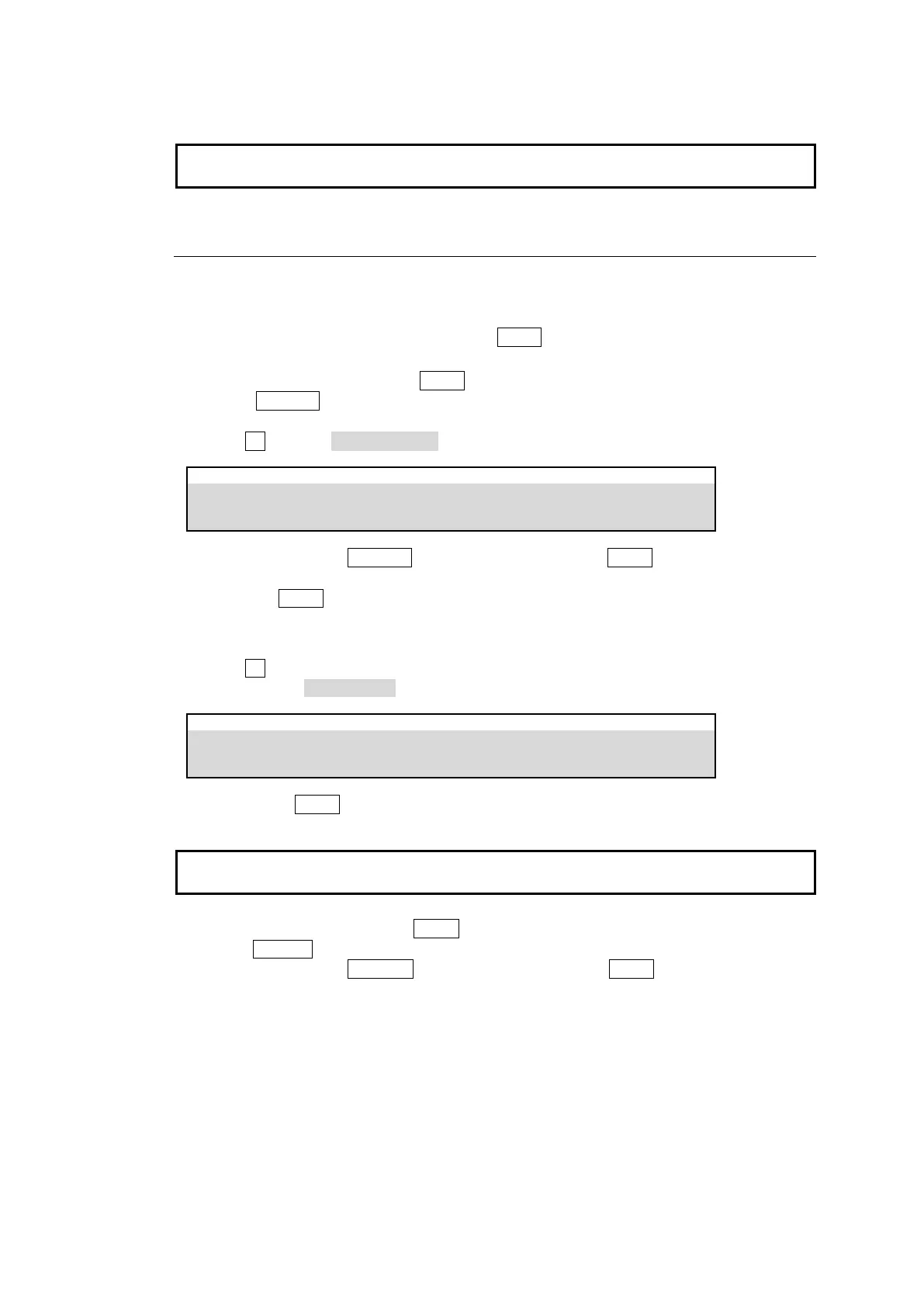157
(5) Press a KEY/FLX bus button to store the macro data under the corresponding number.
The bus button also becomes the macro execution button.
When bus buttons are pressed, they light up if they have data. To overwrite the data to a lit
button, press the button so that it changes from lit to flashing, then press the button again.
21-4-3. Macro Attach and Macro Detach
Any button on the control panel can be used as a macro execution button. To do so, assign a
macro to a button (Macro Attach). Once a macro is attached to a button, the macro is executed
whenever the button is pressed. Macro Detach allows you to remove macros from buttons.
This chapter shows how to attach Macro 01 to AUTO in the M/E1 transition as an example.
To Assign Macro 01 to M/E1 AUTO
(1) Press ATTACH in the MACRO block to display the [PANEL > MACRO ATTACH >
ATTACH MACRO NO] menu.
(2) Turn F1 to select MACRO NO.01.
PANEL> MACRO ATTACH > ATTACH MACRO NO
(3) While holding down ATTACH in the MACRO block, press AUTO in the M/E1 transition.
Now, pressing AUTO executes Macro 01.
To Set Macro Attach Button (AUTO) Properties
(1) Open the [PANEL > MACRO ATTACH > LINE1] menu.
(2) Turn F1 to select a macro attach button.
Select LINE1 BKGD AUTO in this example. Set MODE and Delay.
Press the BKGD AUTO button. MACRO01 will be executed in the specified mode, with a set
delay.
If a macro is assigned to a bus button in a background or key bus, a triangle is displayed in
the bottom left of the corresponding display.
To Remove the Macro from AUTO
(1) Press MACRO in the MEMORY block.
(2) While holding down DETACH in the MACRO block, press AUTO in the M/E1 transition.
