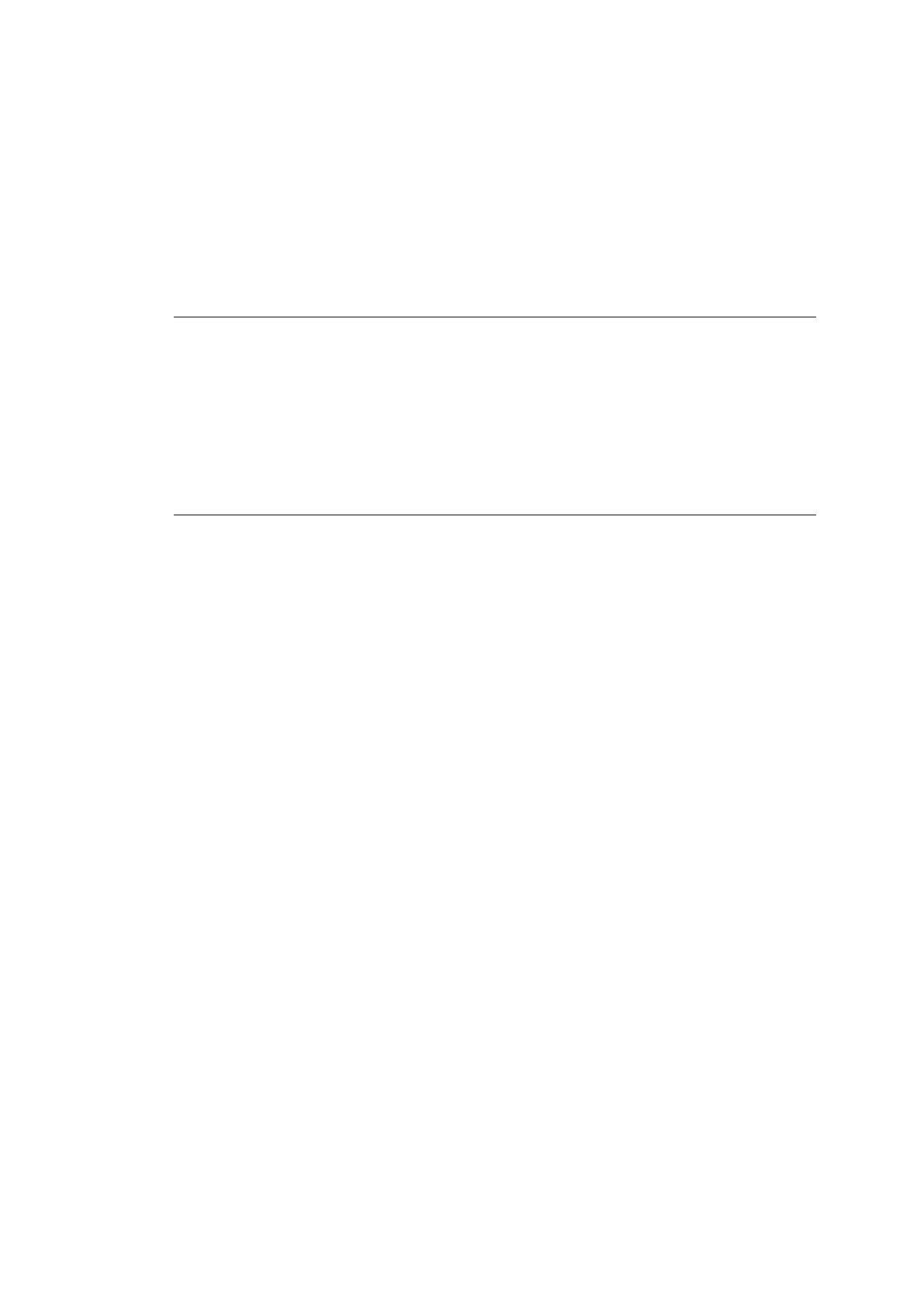166
(2) Select the image to be uploaded and drag and drop it to a still folder (STILL1 to STILL4)
of the FTP server. It takes about 30 seconds to complete receiving data. Then display the
still image in the monitor by operating the switcher to check that the still image is properly
sent.
Downloading Still Images from the Switcher
Open a still folder (STILL1 to STILL4) of the FTP server. Select an image file to be
downloaded. Drag and drop it to any folder of your computer.
22-6-3. Sending Images to Clip Memory
(1) Open the folder on the PC, in which sequential files are stored. See Sec. 22-4-4. “Loading
Sequential Image Files” for details on sequential image file naming rules.
(2) To add audio to clips, set AUDIO OFFSET and drag & drop audio files into CLIP folders
(CLIP1-4) in the FTP server.
(3) Select all sequential files to be uploaded and drag and drop them to a clip folder
(CLIP1-4) of the FTP server. Data of 60 image files can be transferred in about 3 minutes.
22-6-4. Sending / Receiving Setting Data
All, System, Event, Macro and Control Panel data files can be transferred between the
switcher and PCs.
All, System, Event and Macro data files
These files are stored in the root directory in the FTP server (on the switcher).
To download files, drag & drop files from the FTP server to PCs.
To upload files, drag & drop files in the reverse way.
Individual Event or Macro number data files
Individual data can be downloaded / uploaded by specifying the number.
Login to the FTP server (on the switcher) and open the EVT folder for events or the MCR folder
for macros.
Each data is stored in its number folder, for example, the folder named “001” stores the Event
(Macro) 1 data. Drag & drop files in between the server and the PC to download / upload them.
Control Panel data files
Login to the FTP server (on the switcher) and open the OU folder. Each data is stored in its
number folder, for example, the folder named “1” stores Control Panel 1 data.
Drag & drop files in between the server and the PC to download / upload them.
* See Sec. 4-1-3. “Control Panel” for more details on control panel identification number
(OU ID).
