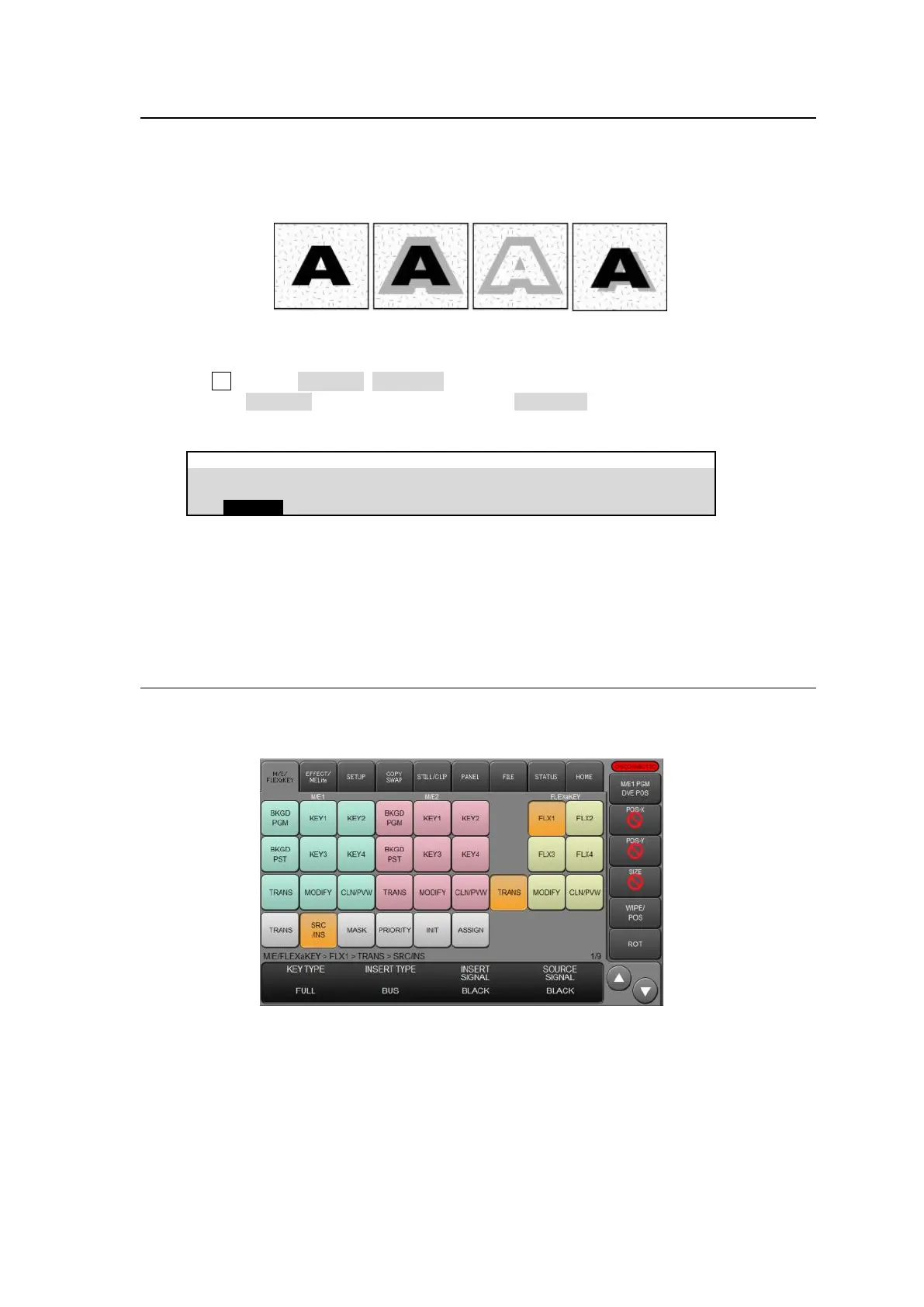105
12-6. Key Edge
The EDGE function allows users to add border type edges on KEY1-4. Three types of edges are
available: Normal, Outline and Drop Shadow. The width, transparency, and color can be set for the
edges. Shadow effects can also be added by changing the position of the edges. This chapter
shows how to add a key edge using M/E1 KEY1 as an example.
(1) Open the [M/E FLEXaKEY > M/E1 > KEY1 > EDGE] menu.
(2) Turn F1 to select NORMAL, OUT LINE or DROP SHADOW.
Selecting NORMAL allows users to add edges. OUT LINE allows users to display outlines
without key fill images.
M/E FLEXaKEY > M/E1 > KEY1 > EDGE
(3) The SOFT (SOFTNESS) parameter is used to set softness, TRANSP (TRANSPARENCY) is to
set transparency, and WIDTH to set edge width.
(4) Go to the next page and change the X and Y values to set the edge position.
(5) Go to the next page and set the edge color.
12-7. FLEXaKEY1-4
To create FLEXaKEY1-4, use the [M/E FLEXaKEY > FLX1 (FLX2-4) > TRANS > SRC/INS] menus.
PAGE 1-6 FLEXaKEY menu settings are the same as those for KEY1-4.
Note that FLEXaKEY1-4 do not support Edge, UTILITY or PATTERN masks.
