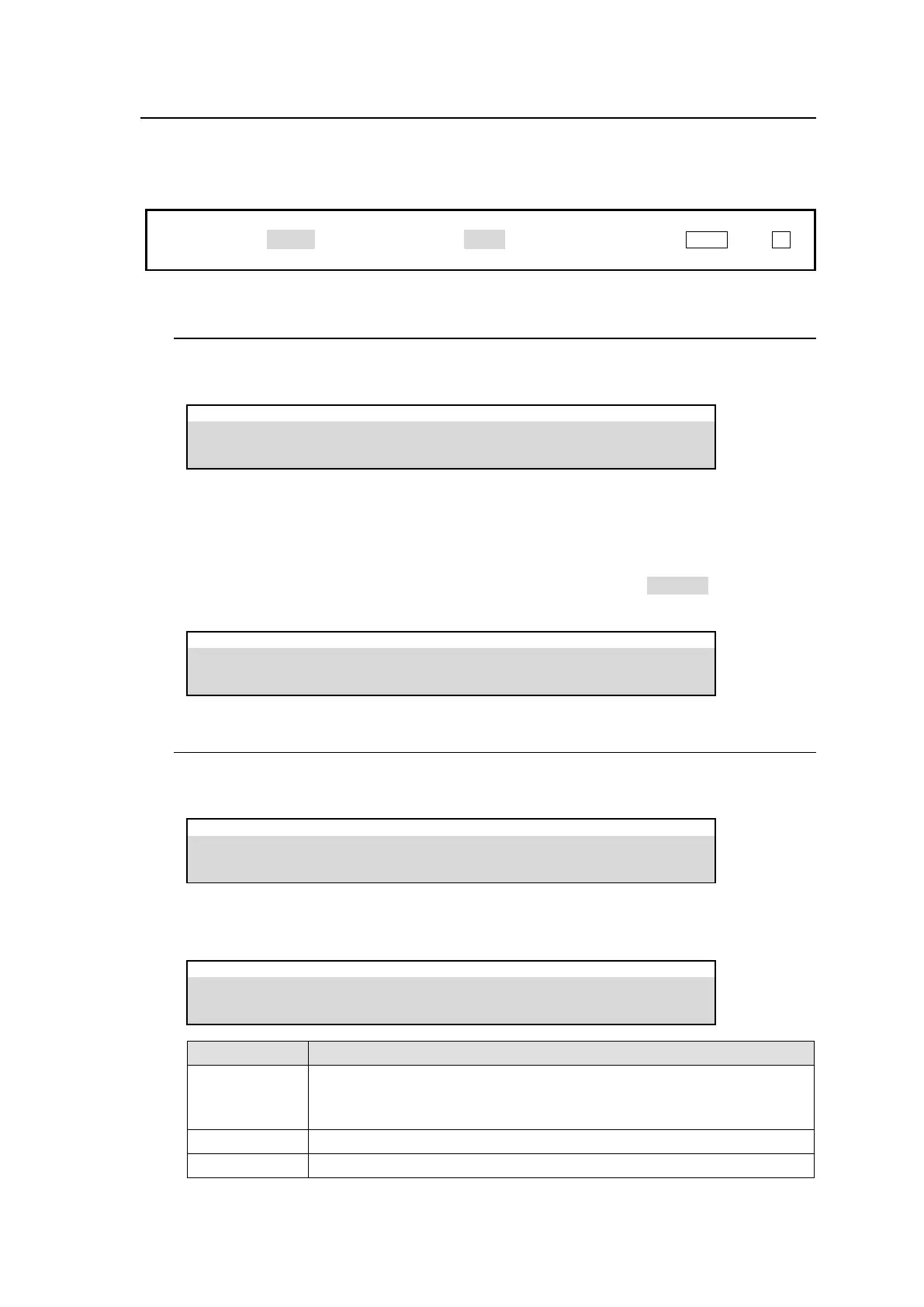44
6-7. Matte Color Images
Two matte color and one gradient matte signals (MAT1, MAT2 and GMAT) can be used as video
sources and assigned to all bus buttons.
Before adjusting a color, display the matte on a monitor. To assign MATTE1 to Button 10, for
example, select BTN10 under BUTTON and MAT1 under SIGNAL. Pressing AUX1, then 10 in
the KEY/AUX bus will display MATTE1 on the AUX1 output.
6-7-1. Setting Matte Colors
(1) Open the [EFFECT/MELite > BUS MATTE > MATTE1] menu.
(2) Set a color using SAT, LUM and HUE parameters or select a color by tapping on COLOR.
EFFECT/MELite > BUS MATTE > MATTE1
Set the MATTE 2 color in the [EFFECT/MELite > BUS MATTE > MATTE2] menu in the same
way.
MATTE SPIN Effect
The MATTE SPIN effect automatically changes matte color values (SAT, LUM and HUE)
using set speeds. Go to PAGE 2 and adjust speeds and set SPIN to ENABLE to see how the
color changes.
EFFECT/MELite > BUS MATTE > MATTE1
6-7-2. Creating a Gradient Color Image
(1) Set a color in the [EFFECT/MELite > GMATTE > COLOR1] menu.
(2) Set the other color in the [EFFECT/MELite > GMATTE > COLOR2] menu.
EFFECT/MELite > GMATTE > COLOR1
(3) Adjust the gradient color image in the [EFFECT/MELite > GMATTE > GRADATION]
menu
EFFECT/MELite > GMATTE > GRADATION
HOR: Displays a horizontal gradient from COLOR1 to COLOR2.
VER: Displays a vertical gradient from COLOR1 to COLOR2.
H/V: Displays a diagonal gradient from COLOR1 to COLOR2.
Adjusts the softness gradient
