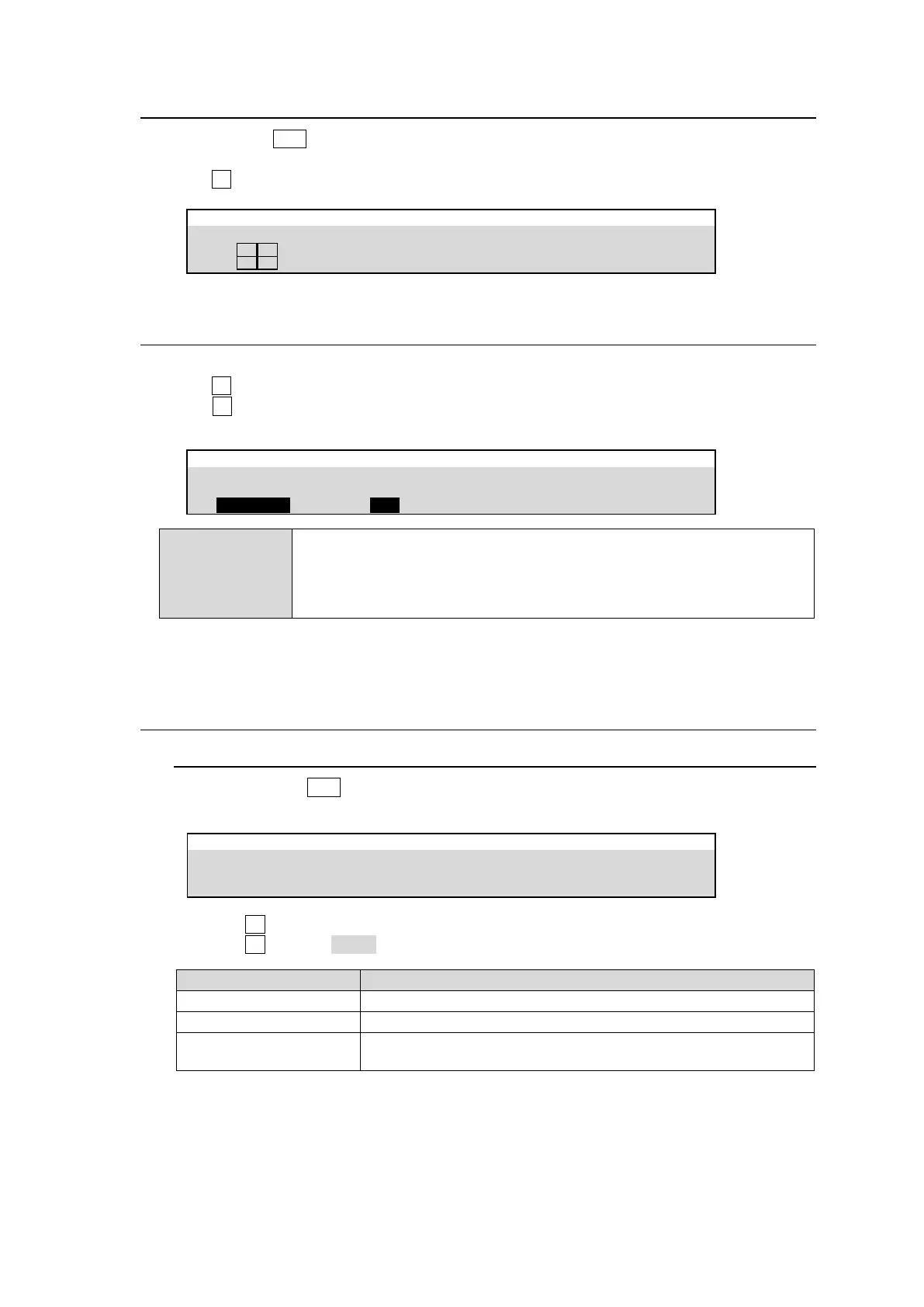133
18-2. Selecting the Screen Layout
(1) Quickly press MV1 twice in the KEY/AUX block to display [SETUP > MULTI VIEWER > MV1]
menu PAGE 1.
(2) Turn F1 to select the screen layout.
SETUP > MULTI VIEWER > MV1
18-3. Assigning Video to Sub-screens
(1) Open [SETUP > MULTI VIEWER > MV1] menu PAGE 2.
(2) Turn F1 to select the sub-screen number under SCREEN.
(3) Turn F2 to select a video to be displayed on the sub-screen. Available video images are as
shown in the table below.
SETUP > MULTI VIEWER > MV1
Available images
for MV1 to MV3
IN01-IN40, BLAK(BLACK), STL1- STL4, ST1K-ST4K, MATTE1, MATTE 2,
GMATT, CB(Color bar), WHIT (WHITE) CK1K-CK4K,
M/E1 PGM, M/E1 PVW, M/E1 CLN1-2, M/E1 KEY, M/E2 PGM, M/E2 PVW,
M/E2 CLN1-2, M/E2 KEY, MELite1-4, AUX1-AUX20,
MELite1 PVW-MELite4 PVW, CK1F-CK4F, SUBEFF1-4
(4) Repeat steps (2) and (3) to assign images to the multiviewer sub-screens.
18-4. Setting up Each Sub-screen
18-4-1. Titles (Signal Names)
(1) Quickly press MV1 twice in the KEY/AUX block to display [SETUP > MULTI VIEWER >
MV1] menu. Go to PAGE3.
SETUP > MULTI VIEWER > MV1
(2) Turn F1 to select a sub-screen.
(3) Turn F2 to select NAME.
Displays titles using input or output signal names.
Displays titles using output and source signal names for AUX outputs or
using input or output signal names for other outputs.
Input signal names displayed on sub-screens can be changed in the [SETUP > INPUT >
NAME] menu. (See Sec. 6-3. “Changing Video Source Names.")
Output signal names displayed on sub-screens can be changed in the [SETUP >
OUTPUT > NAME] menu. (See “Changing Output Signal Names." below)
