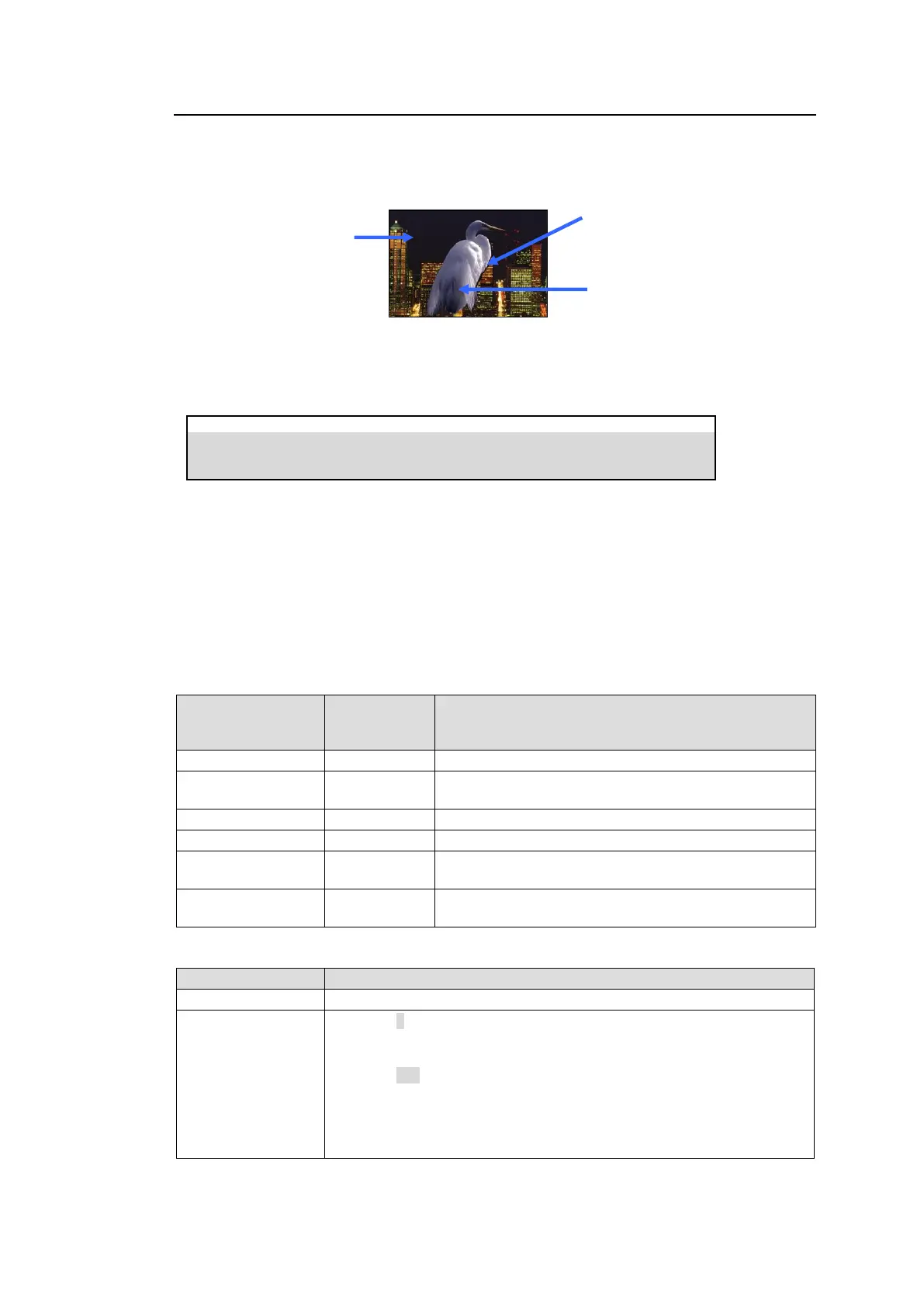101
12-4-2. Chroma Key adjustments
If the desired result is not achieved using the automatic chroma key generation procedure, fine
adjustments can be made as follows:
Adjusting the BACK COLOR
Adjust the BACK COLOR in the [EFFECT/MELite > CK1 > MATTE > BACK COLOR] menu.
EFFECT/MELite > CK1 > MATTE > BACK COLOR
Adjusting KEY (MATTE) and FILL (FOREGROUND) signals
KEY (MATTE) signals are generated using the adjusted BACK COLOR. The [EFFECT/MELite
> CK1 > MATTE > MATTE ADJUST] menu allows you to refine MATTE images.
Increasing / decreasing the MATTE adjustment parameters widens / reduces the keyed area.
MATTE signals can be adjusted as a whole or per color component.
The [EFFECT/MELite > CK1 > FOREGROUND > FG ADJUST] menu allows you to refine FILL
signals as a whole or per color component.
MATTE (KEY)
adjustment
parameters
FG (FILL)
adjustment
parameters
Adjusts the signal level as a whole.
Adjusts edge softness. To soften edges, increase the
MATTE SOFT value especially.
Adjusts the SAT (Saturation) level.
Adjusts Luminance level for higher than the BACK
COLOR luminance value.
Adjusts Luminance level for lower than the BACK
COLOR luminance value.
The following parameter reduces the reflection in the foreground images.
Toggles FG CC/CS to ON/OFF.
Setting to 0 works as color cancellation, which reduces the adjusted
chromakey color from each pixel in foreground images.
Setting to 100 works as color suppression, which reduces the color level.
If background spills are noticeable on the foreground image, decrease the
value.
If no spills appear but the hue is shifted, increase the value.
Adjust chromakey edges to
smooth edges.
Reduces color spills by adjusting
KEY and FILL signals.
Adjust BACK COLOR to
make the background
image clear.
