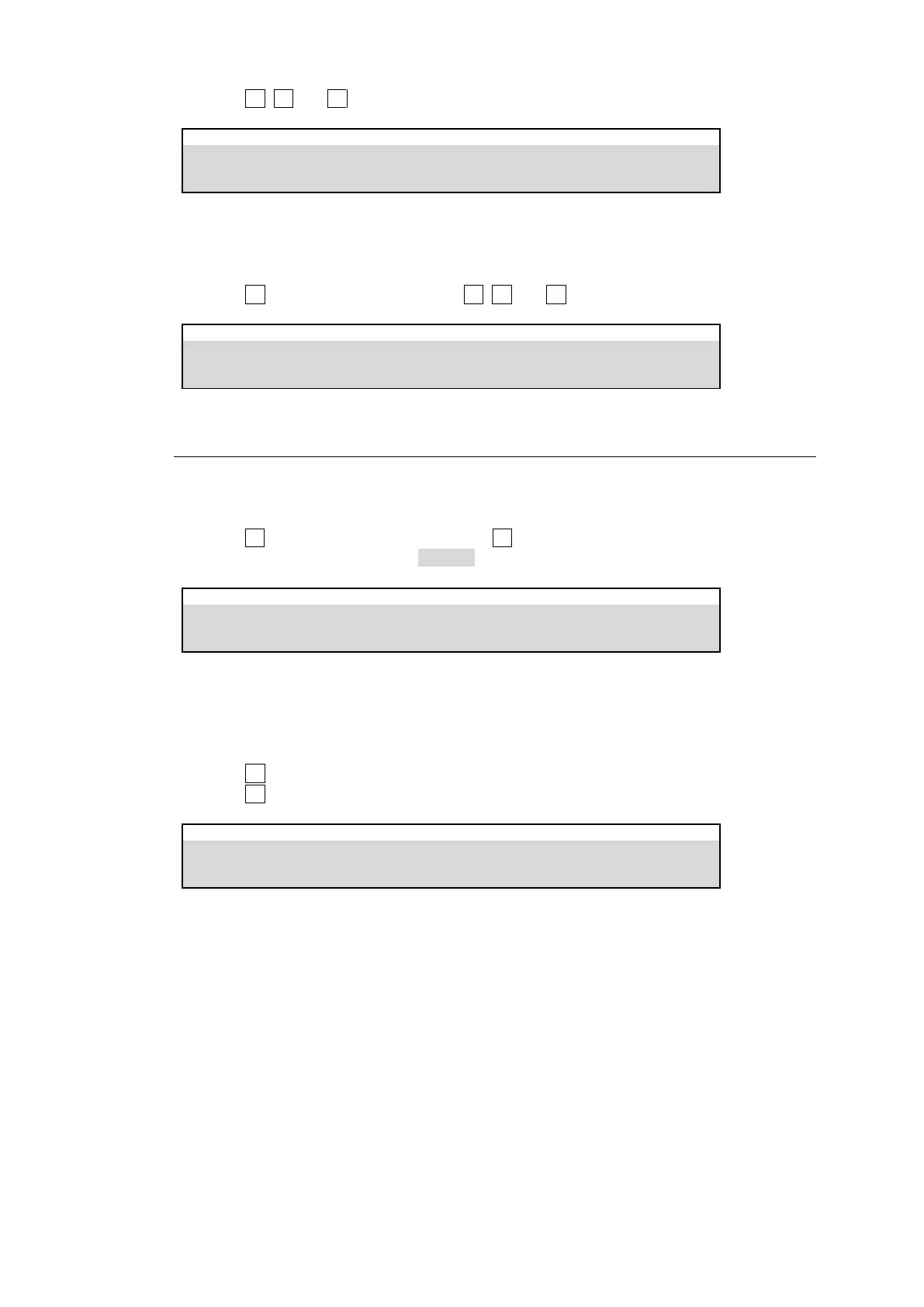69
(3) Turn F2, F3 and F4 to create and save a color.
PANEL > COLOR PALETTE > PALETTE00-29
Registering Signal Colors
Signal colors can also be applied to bus buttons. To create signal colors proceed as follows:
(1) Open the [SETUP > INPUT > SIGNAL COLOR] menu.
(2) Turn F1 to select a signal, then Turn F2, F3 and F4 to create and save a color.
SETUP > INPUT > SIGNAL COLOR
9-4-2. Applying Colors to Bus Buttons
(1) Open the [PANEL > BUS ASSIGN] menu.
(2) Select an M/E.
(3) Open the [PANEL > BUS ASSIGN > LEVEL1] menu.
(4) Turn F1 to select a bus button, then Turn F4 to select a color number in the color palette.
To apply a signal color, select SIGNAL.
PANEL > BUS ASSIGN > LEVEL1
Simultaneously Applying a Color to Multiple Bus Buttons
To apply a color to multiple buttons, use the COLOR ASSIGN menu as shown below.
(1) Open the [PANEL > BUS ASSIGN > COLOR ASSIGN] menu.
(2) Turn F2 to select a color number in the palette.
(3) Turn F1 to select a level.
PANEL > BUS ASSIGN > COLOR ASSIGN
(4) With these settings, press buttons. The set color (ASSIGN PALETTE setting) is
simultaneously applied to the buttons.
