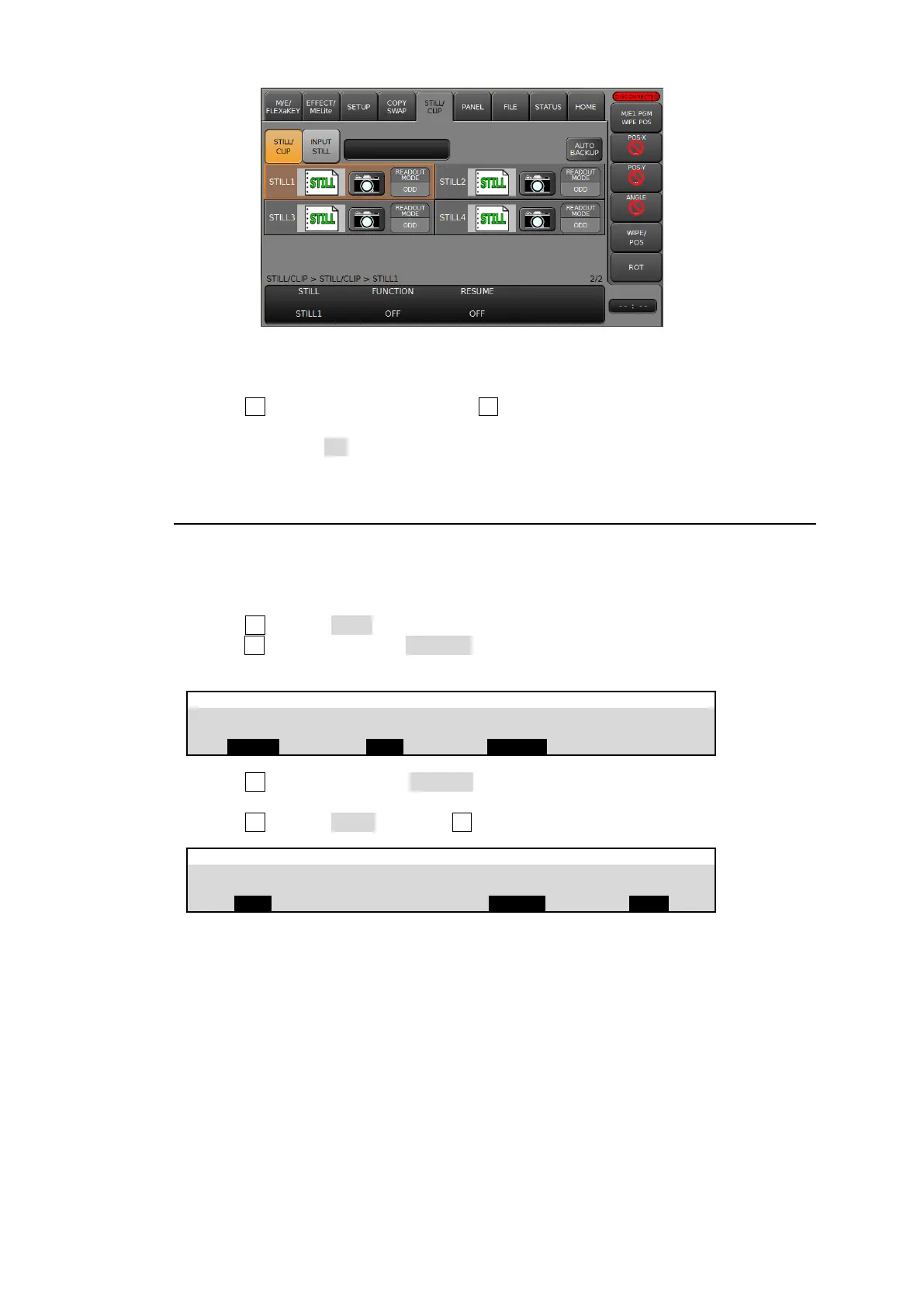130
Loading SSD Backup Images on Startup
(1) Open [STILL/CLIP > STILL/CLIP] menu or [STILL/CLIP > INPUT STILL] menu.
(2) Turn F1 to select a still channel or turn F2 to select a clip channel.
(3) Go to PAGE 2 for stills or PAGE 4 for clips.
(4) Set RESUME to ON to load the still images at startup.
17-4-2. Copying Stills/Clips (between SD Card and SSD)
Still pictures and video clips can be copied between SD cards and the SSD. The following
procedure shows an example of copying the FILE.jpg file to the DATA folder in the SSD.
(1) Open the [FILE > DATA BACKUP] menu.
(2) Turn F2 to select STILL.
(3) Turn F3 to change MODE to SOURCE. Tap the SD icon on the menu screen to select the
SD card.
(4) Turn F3 to change MODE to TARGET. Tap the SSD icon in the menu screen and select
the DATA folder in the SSD.
(5) Turn F4 to select COPY and press F4.
The data stored in the SSD can be renamed or deleted in the same manner as shown in Sec.
22-5.
