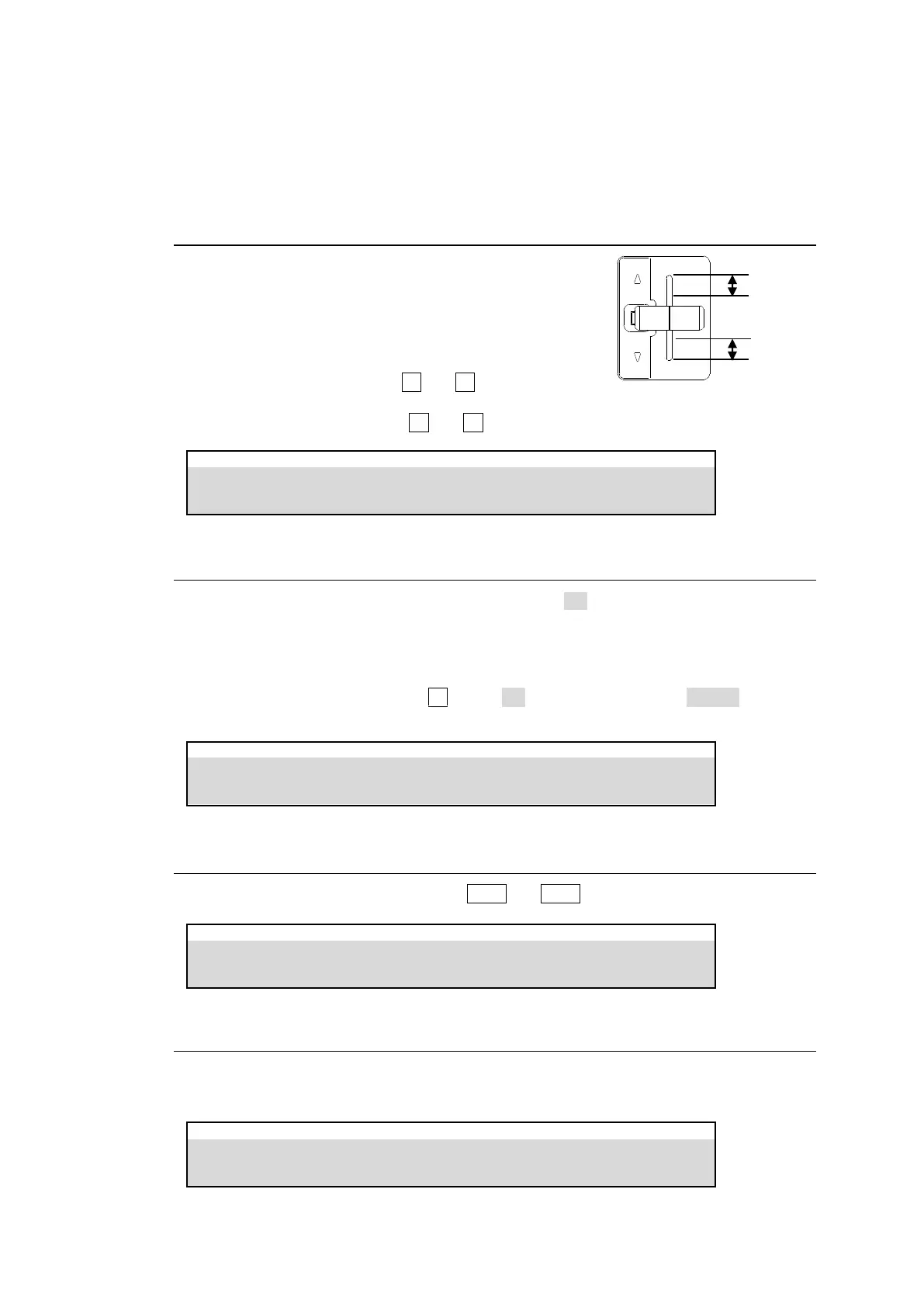91
To Obtain the Current Fader Level
You can quickly set the fader level for a background transition by first physically setting the
fader lever to the point that you want the transition to finish. With the fader at this position,
press and briefly hold down the FADER LIMIT button. This will set the FADER LEVEL setting
to the current fader position.
11-12-3. Adjusting Fader Offset
Fader Offset allows you to adjust mechanical play
at both extremes of fader movement.
A value less than 1 shortens the fader offset distance.
(1) Open the [PANEL > TRANS CONTROL > FADER]
menu PAGE 7.
(2) In LINE1 (upper fader), use F1 and F2 to respectively
set the upper and lower offsets.
In LINE2 (bottom fader), use F3 and F4 to set the offsets in the same manner.
PANEL > TRANS CONTROL > FADER
11-12-4. Disabling Faders (Fader Inhibit)
Fader Inhibit allows you to disable fader control. If set to ON under M/E1, the fader cannot be
used in the M/E1. This may be useful to prevent concurrent control of the switcher from
different control panels.
(1) Open the [PANEL > TRANS CONTROL > FADER] menu PAGE 3.
(2) To disable the M/E1 fader, use F1 to turn ON M/E1 FADER INHIBIT. Go to PAGE3 for
M/E1 and M/E2 fader settings, and PAGE4 to 6 for AUX(MELite)1-12 fader settings.
PANEL > TRANS CONTROL > FADER
11-12-5. EFF1 and EFF2 Buttons
Transition type effects can be assigned to EFF1 and EFF2 buttons.
M/E FLEXaKEY > M/E1 > BKGD PGM> TRANS > TRANS
11-12-6. COLOR MIX
This effect allows you to mix a color or image to the transition image during background MIX
transitions. COLOR MIX is effective only for background transitions.
M/E FLEXaKEY > M/E1 > BKGD PGM> TRANS > TRANS
