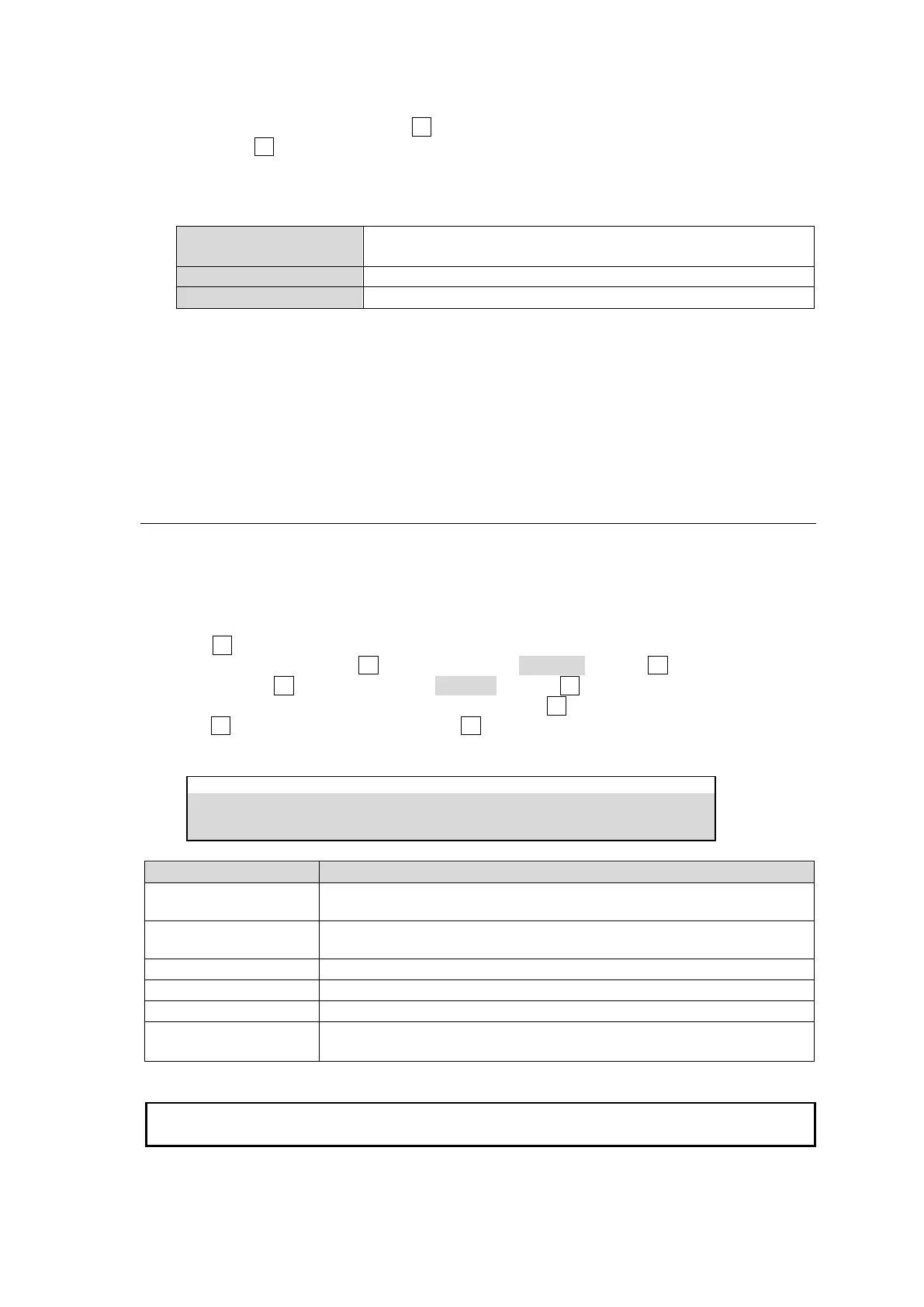162
Loading the created clip
(8) In the same menu page, turn F1 to select the created clip by specifying the folder.
(9) Press F4. Tap YES on the pop-up screen to load the clip to the destination where the
audio file was loaded.
Audio Files
WAV or WAVE(RIFF waveform Audio Format)
Filenames are allowed only alphanumeric characters.
If the duration of audio is longer than that of video, the gap in between is filled with black
video.
Clips are backed up to the internal hard disk drive with audio and loaded whenever the
switcher is restarted. The audio inserting position, however, is reset to zero (not stored).
Clips cannot be stored with audio as files.
Uploaded audio can be output as digital audio. (See Sec. 7-8.)
22-5. Editing Data in SD Card
The data contained in the SSD (option) or SD card mounted on the switcher can be edited in the
menu. Copying, moving, deleting and renaming files and creating folders and clips are possible.
(1) Insert an SD card into the card slot.
(2) Open the [FILE > DATA BACKUP] menu.
(3) Turn F2 to select the data type.
(4) To copy or move data, turn F3 to change MODE to SOURCE and turn F1 to select a source file
or folder. Turn F3 to change MODE to TARGET and turn F1 to select a destination file or folder.
In other operations, leave MODE unchanged and turn F1 to select a file or folder to be edited.
(5) Turn F4 to select an operation then press F4 to perform the operation. See the table below for
more details on editing operations.
Copies the file or folder selected under SOURCE to the one selected under
TARGET.
Moves the file or folder selected under SOURCE to the one selected under
TARGET.
Deletes the selected file or folder.
Renames the selected file or folder.
Creates a new folder in the current folder.
CREATE CLIP
(If CLIP is set for TYPE)
Creates a clip form sequential image files.
See Sec. 22-4-4. “Loading Sequential Image Files.”
When a file or folder is selected, tapping DETAIL in the bottom right of the menu screen allows
you to show the file size (file only) and last modification date.
